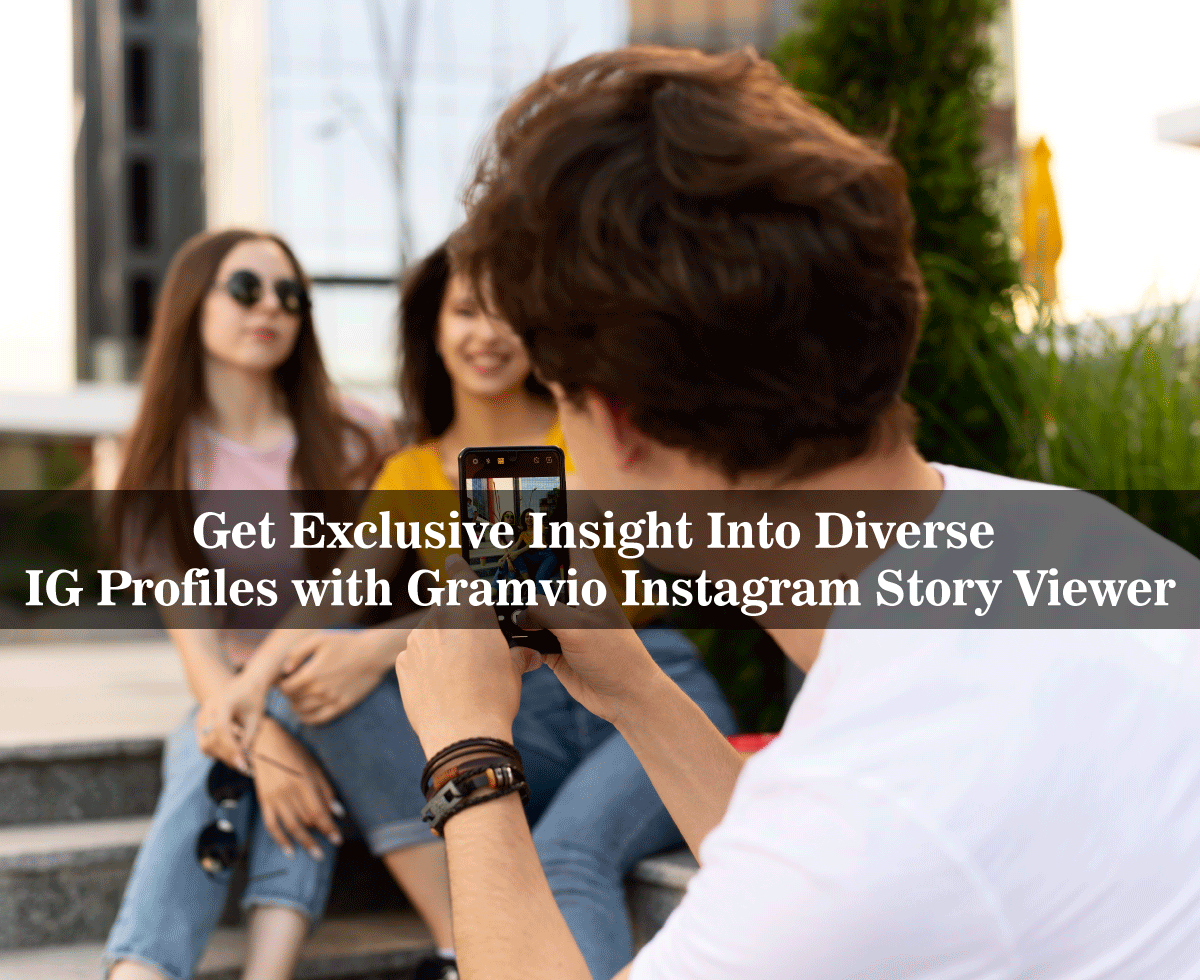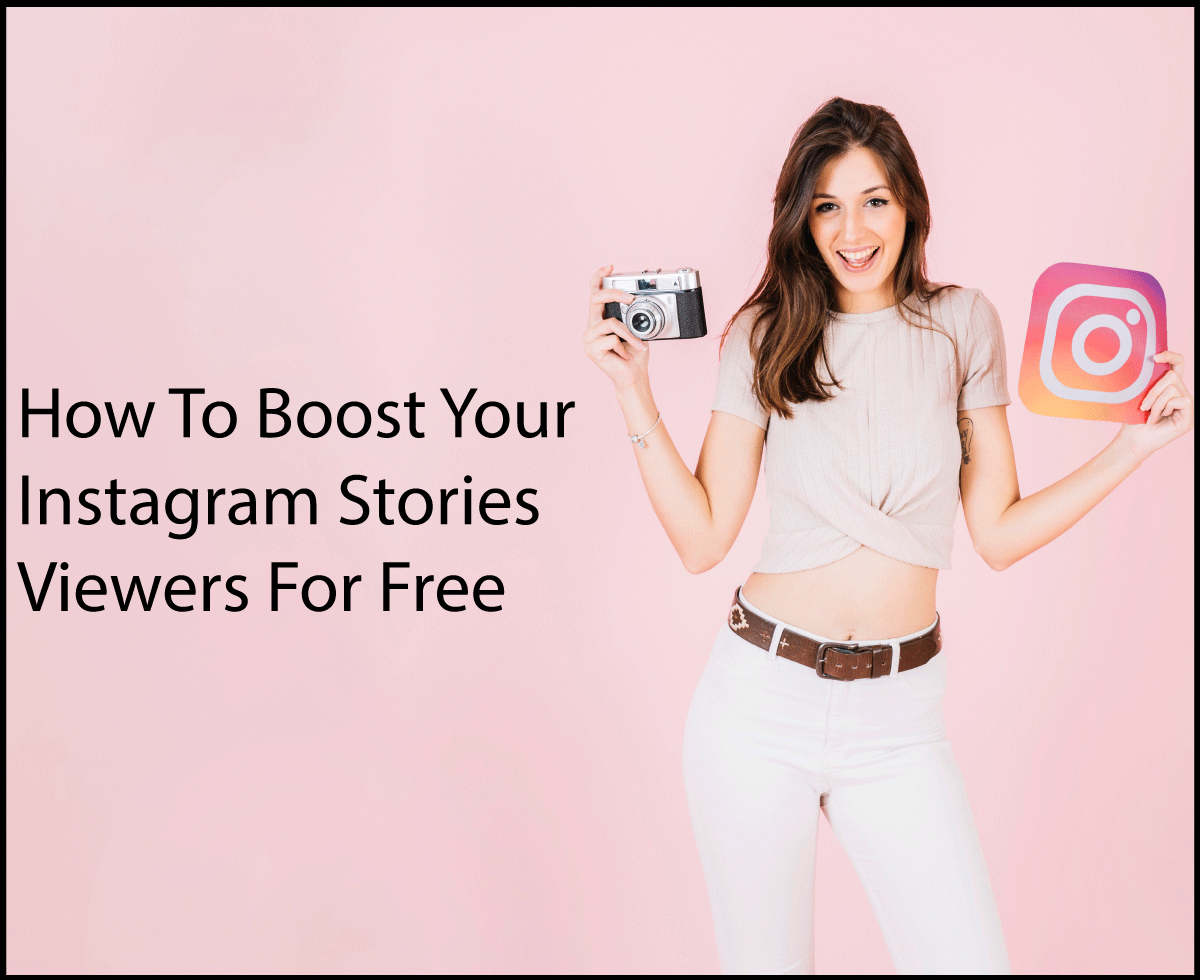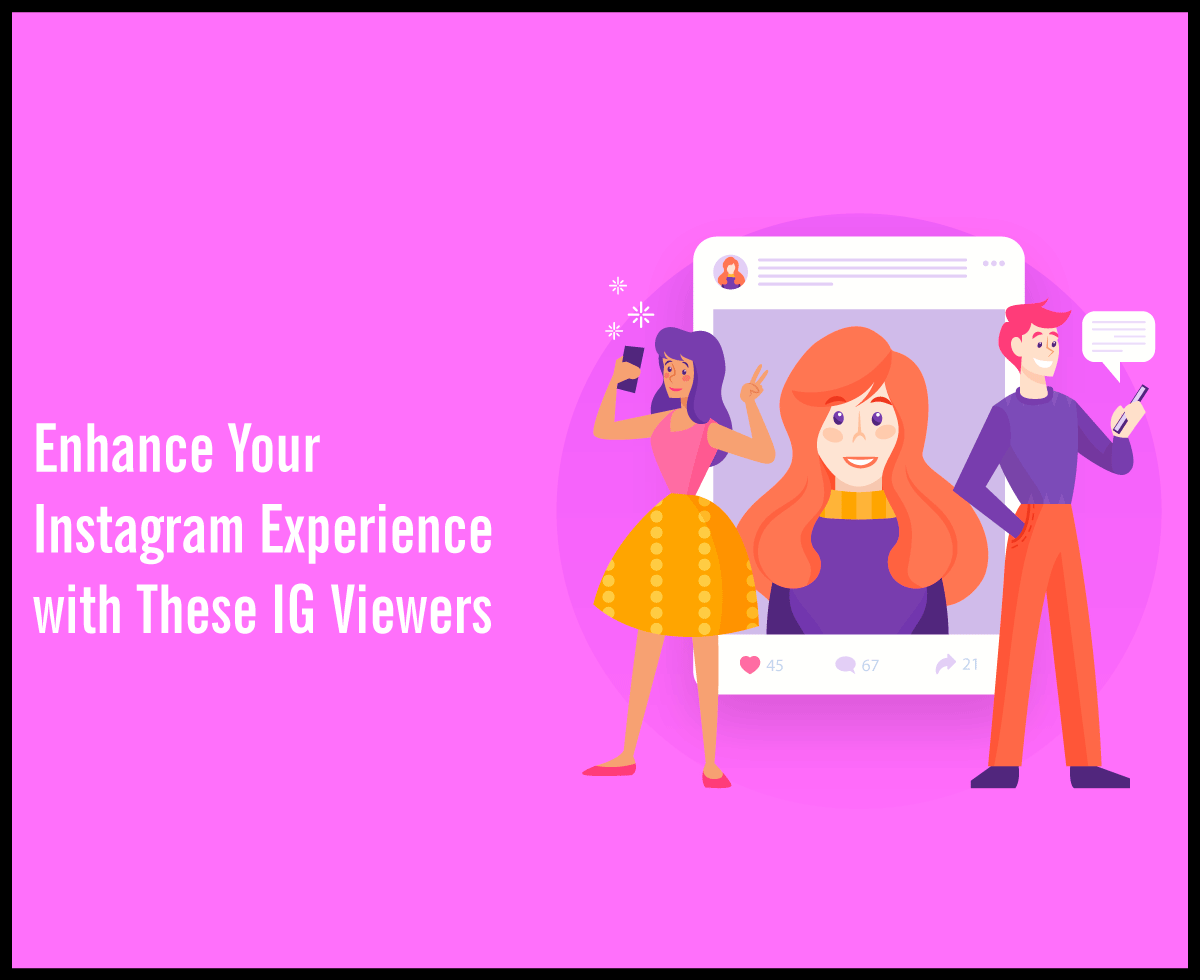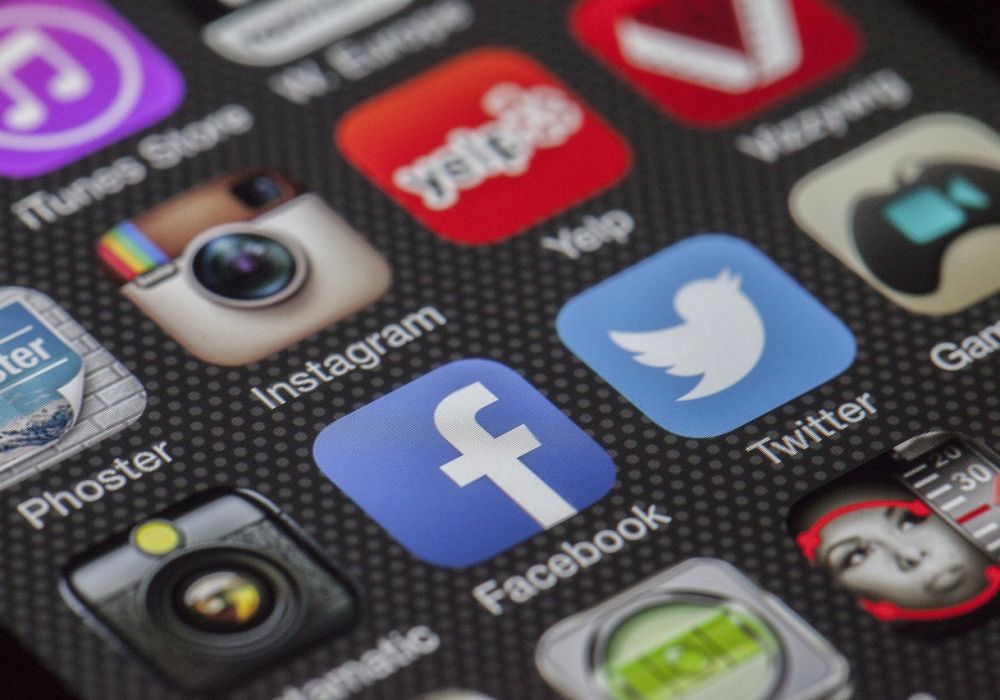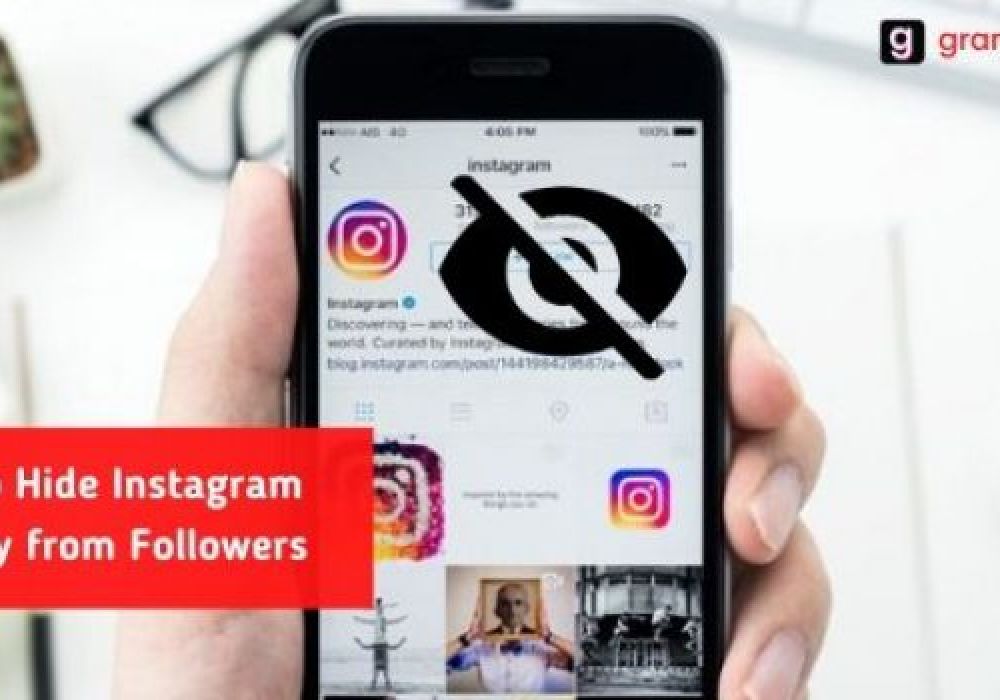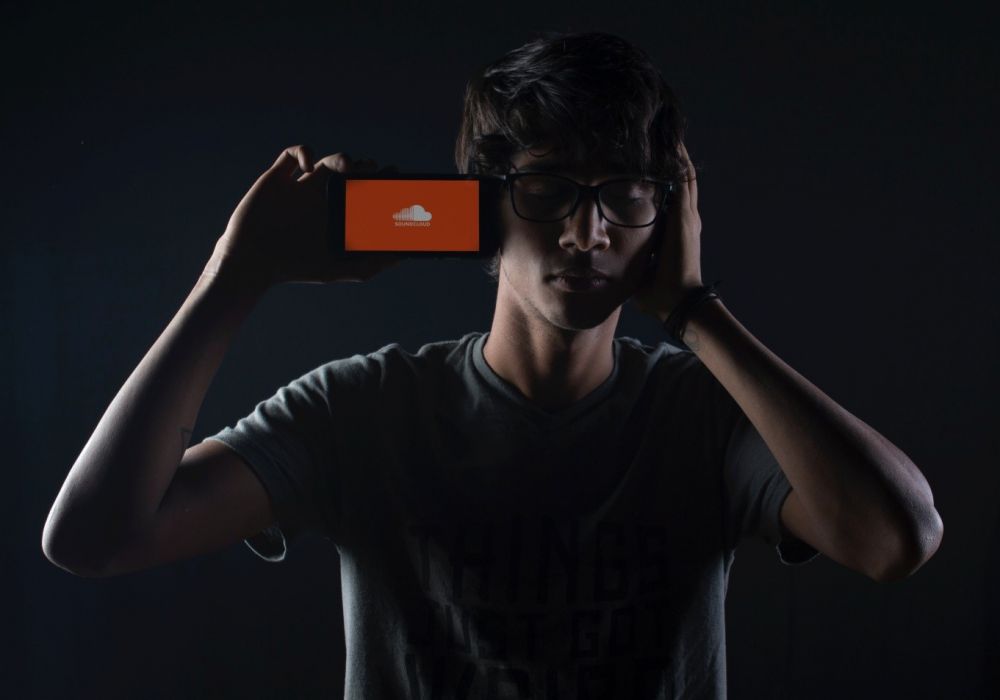How to restrict someone on instagram
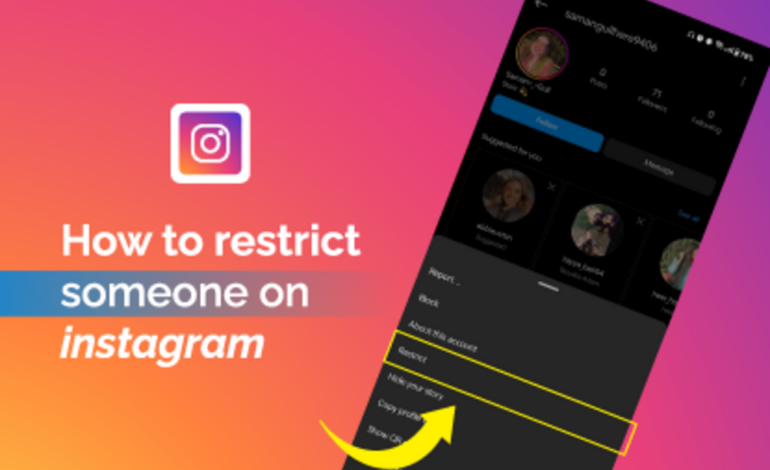
Instagram is a popular social media platform that allows users to connect with friends, family, and even strangers from all over the world. While it’s a great platform for sharing photos and connecting with others, there may come a time when you need to restrict someone on Instagram. This can be useful if you want to limit someone’s interactions with your posts and stories without completely blocking them. In this step-by-step guide, we’ll walk you through the process of restricting on Instagram and explain why you might want to use this feature.
Why Restrict Someone on Instagram?
Before we dive into the step-by-step instructions, let’s discuss why you might want to restrict someone on Instagram. Restricting someone on Instagram is a less severe measure than blocking them, and it can be a useful tool in several situations:
Online Harassment or Bullying:
If someone is constantly leaving negative comments or sending you harassing messages, restricting them can help reduce their ability to interact with your content and restrict on instagram.
Maintaining Privacy:
You might want to restrict someone to protect your privacy. By doing so, they won’t be able to see when you’re active on Instagram or when you’ve read their direct messages.
Avoiding Unwanted Attention:
If someone is becoming too clingy or is always commenting on your posts, you can restrict them to limit their access to your content.
Keeping Your Feed Positive:
By restrict instagram users who often post negative or triggering content, you can maintain a more positive and enjoyable Instagram experience.
Now that we understand the reasons for restrict someone on ig and what happens when you restrict someone on instagram
Step-by-step guide – How to restrict someone from seeing your post on instagram?
Step 1: Open the Instagram App
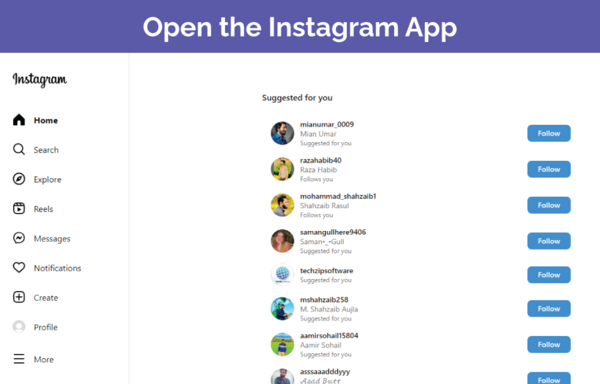
The first step in restricting someone on Instagram is to open the Instagram app on your smartphone. Make sure you’re logged into the account from which you want to restrict the user.
Step 2: Navigate to the User’s Profile
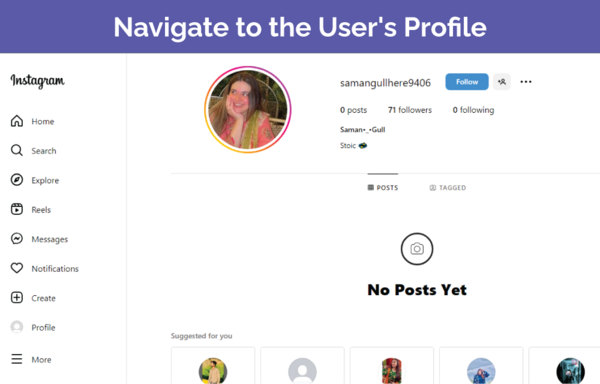
Once you’re on the Instagram home screen, navigate to the profile of the user you want to restrict. You can do this by either searching for their username in the search bar or by tapping on their profile picture if they appear in your feed.
Step 3: Access the User’s Profile Options
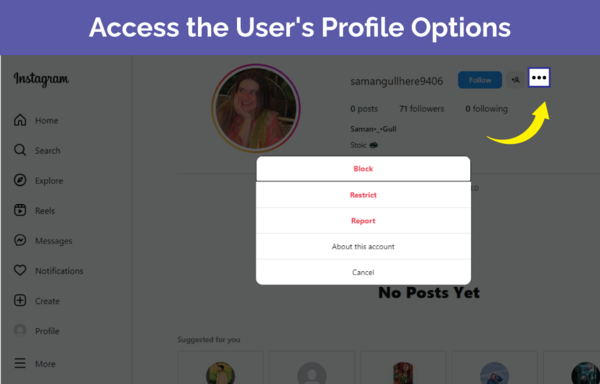
On the user’s profile, you’ll see three dots (ellipsis) in the top-right corner. This icon indicates more options. Tap on it to reveal a dropdown menu.
Step 4: Select “Restrict”
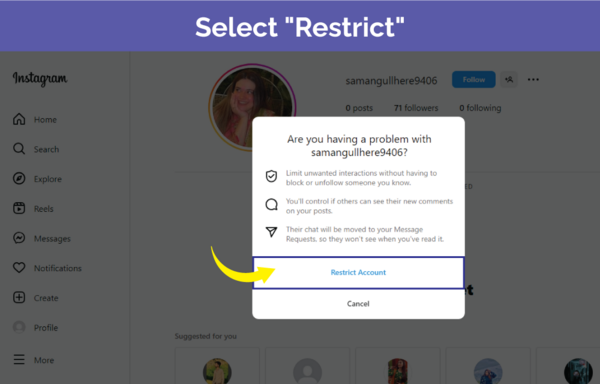
From the dropdown menu, select the “Restrict” option. Instagram will ask you to confirm whether you want to restrict this user. Confirm by tapping “Restrict Account.”
Review the Changes
After you’ve restricted the user, Instagram will make a few changes to their interactions with your account:
- Comments: Their comments on your posts will only be visible to them, unless you choose to approve them manually.
- Direct Messages: Their direct messages will be moved to the Message Request folder, and they won’t be able to see when you’ve read their messages.
- Story Views: They won’t be able to see when you’ve viewed their stories, and your view won’t count toward their viewer list.
- Active Status: They won’t be able to see when you’re active on Instagram.
Adjust Manual Comment Approval
By default, Instagram will hide the restricted user’s comments on your posts. However, if you want more control over their comments, you can enable manual comment approval. To do this:
- Go to your profile.
- Tap the three horizontal lines in the top-right corner to access the menu.
- Tap “Settings.”
- Scroll down and select “Privacy.”
- Under “Interactions,” tap “Comments.”
- Enable “Manual Filter” to review and approve or delete comments from the restricted user before they appear on your posts.
Conclusion
Restricting someone on Instagram is a useful feature for managing your online interactions and maintaining a positive social media experience. It allows you to control who can see your activity and interact with your content without completely blocking someone.