How To Fix Twitch Error 3000 [Solved 2024]
![How To Fix Twitch Error 3000 [Solved 2024]](https://gramvio.net/blog/wp-content/uploads/2024/03/1000x700-how-to-fix-twitch-error-3000-solved-2021-770x470.jpg)
It’s very common to use the Twitch bot to automate the account and get rid of the errors easily. I understand when somebody annoys you during your game or when you are at the climax of your live game streaming, so is the Twitch error 3000, when it popup on your screen and suddenly you will not be able to continue your game in real-time this is the most annoying thing ever happen.
What if I tell you that I can help you fix this network error 3000 with few fixations on your device? Seems curious. Okay, after loads of research, I came to know the cause behind this error and then researched the possible ways to fix it.
How can I forget this useful information to share with your guys? If you face a similar problem while handling your Twitch content or live streaming, this blog would be of great importance. All you need to spare your few minutes to dig out the possible ways to solve the Twitch error 3000.
You may also check Twitch Clip & Video Downloader
- Twitch Clip Downloader
- Download Twitch Videos
Why Twitch Error 3000 Occur?
If you are using Twitch or streaming on Google Chrome or any browser, then 3000 media resource error is standard when the video decoding system of HTML5 and other web modules are out of sync.
Most Chrome users can complain about this error. There is nothing to do with the app; instead, you need to make some changes to your device.
Simply the error occurred due to the failure of a browser in decoding a media source. The top reason is having no response from the HTML5 player.
It has merely unable to produce correct output while decoding and streaming videos on your browser. Another known cause is the presence of old cache and excesses of cookies in your device, or maybe your internet browser cannot support the video.
No worries! These issues can be quickly solved after getting the given solutions:
How To Get Rid Of 3000 Errors on Twitch?
Following are the best solutions to your problem, now pick up the preferred solution to your error from this variety.
Delete The Cache
The old cache usually messed up! Yeah! So, all we need to delete it. Let’s see how you can delete your cache.
- Step#1: Navigate to your Chrome and heads up to the settings.
- Step#2: In the privacy and security option, hit the precise browsing data.
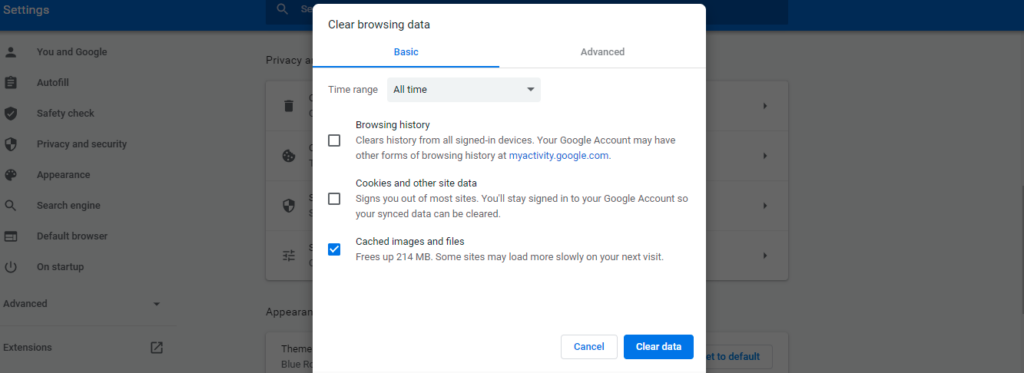
- Step#3: There, you need to mark the cache.
- Step#4: Hit the clear data option.
Boom, your cache will be cleared now. You can also delete history or cookies. This way, your Twitch error 3000 may be resolved.
Might be interested in: Twitch Network Error 2000
Block Third-Party Cookies
Cookies contain data that goes from one computer to another. It directs your device about the info like when they visited and can flag the computer when visiting again. Deleting excessive cookies from your device may help get rid of the error. Let’s try it!
- Step#1: Navigate to your Chrome and heads up to the settings.
- Step#2: In the privacy and security option, tap the Cookies and other sites’ data.
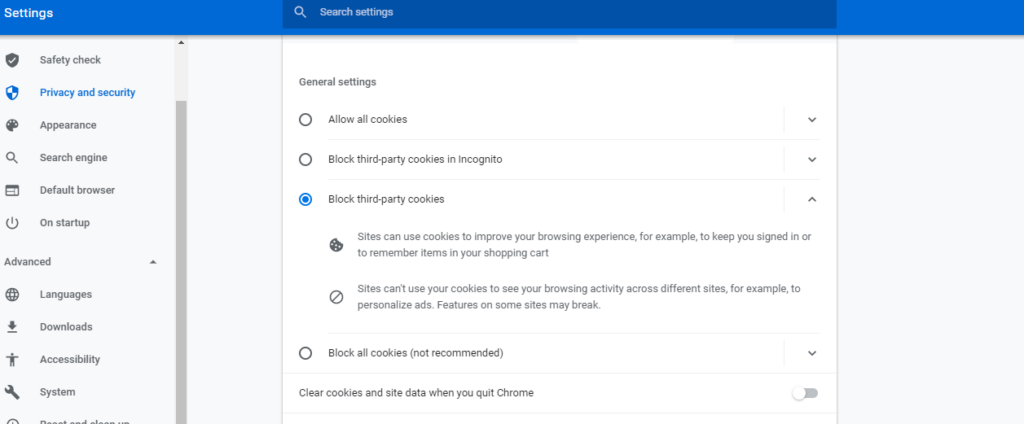
- Step#3: Now mark the block third-party cookies option.
You blocked the cookies. Now refresh your device and try to continue your streaming. If not, they move to the next solution.
Disable Hardware Acceleration
Let’s try another way to cope up with this error. Here we talk about disabling hardware acceleration. It is merely the function of hardware instead of software. The functions that perform the software are handed over to the hardware. The hardware takes things differently other than software.
Sometimes programmers take advantage of these kinds of included technologies and precisely program routines into the programs that tell the computer to use the hardware instead of software.
We can check the issue is resolved after disabling hardware acceleration or not! For this, follow the simple steps:
- Step#1: Navigate to your Chrome and heads up to the settings.
- Step#2: Now move to the advanced settings.
- Step#3: Then, under the sub-options, hit the system option.
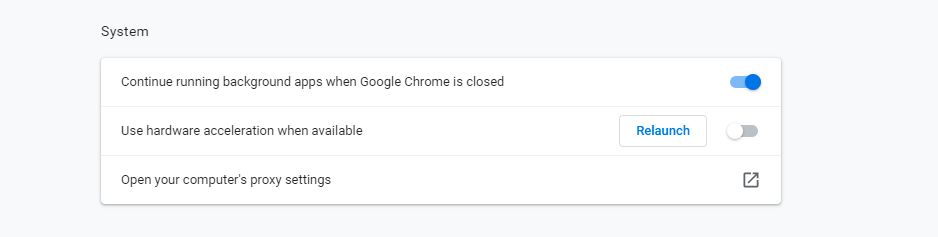
- Step#4: Lastly, hit the icon and turn off the option.
Now try your streaming session again. If the problem still exists, then come back and turn on the hardware acceleration.
Use Twitch Application
Separately install a Twitch application on your device using a PC, laptop, Tab, or cellphone. Application is way better than streaming via a browser. The application can help you in getting rid of these kinds of errors like 3000 or 2000. It is better to download the Twitch app by searching on your browser or from your Google Play Store.
Switch To Another Browser
This is quite simple if you are continuously facing an error, try moving on to another browser. The Twitch 3000 error usually occurs on Chrome. So, you can switch to Mozilla Firefox or Opera to stream your game on Twitch. Changing the internet browser usually helps you out in getting rid of this kind of error.
Switch to browsers like Opera because it uses a VPN service. This routing of the internet you see through a VPN can sometimes work great with some sites than without using it. Let’s try maybe your problem will get solved.
Try Incognito Mode
If the problem still prevails, try moving to incognito mode, as this does not store your browsing history and old URLs, cookies, and cache. So, whatever the issue is, the error never exists here.
- Step#1: Tap the three dots in the top right corner of Chrome.
- Step#2: Click New Incognito Window or press CTRL+Shift+N
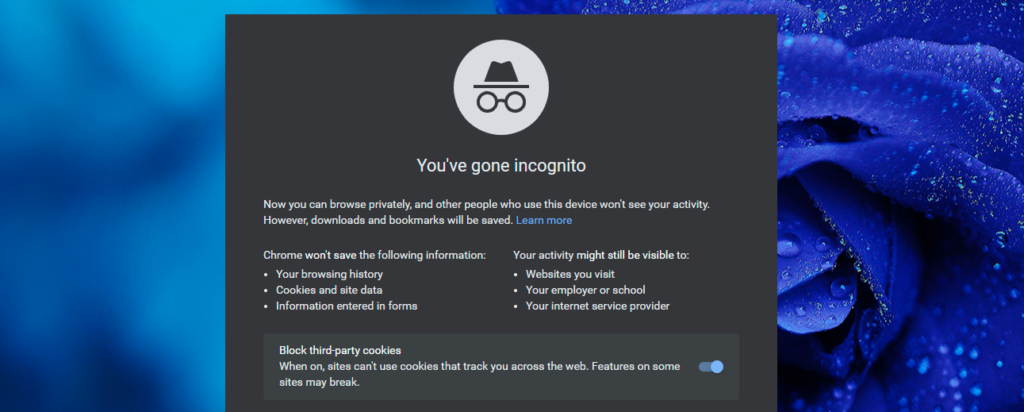
- Step#4: Open Twitch in incognito mode and see if the streams run smoothly or not.
This method enormously helps you in getting rid of error 3000 twitch.
Alternative Options
Sometimes, after a lot of effort, your small action can solve your issue, and that’s true! Sometimes simply refreshing and reloading the webpage can solve the problem. Moreover, disconnect your WIFI and then reconnect it may be your error would be gone.
You can close all the tabs and then again open your Twitch app to get rid of the error. Additionally, logout from Twitch, and after few minutes, log in again with your credentials, the error, and continue your real-time streaming without error.
How To Earn From Twitch?
It’s effortless to earn from your Twitch streaming, all you need organic traffic and followers to click on ads placed on your channel.
The revenue generated from the click by visitors will be given to you from Twitch via your PayPal account. By adding links that viewers can follow to purchase a specific game, you can get money from those clicks also.
What Is The Best Time To Stream On Twitch?
According to TwitchTracker, the lowest viewer stream schedule is around 3:00 a.m EST. Die to GMT they show us five hours onward. This firmly extends until about 1:00 p.m. EST where it continues until 3:00 p.m. EST.
Then it slowly declines for 12 hours until 3:00 a.m. EST. The timing matters a lot to stream will make a big difference in reaching your audience. However, the best time response will be different for everyone.
Is Solving Twitch Error 3000 Tough?
No! By using different solutions, you can quickly solve the error. The leading cause of this error is a browser’s failure to decode a media source. Thus you receive no response from the HTML5 player.
Refresh your device, change your settings delete cache or cookies. You can also change your internet browser or move to incognito mode. By doing so, you can get rid of this error.
Check Also: Twitch Error 4000
What Is Twitch Streaming?
It is an online streaming platform where live streamers, and gamers “broadcast” their gameplay or activity by sharing their screen to fans and supporters who can hear and watch them live. They build communities according to their gaming interest.

Twitch streams incorporate sound editorial from the player, and the player’s video may show up on the edge of the screen through their webcam.
Watching broadcasts and videos on Twitch is completely free and doesn’t expect watchers to enter their credentials. All you have to create an account. You are also authorized to add your favorite channels to a follow list and participate in each stream’s chat room.
Reasons for Twitch Error 3000
Twitch error 3000 can occur because of numerous reasons. However, I have listed the most common reasons below for your convenience.
- An unstable internet connection can cause a hindrance in your Twitch streaming.
- There may be an error between your browser and HTML 5 player support.
- Old browsers may also cause squash bugs and errors in your Twitch streaming.
- Sometimes Twitch servers are also down because of overload that causes an error 3000.
Update Chrome Browser
If you are streaming Twitch in the Chrome browser and having an error 3000 screen, update your Chrome browser to the latest version of Chrome available on Play Store to fix the error 3000 issue.
Try Desktop Twitch
You can switch your device to stop facing the error 3000 screen. If streaming Twitch through your phone or tablet is causing errors, try using your laptop or desktop to stream Twitch and fix error 3000.
Restart The Router
Sometimes, you may face error 3000 Twitch because of a poor internet connection. I will suggest you restart your router to fix error 3000 Twitch due to Wifi issues. It will help you resolve network issues and enjoy seamless Twitch streaming.
Final Words
So, now you have every possible solution to deal with the Twitch error 3000. Now, what’s your excuse? When you have a list of solutions, you don’t have any other reason for the blame game. Technology usually causes errors, which does not mean you stop your live streaming and sadly shut down your device.
You can try any of the above solutions to remove the error. If one fails to get rid of the error, try another one, and yes, never lose hope! Try Try Again! You can also share your further concerns freely with us in the comment section below; we love to answer your queries.


![How To Fix Twitch Network 2000 Error [Solved 2021]](https://gramvio.net/blog/wp-content/uploads/2024/03/twitch-network-error-2000-1000x700-1-770x470.jpg)

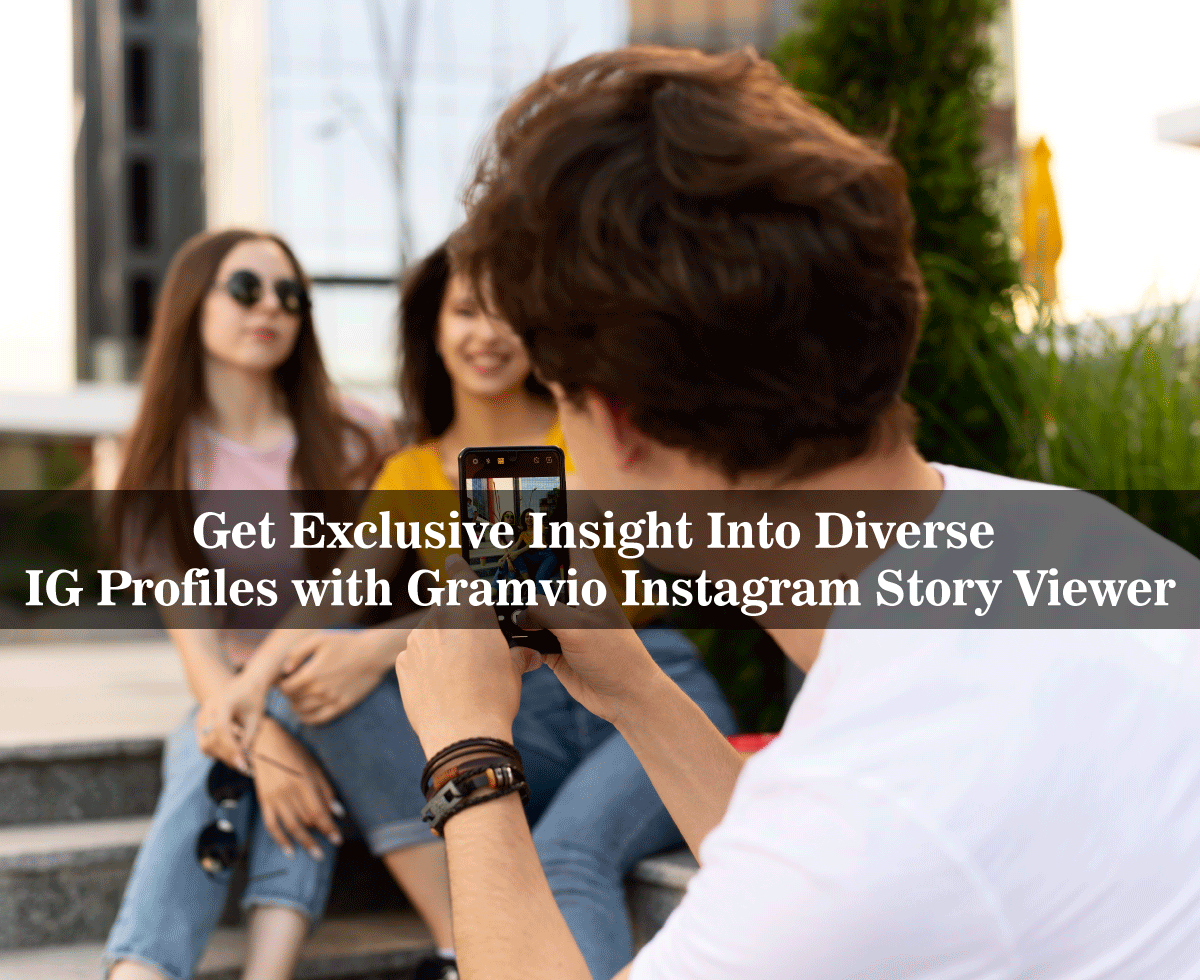
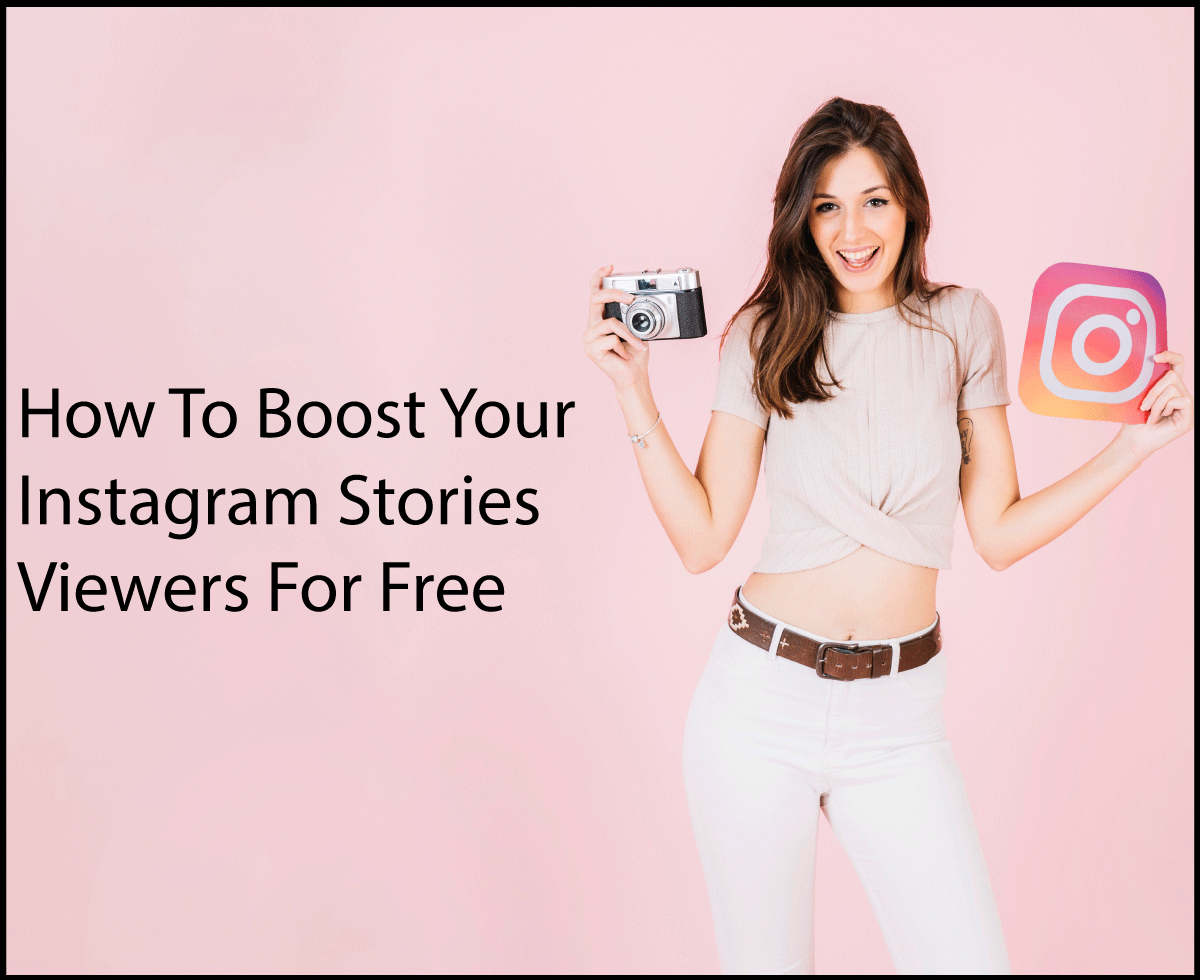
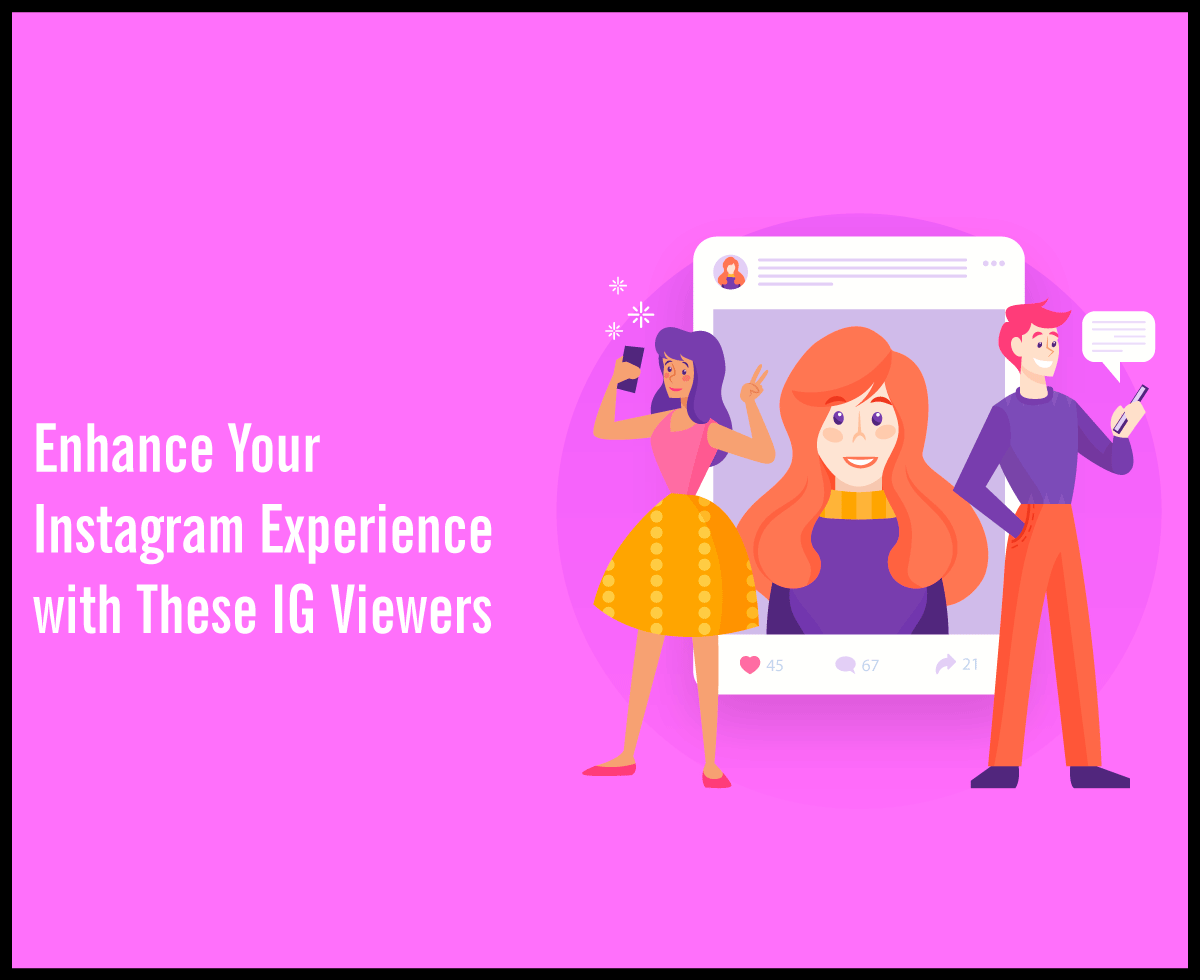

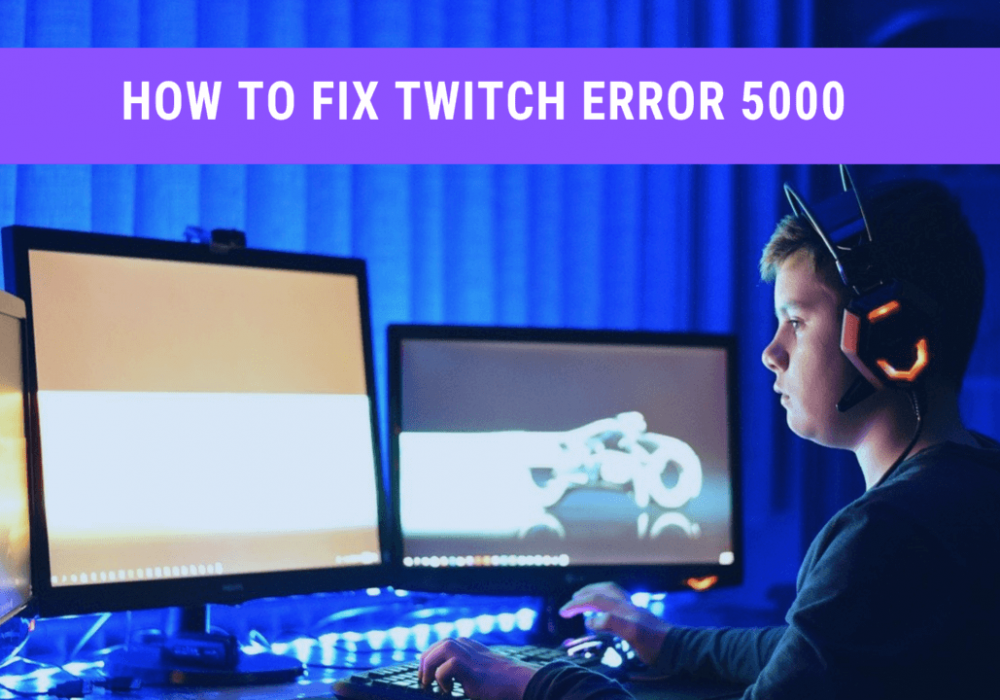
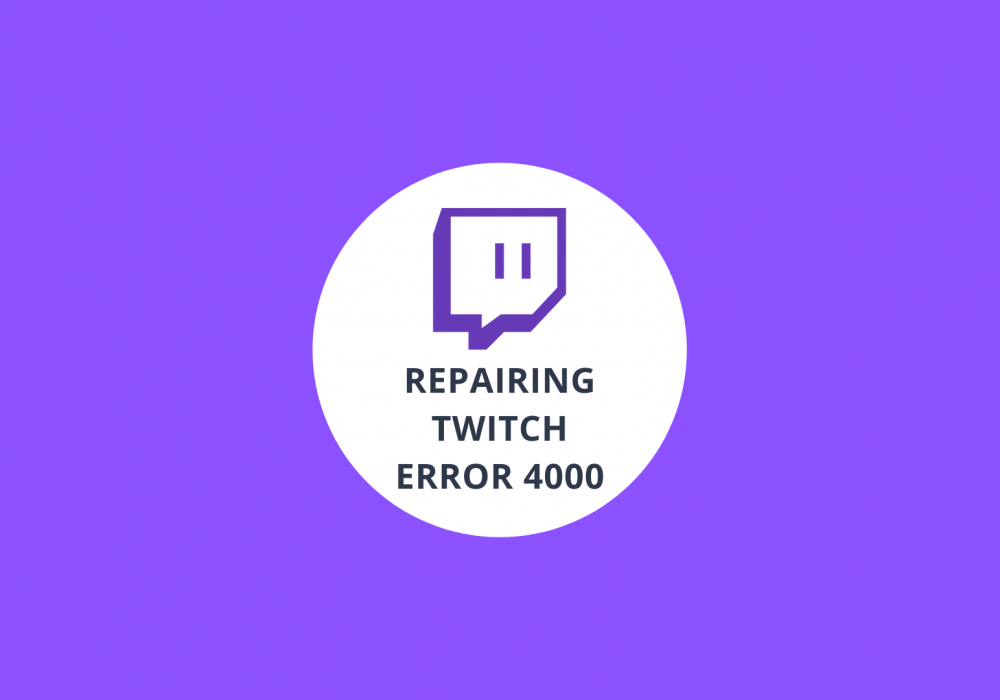
![How To Fix Twitch Network 2000 Error [Solved 2024]](https://gramvio.net/blog/wp-content/uploads/2024/03/twitch-network-error-2000-1000x700-1.jpg)