How to fix Twitch error 4000
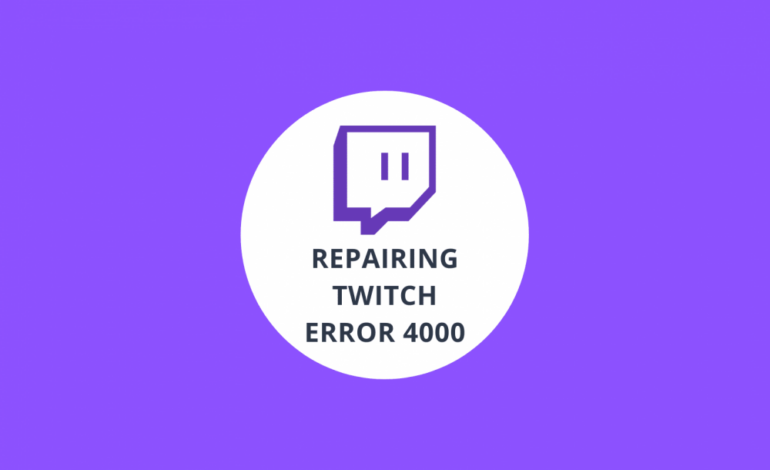
Twitch is a well-known and biggest live video streaming platform. It is a leading platform, and it is owned by Twitch interactive. It was first launched in June of 2011. It has live video streaming, which includes games, E-sports competition streaming, and sometimes music broadcast. The recent trend introduces by this platform is the “Real in Life” stream.
However, from some recent years; users report some error that makes the streaming unable to watch. An error that contains the message “Media Resources not supported” pops up.
This article will discuss some common errors and their solutions to fix the error quickly to enjoy the streaming without any difficulty. We will discuss the first and most common reason that makes live streaming unable to watch is cache and cookies.
You may also check Twitch Clip & Video Downloader
1. Cookies and caches:
Cache and cookies are used to decrease the loading time of the website or application. Caches and cookies are stored by the application and websites to provide a smoother experience to the user. However, sometimes the overtime makes the cache and cookies corrupted that causes many problems, i.e., loading the website, or sometimes it causes an error in the function of a browser.
Solution
The solution to this problem is that you need to clear the cookies and cache of the browser. For this, you need to follow these specific steps:
- Click on the “Menu” button that is on the top right side of the screen.
- After this, select the “Setting” from the dropdown.
- Then scroll down and select the “Advanced.”
- Finally, you need to select the “Privacy & Security” option and then click on the “Clear Browsing Data.”
- Select “All time” in the time range to clear all the cookies and cache.
- Select both the option of “Cookies and site data” and “Caches image and file” and then click on the option of “Clear data.” And this will clear all the cache and cookies.
- Now open the site again and check.
2. Other Streaming or Application Playbacks:
If some other application or browser is open on your computer that provides audio playbacks, it will definitely cause issues and errors for Twitch streaming because this will interfere with the playback service; of the site or browser.
Solution
The only solution is to close all the other applications and other tabs on the browsers and then restart the browser to fix it.
You Might Be Interested In Twitch Network Error 2000
3. Disconnection:
In some cases, when you are trying to open the site, your PC might disconnect from the internet, and this also might cause an error with the loading process of the twitch streaming or the website.
Solution
Refreshing the site will help you to fix this issue. You need to follow these steps to refresh the website and load the stream properly:
- “Open the tab” in which you are trying to load the website.
- There is a “Refresh” button at the top left of the window in the address bar. Click on that button to refresh the site.
- Wait until the stream load and then check.
4. Auto-play Setting:
If you are using twitch streaming on the chrome browser, the browser’s auto-play feature sometimes causes errors in the streaming and the game elements. The error might be trigger sometimes because of the bug in the auto-play feature.
Solution
To fix this error, you need to change the option of this auto-play feature. You need to disable this auto-play feature. For this, follow these little steps that are given below:
- “Open the browser” and load a new tab.
- In the address bar, type “Chrome: flags” and then press the “Enter” key.
- Then select the “Auto-play Policy” option and then click the dropdown. After that, select the option of “Document User Activation is required.”
- There are many options in there; you can press the “Ctrl+F” key and type Auto-play, options will be shown automatically, then select the option.
- After selecting the options, none of the video or audio will play automatically, and you will press the play button to play the videos; whenever you want.
- Open the site again and check.
5. Output devices:
The correct auto driver that you are using for the output devices sometimes might not be selected. In some applications, the output drivers might function adequately, but sometimes it might not work correctly for others.
Solution
To fix this error, it is recommended that you need to choose the right audio drivers from the window, and to do this, follow the steps that are given below:
- There is a sound icon in the taskbar in the bottom right corner. Right-click on that icon.
- Select the “Sounds” option.
- Then click on the “Playback” option.
- After that, select the right audio drivers for your output device and “Right-click” on them.
- To set them as Default drivers, select the Set-Default option.
6. ISPs throttling or in sporadic cases:
ISPs throttling and in sporadic cases is also a cause for many twitch problems to occur. Even some ISPs have bad routing for twitch streaming and services.
Solution
To fix this issue, you need to use a good VPN. Using a good VPN might be the ultimate key to resolve these issues. These VPNs provide rescue from the internet traffic, and it lets your twitch videos load entirely. Sometimes the issue occurs even when connected to VPN. Disconnect from it and then open Twitch again.
Check Also: Twitch Error 3000
If these solutions are still not enough to resolve your issues, we recommend using the “Restoro Tool.” This tool scans the repositories and replaces them with corrupt or missing files. If the issue originated from the system corruption, this tool would work for you because it is also used to improve and maximize your PC’s performance.




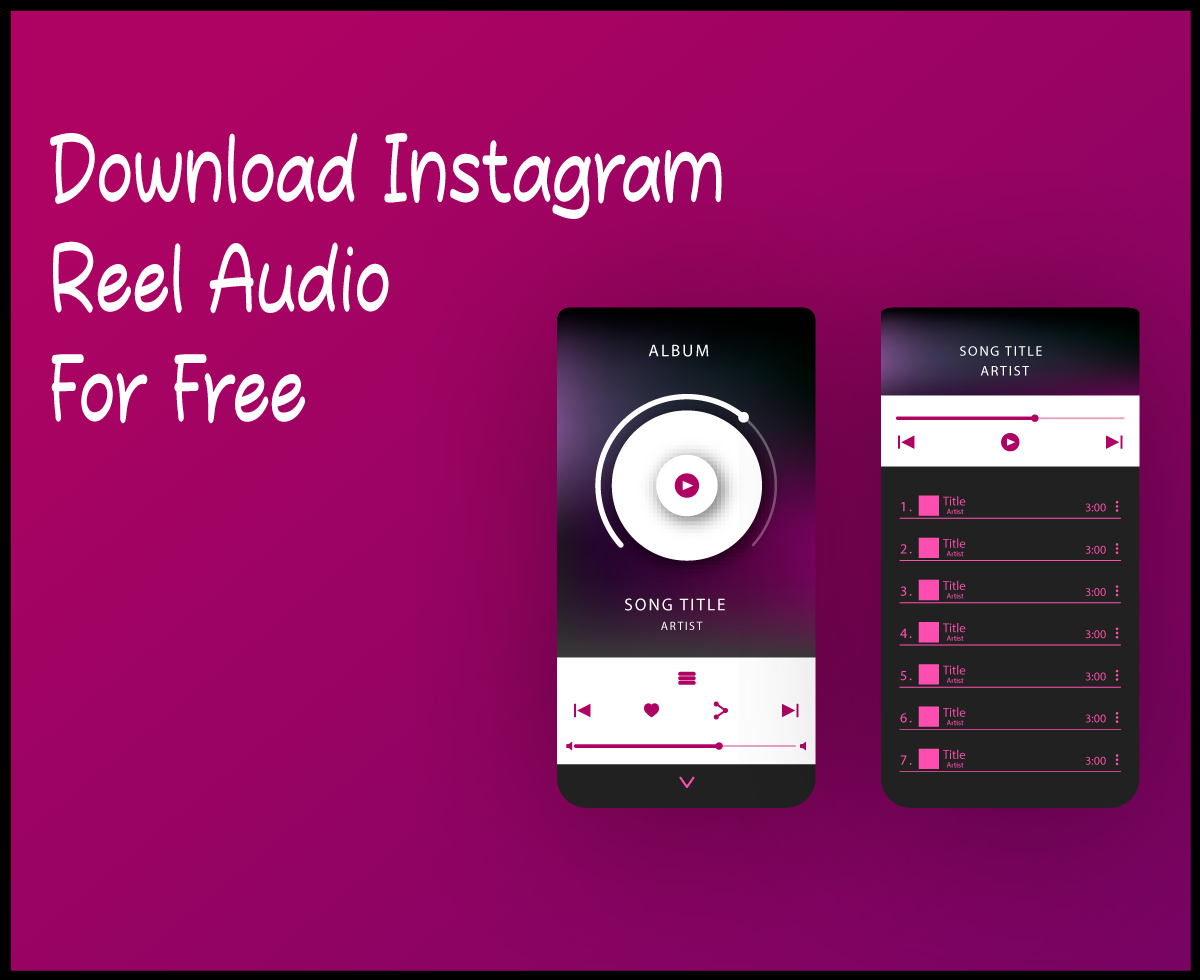

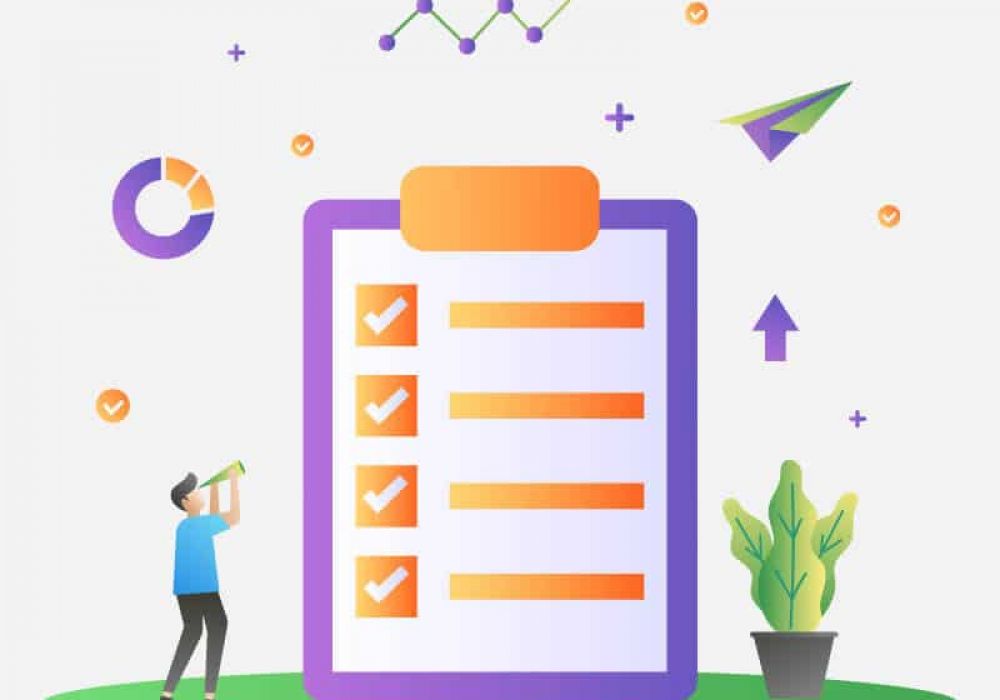
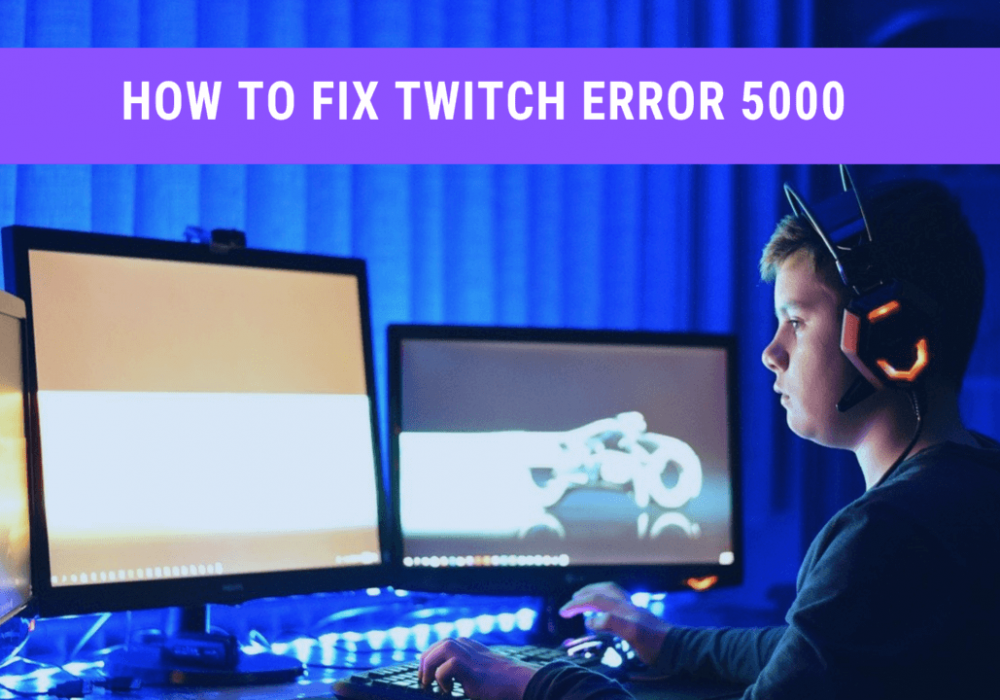
![How To Fix Twitch Network 2000 Error [Solved 2024]](https://gramvio.net/blog/wp-content/uploads/2024/03/twitch-network-error-2000-1000x700-1.jpg)
![How To Fix Twitch Error 3000 [Solved 2024]](https://gramvio.net/blog/wp-content/uploads/2024/03/1000x700-how-to-fix-twitch-error-3000-solved-2021.jpg)