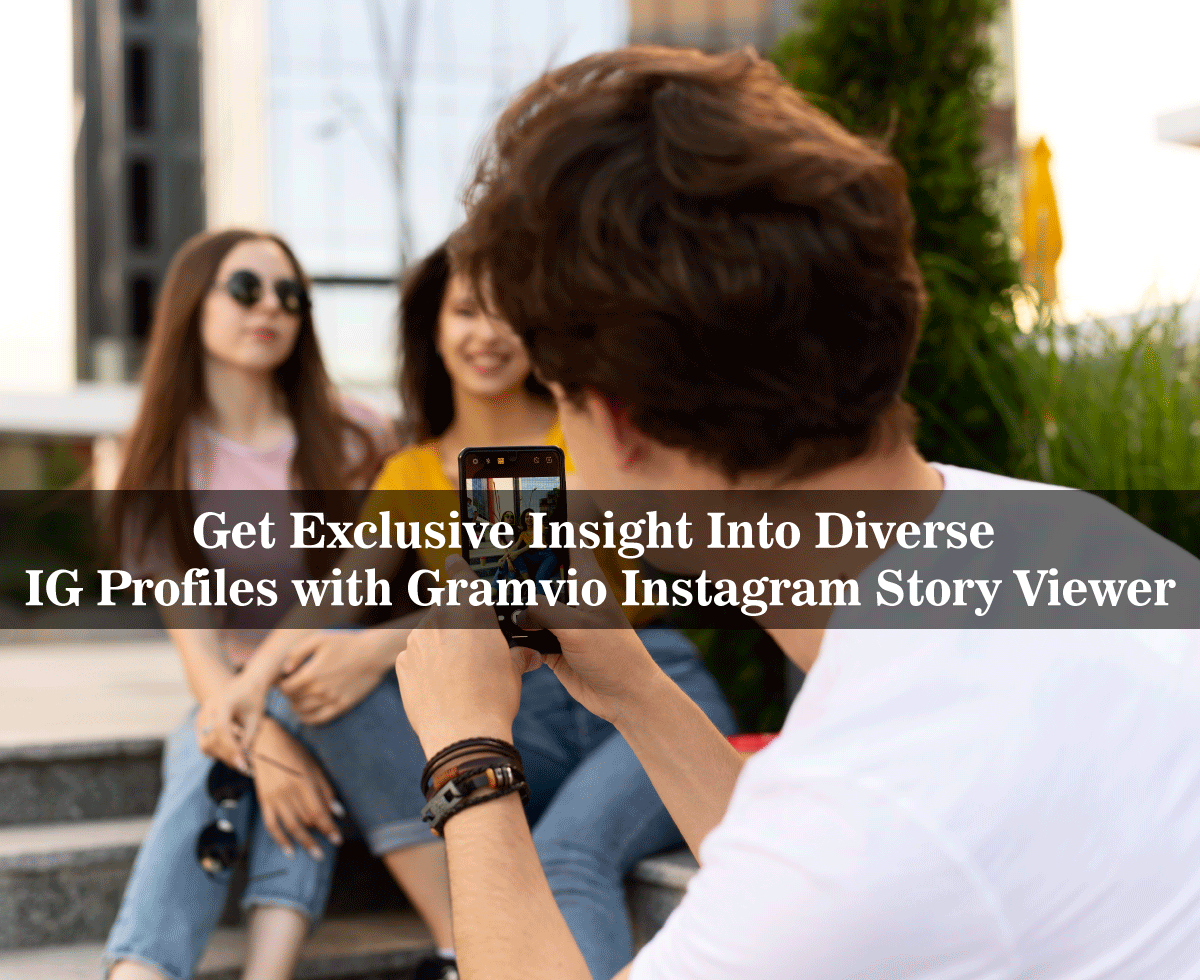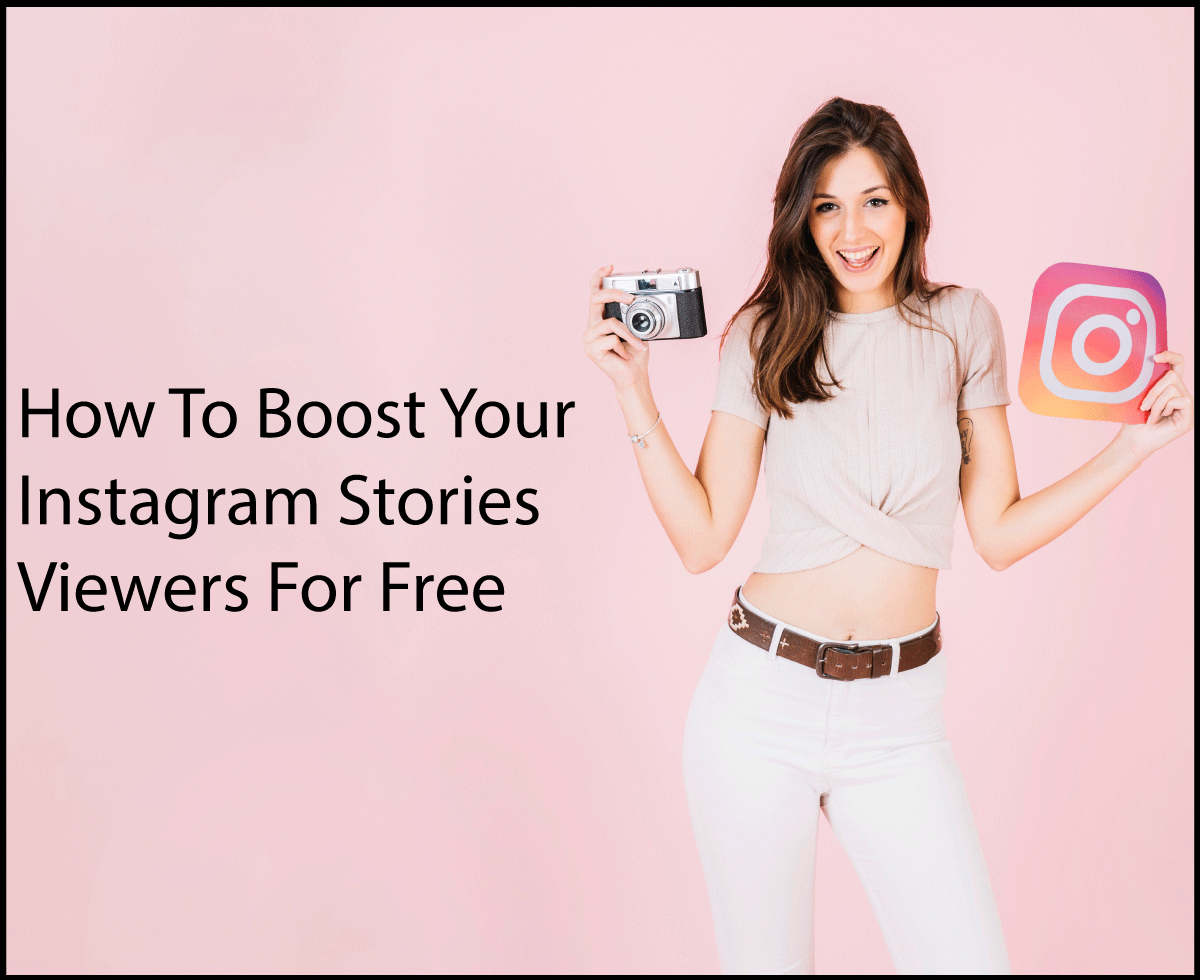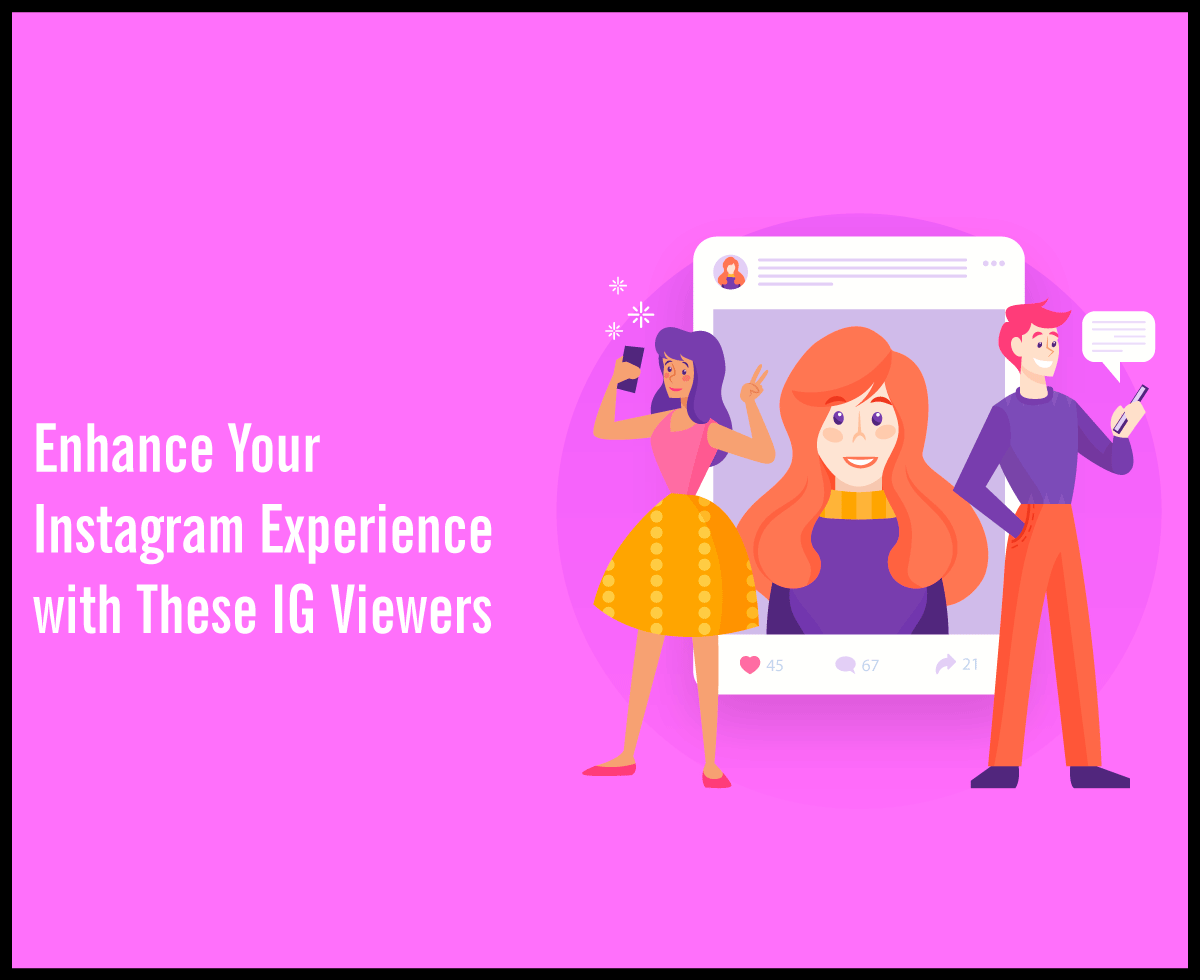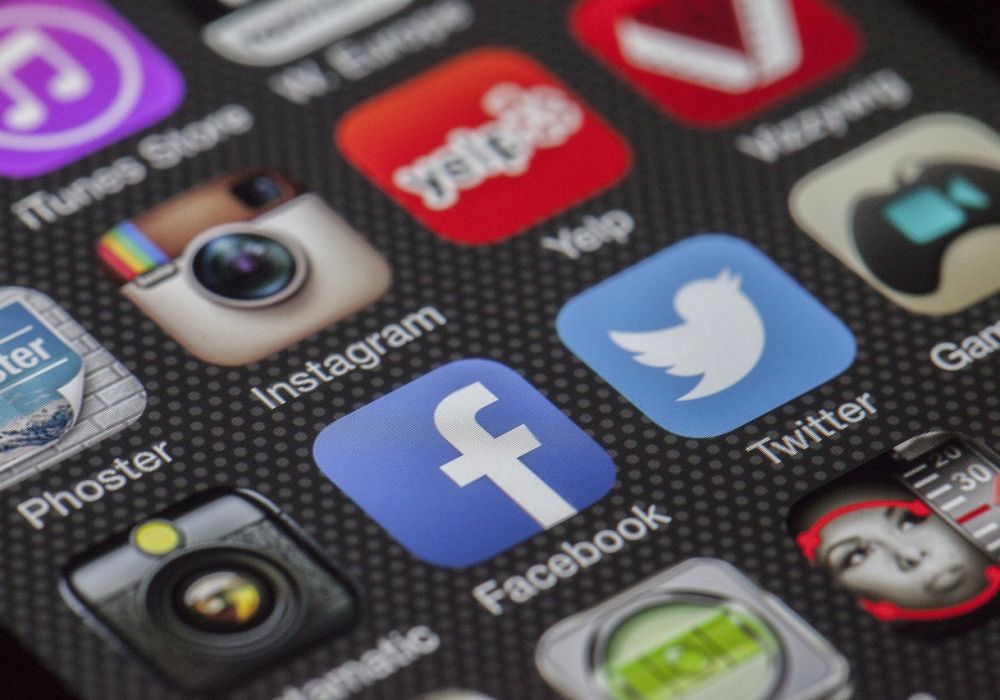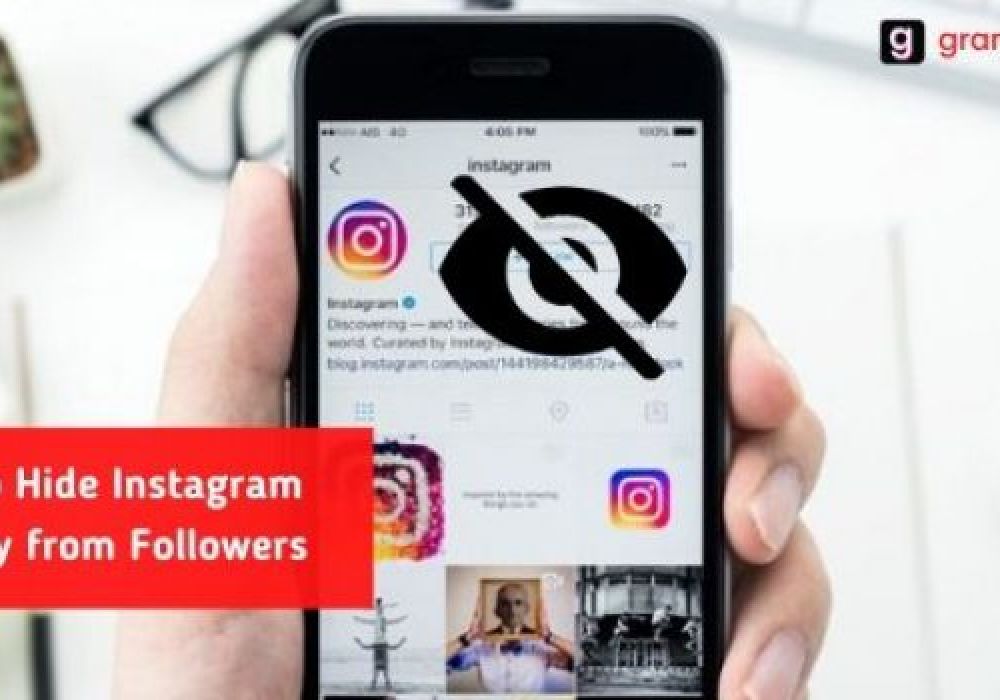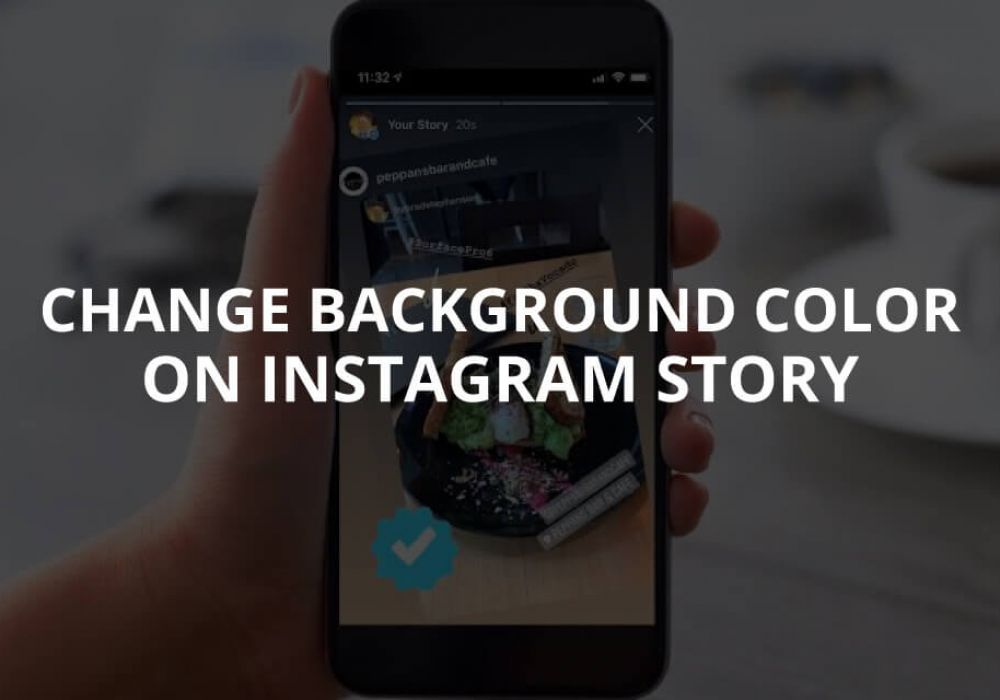How to Add Music to Instagram Story without Sticker?
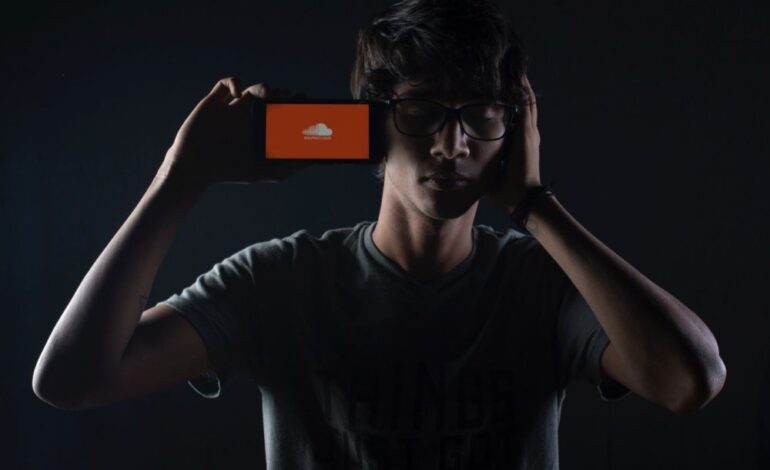
Are you familiar with the new feature of Instagram in which you can add stickers to your story? This feature was updated by Instagram back in 2018. Moreover, there are many stickers like you can poll, add your location to your story, Mention someone, add music sticker & many other things.
But unfortunately, the music sticker is not available in every country; this new update just came across to selective countries. Therefore people are really in need and search for an alternative way and searching on google ‘how to add music to the Instagram story without a sticker?’
The question is, is it possible to add music on IG story without a music sticker? Then my answer is yes! It is possible to add music from different music applications whether you are an android user or iPhone.
If you are some kind of influencer or any celebrity then your fans and followers always want to check you and your daily routine. So, adding music to stories and sharing your mood with them seriously increase your IG engagement rate.
If you have a music sticker available in your updated Instagram then first check out the process to add music with that sticker. Are you ready to give it a quick read?
How to Share Music to Instagram Story with Sticker?
Following is the step by step process to share your favorite music more conveniently with the help of a music sticker. Follow the steps and get the benefit!
- Step#1: Land on your IG profile and swipe left to add a story.
- Step#2: Add some picture or video from your Camera Roll or take a live picture.
- Step#3: Just like all other stickers, hit the music sticker.
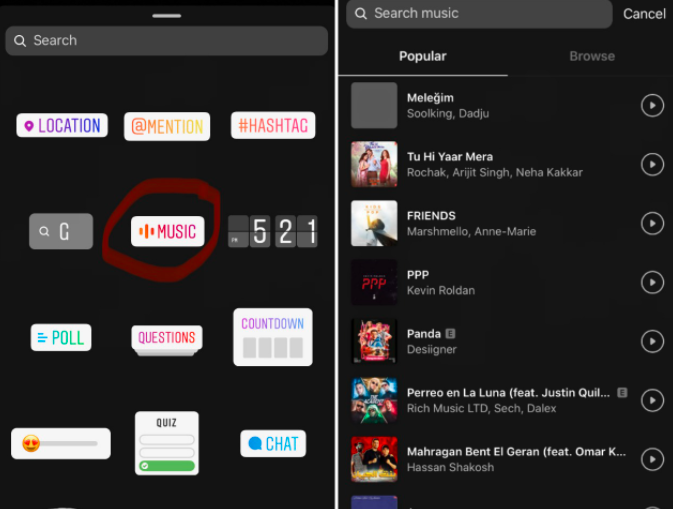
- Step#4: You can search for your favorite song and can click it to listen to it before adding it to your story.
- Step#5: When you will decide on the music, you have to crop your favorite part of 15 seconds.
- Step#6: Select your writing font and share your IG story.
Moreover, if you want to add your favorite song while making a video then you can! Open up your IG camera and swipe up to the new music option below the record icon. Then repeat the process, choose a song, and find a selective part from the track and shoot the video and that song will be played behind.
I am sure, your followers will definitely love your story and your Ig engagement rate will boost up. Every day a new song will be added to the soundtrack for the entertainment of your people.
One thing you should keep in mind that only IOs users can use this song feature while recording a video. Story music option is available for both Android and IOs.
Now the real problem begins, for the users who don’t have access to the music sticker. No worries I have a solution too, but first, let me tell you the reason behind this lag.
Why Can’t You Share music On Insta Story?
Instagram allows some featured stickers in some countries. These stickers are not opened to other countries. Like, the music sticker is allowed for 60 countries including, the USA, United Kingdom, Italy, France, etc.
There can be some other reason if your country is allowed for these stickers. You can check your updates for the application. For this, you have to visit your play store for android and App Store for the iPhone.
Search for Instagram and check the update. If Instagram needs some updates then after updating you can add a music sticker to your story.
However, if you cannot find the music sticker then you have to try other alternatives. You can still add music to your story just by following some other ways.
Alternatives to Share Music to IG Story
From the given music applications you can be able to add your favorite pop, rap or classical music to your Instagram story.
Add Music from Story Beat
If you are an android user then you can add music by downloading the application named “Story Beat”.
- Step#1: Access your Story Beat Application.
- Step#2: Hit the Add Music to your Photo option.
- Step#3: Pick up the picture from the media on which you want to add music.
- Step#4: Click on Next.
- Step#5: Hit on the +button at the bottom.
- Step#6: Hit on “Search music“.
- Step#7: Discover your song.
- Step#8: Hit on the Add button.
- Step#9: Touch the Download option.
- Step#10: Your Story Beat is downloaded.
- Step#11: Add this video to your IG story just by following the steps given above.
Add Music from iMovie
For iPhone users, there is an application named iMovie on the App Store. You can download the iMovie free from there and follow these steps,
- Step#1: Land on your iMovie Application
- Step#2: Now create an iMovie project.
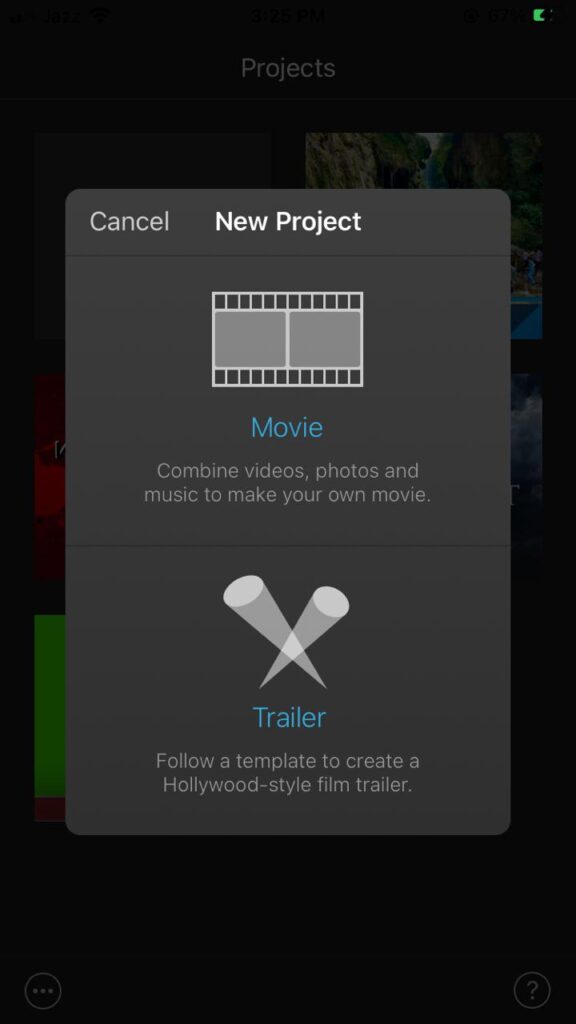
- Step#3: Pick up your favorite picture from your iPhone.
- Step#4: Add your favorite music to your project.
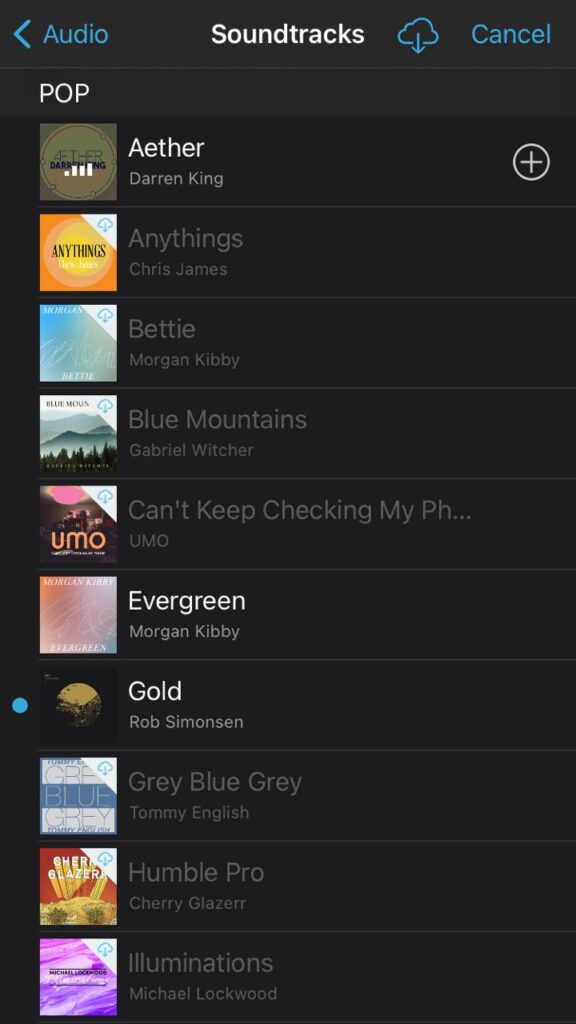
- Step#5: Keep your project and download it.
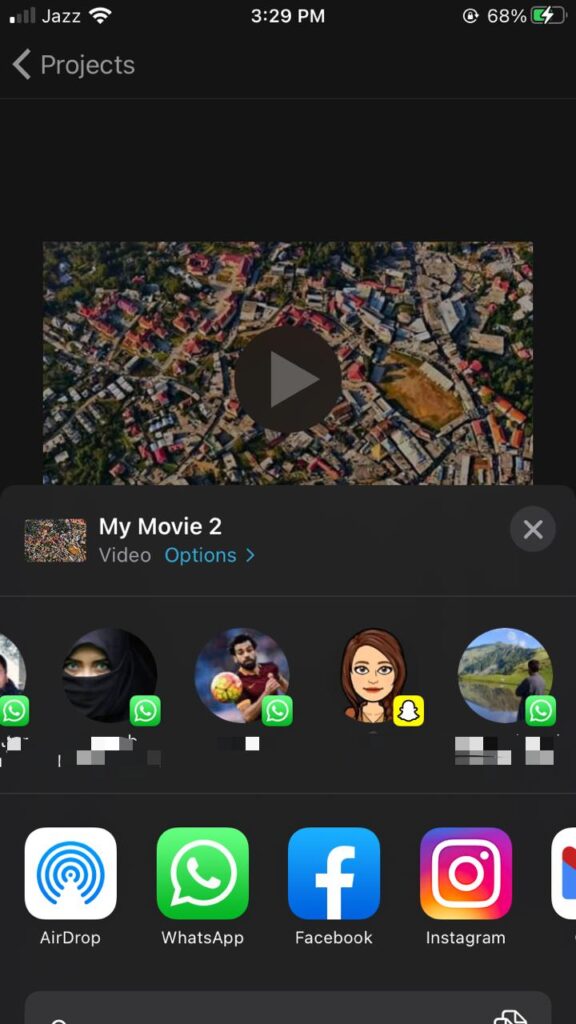
- Step#6: Add the story on Insta and choose the video from the media.
These are some possible ways to add music to your story without a sticker. However, you need to edit your video yourself and add music to your story but what if I told you you can also add music to your story just by sharing the music to your story.
It sounds good and easy to see that there is another option for that. As we always work to help the Instagrammers so that you will learn more ways of your convenience. So let’s see how to add music to the Instagram stories without stickers.
Different music applications are used to listen to any kind of music. These are Sound Cloud, Apple Music, Spotify, & Shazam.
How to Share Music from Sound Cloud?
Sound Cloud is one of the renowned applications famous for the songs of every genre. This application allows you to listen to your loved song and upload it on your Ig story also. There are some easy steps you need to follow for sharing the music to the Insta story.
- Step#1: In the very first step, open the Sound Cloud Application.
- Step#2: Search your favorite song by hitting the search bar on top.
- Step#3: Click on the share icon and find the Insta application
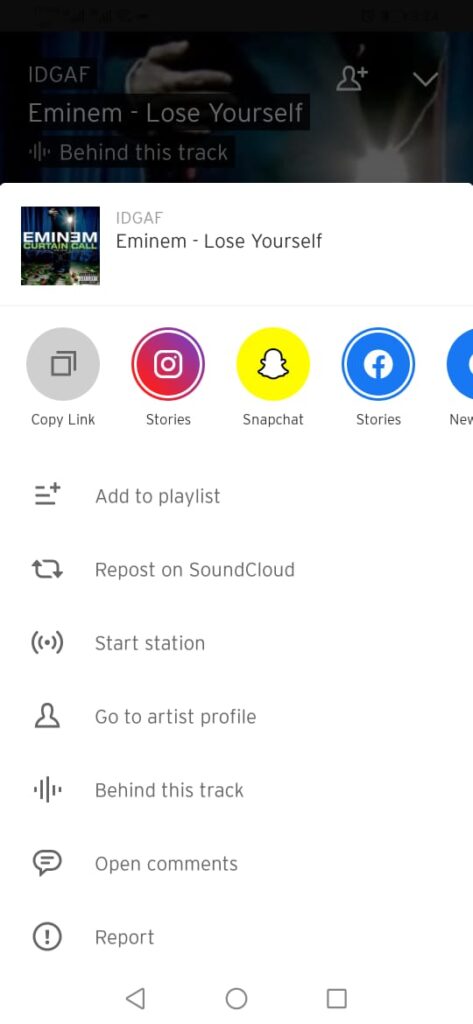
- Step#4: Scroll left to tap “More” if Instagram not found.
- Step#5: Sound Cloud will move to IG stories.
- Step#6: IG will take the cover picture of the music from Sound Cloud.
- Step#7: Now share your Story with your fans and followers.
Note: Instagram doesn’t allow other application to play their music on Insta. However, anyone taping on the music will redirect to the same song on the Sound cloud.
How to Share a Song from Apple Music App?
There is another application for sharing songs to the Insta story. Let’s check out the steps:
- Step#1: In the very first step, go to your Apple Music Application.
- Step#2: Explore your fav song and play it.
- Step#3: Then hit the 3 dots icon.
- Step#4: Now click on Insta from the tab.
- Step#5: Apple Music will add music to your story.
- Step#6: Now you are able to share your story with others.
Note: Instagram doesn’t allow other application to play their music on Instagram. However, anyone taping on the music will redirect to the same song on Apple Music.
How To Use Spotify For Adding Music To Insta Story?
Spotify is also another application for users to listen to any kind of music. Let’s see how we can share the music from there.
- Step#1: Firstly, go to your Spotify Application.
- Step#2: Then search for the song and play that once.
- Step#3: Now you have to hit the 3 dots icon.
- Step#4: Hit the share option.
- Step#5: Choose the Insta option if not found then scroll down and tap on more.
- Step#6: Spotify will redirect you to Insta.
- Step#7: Music is added to your story with a cover.
- Step#8: Then hit on “Your Story” to share.
Note: Instagram doesn’t allow other application to play their music on Insta. However, anyone taping on the music will redirect to the same song on Spotify.
Wrap It Up!
Finally, you are well aware of every possible solution about How to add music to Insta’s story without a sticker. You can try any of the given alternatives to share your favorite song with others if you cannot find the music sticker on Instagram.
This blog helps you to get enough information about the topic and you can also tell others if they are facing the same issue. You can also send your feedback to us just by mentioning it in the comment section below.
We will try to provide different solutions to your queries. Stay happy and stay tuned 🙂