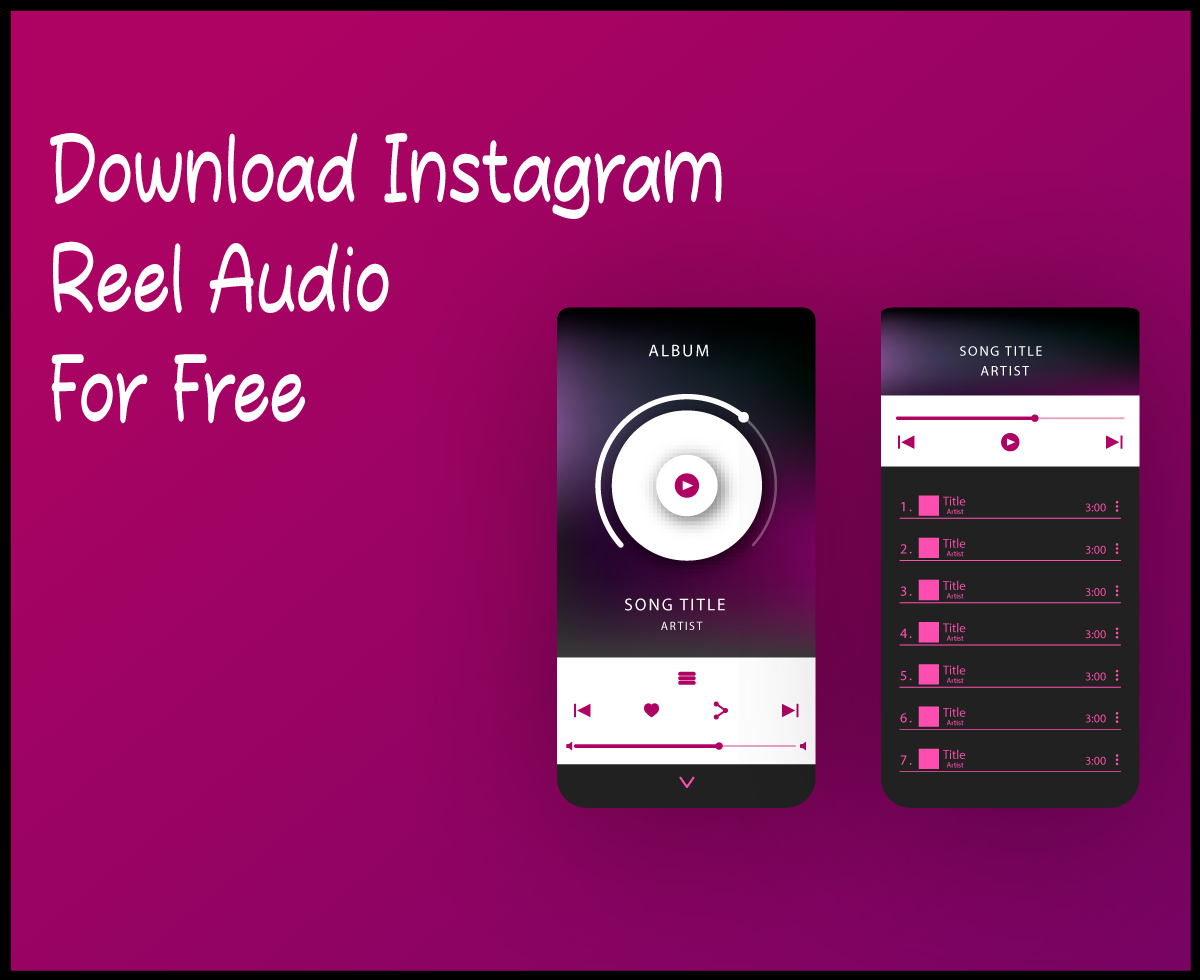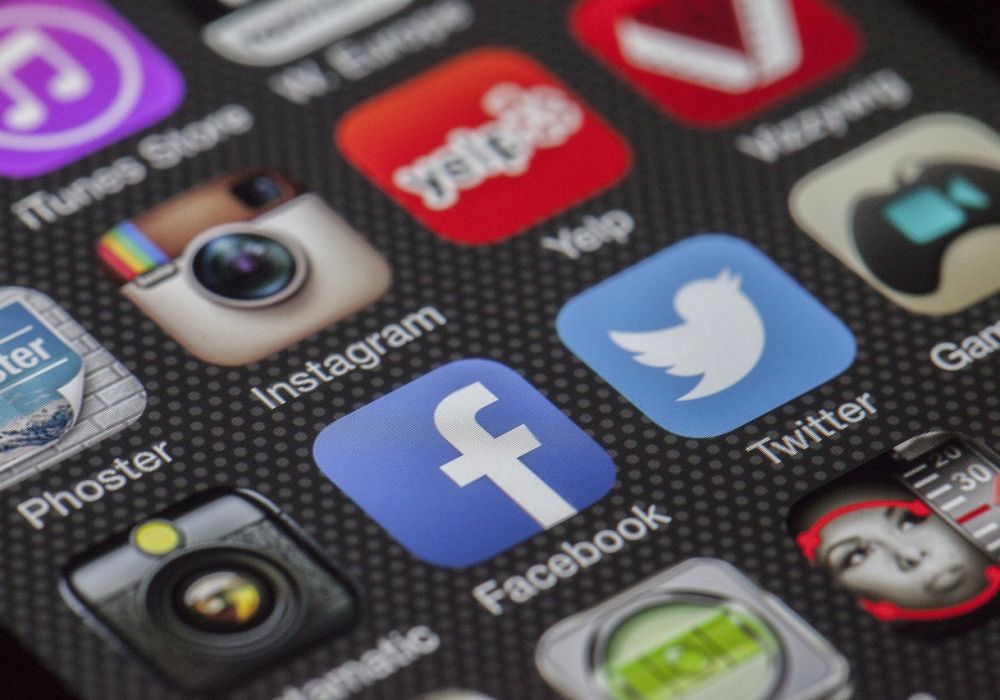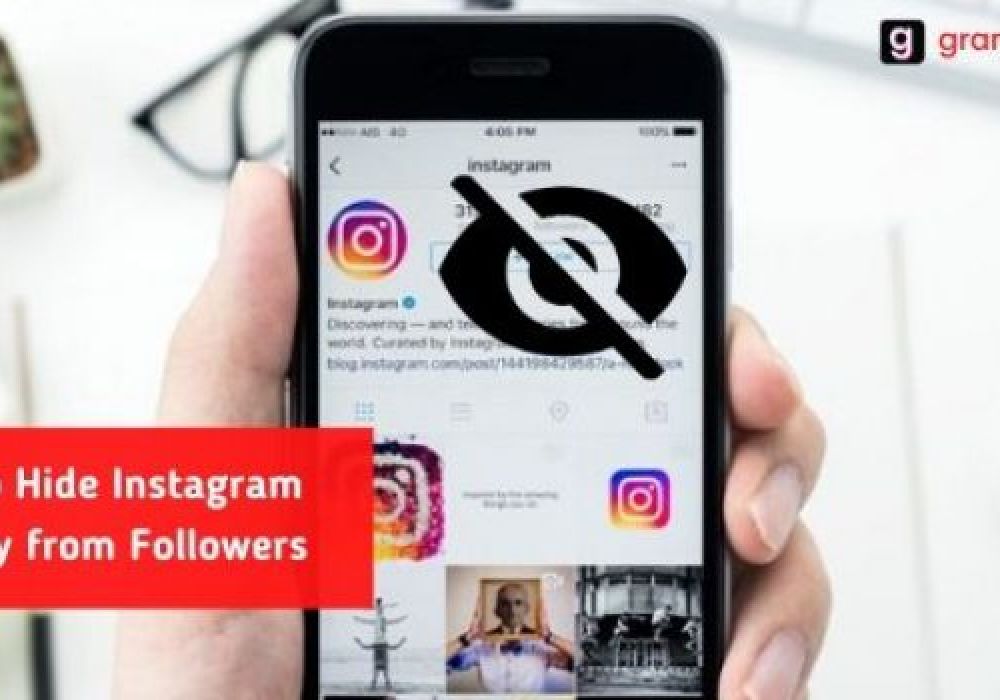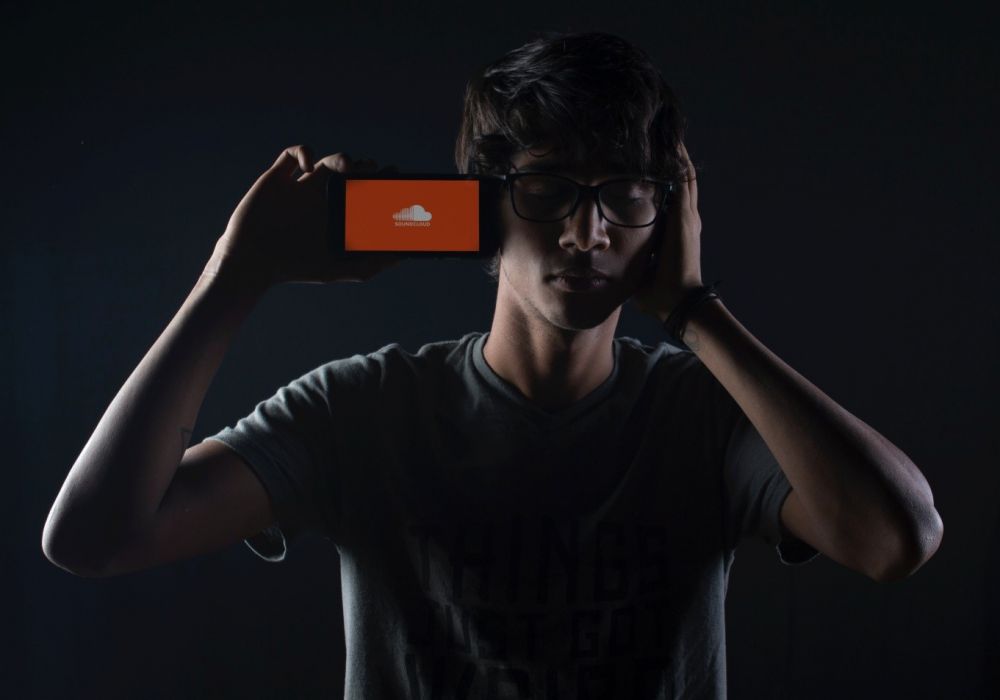How to Change Background Color on Instagram Story with Photo
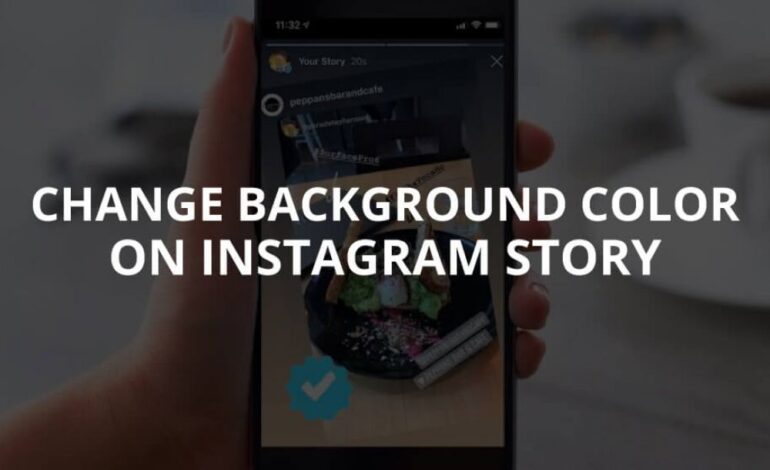
Instagram story feature is a great way to convey the message by tagging a known person so he can repost it, it is a splendid way of marketing, sharing moments of life, as this feature is ephemeral so no worries of leaving a judgmental impact on your profile.
People want to be creative and they don’t like to go with flow things rather they want to experience different background colors, themes, styles, sometimes people want to create a tactile theme, solid and sometimes hue. Even at some moments, they are also okay with 2 color gradient background.
Changing the background color behind a photo in your story has become a trend. However, many of us even don’t have an idea that how to change the background color on an Insta story?
But no worries, I am here to expand your horizon, so read the given information carefully to personalize your story, I am sure it will be fun and much creative! So let’s go!
How to Change Insta Story Background Color?
It is super simple, but there are some scenarios like changing color behind an image while reposting, adding an image from the gallery, sharing someone’s photo on the story, and all that. You can change background colors using different story tools. So, you need to understand changing image background color in all these situations with some particular tools by going through the easy process.
How To Change IG Story Background Color When Sharing A Post?
Did you notice when you shared a post it will auto-create a 2 color gradient background? This is because Insta creates a background based on the color theme of that picture you are posting.
For example, if the main and dominant color in the image is red and gray then the background will automatically become a light reddish and grayish color. Sounds amazing? However, in that case, you can also change a background color so come after the steps below:
- Step#1: First, choose a post that you want to share on your story.
- Step#2: Hit the plane icon and tap on add post to your story option.
- Step#3: An auto background theme will appear, so to change it hit the zig-zag draw icon from above.
- Step#4: There are multiple tools, don’t confuse, choose the Sharpie Pen tool at the top left corner.
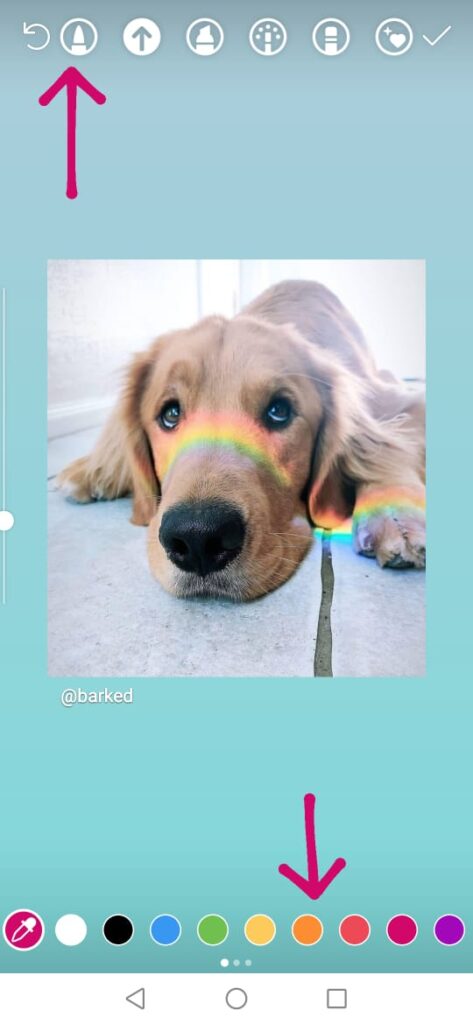
- Step#5: Wide range of colors will appear beneath, choose the color for your background.
- Step#6: Long tap on the screen and boom! the background color will change.
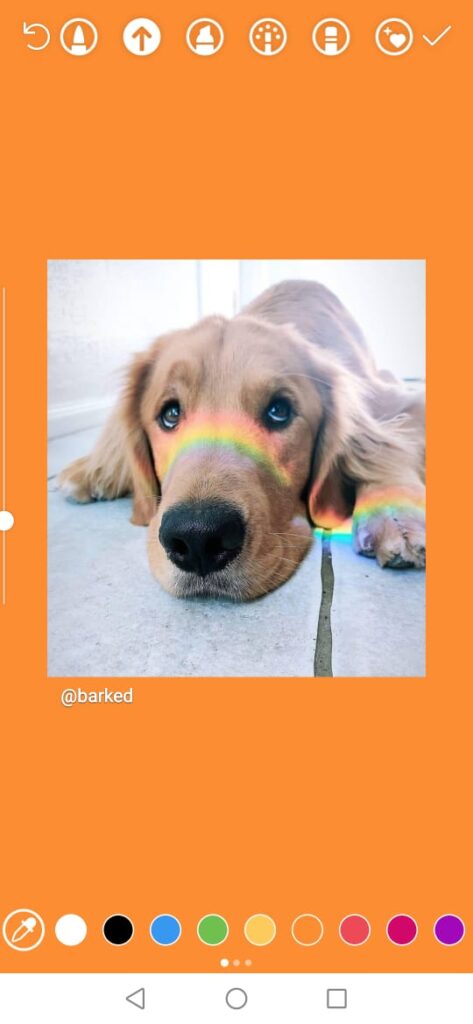
How To Change Story Background Color Behind IG Camera Photo?
Do you know you can also leave a background at the back of a picture after taking a photo from the Instagram camera? You can do this manually by holding an image with your fingers and zoomed out on it.
It’s quite interesting to know that how can you change the background color behind a photo?
It’s so simple but keeps in mind that after choosing a particular color for the background, the whole picture will be covered with that. Let’s come down to steps!
- Step#1: Take a picture from your IG camera directly.
- Step#2: Zoom out that image to generate a background.
- Step#3: Hit the zig-zag draw icon & select a highlighter tool.
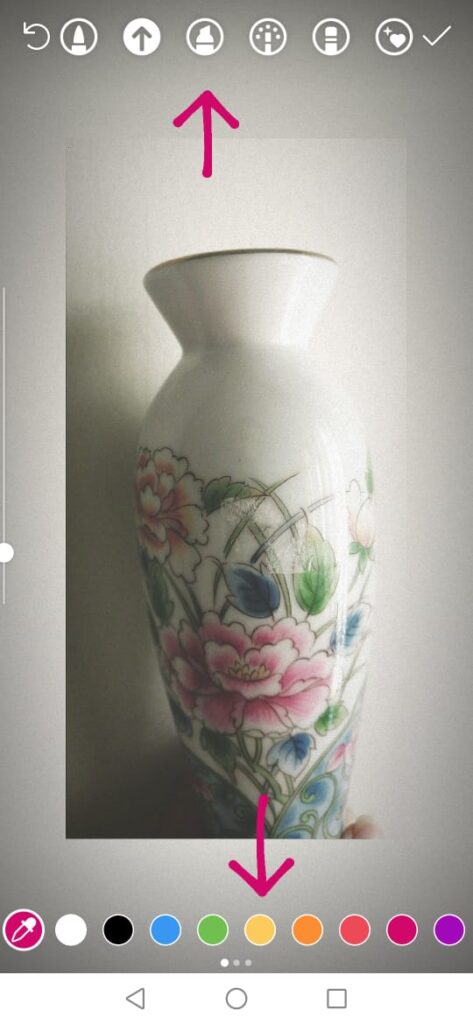
- Step#4: The color choices will appear, choose your favorite background color.
- Step#5: Long press on the screen & the whole image will be covered with that color.
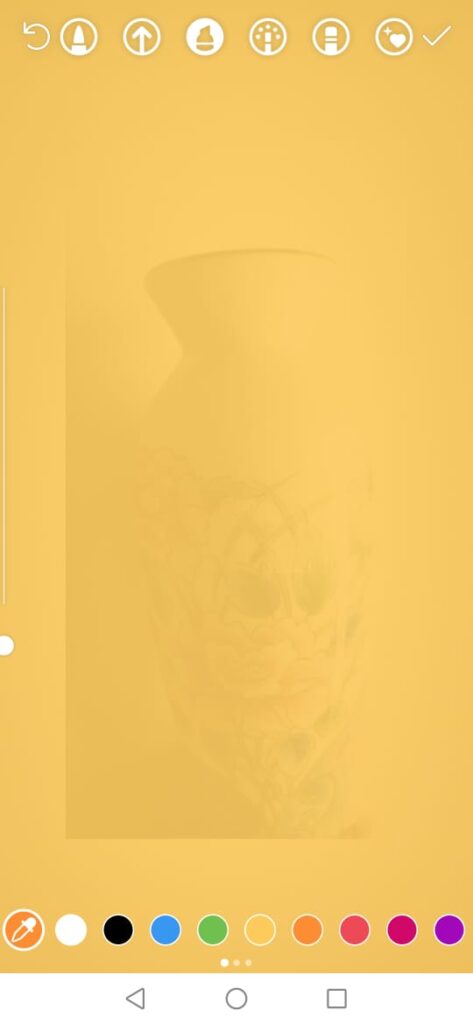
Don’t worry, your picture is still visible if you choose a light color.
How To Change Instagram Story Background Color Using a Dropper Tool?
This is an Insta story tool, we can usually use when someone tagged us in their story and we want to repost it on our profile whatever the purpose is. It looks good when we match the background color with the theme of that already existing story. Let’s see how can we do this:
- Step#1: If someone tagged you in their story then land on your inbox there you will get an option Add this to your story. Hit this. / If not tagged you, still, you can change the color.
- Step#2: Now on your story hit the zig-zag draw icon.
- Step#3: Then hit the color dropper icon on the lower left side.
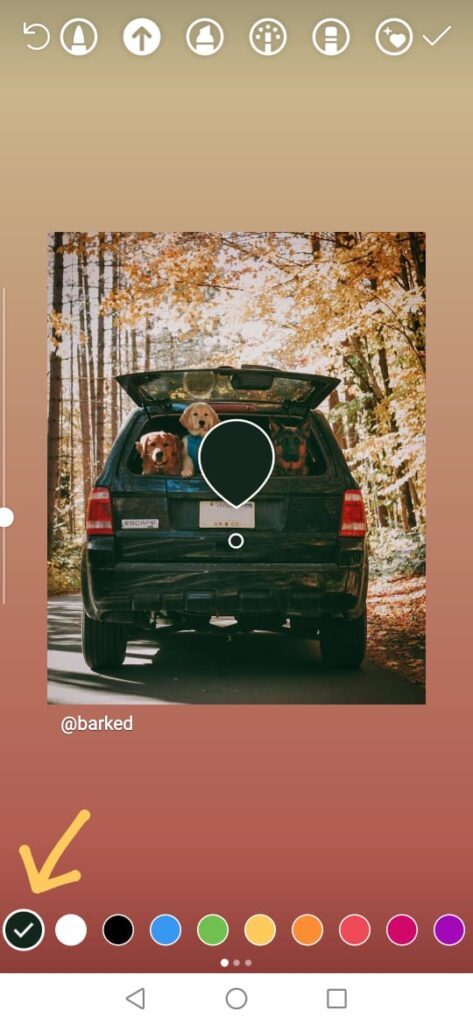
- Step#4: Move that color dropper on the particular image color with your finger.
- Step#5: Now long tap on the background and Woah! Your background will be of this color.
How To Change IG Story background Via Photo Reveal Method?
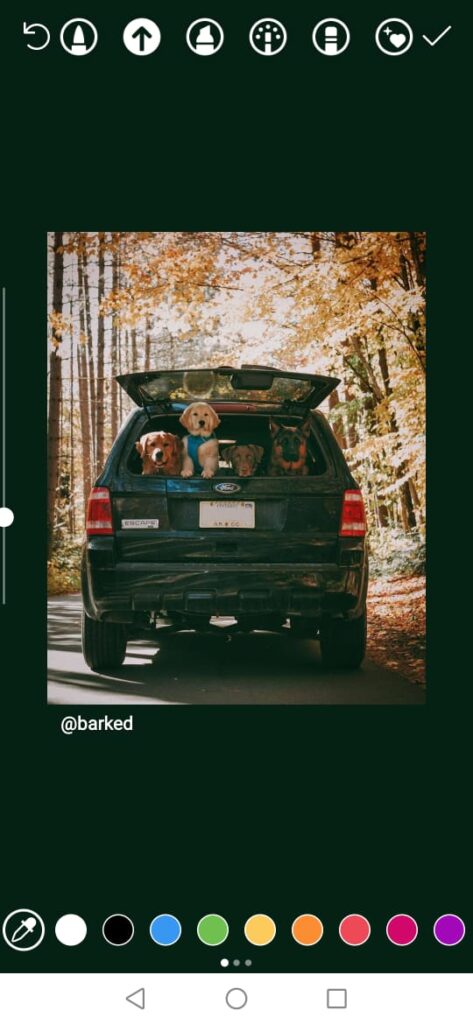
This is also a creative way to change the story’s background on Insta. This is really simple, many of you may be aware of this method called Photo Reveal. You can apply this to any of your pictures from your phone’s media/gallery. Check out the process:
- Step#1: Navigate to your Instagram story.
- Step#2: Select a picture from your gallery.
- Step#3: Hit the zig-zag draw icon and select the sharpie pen tool.
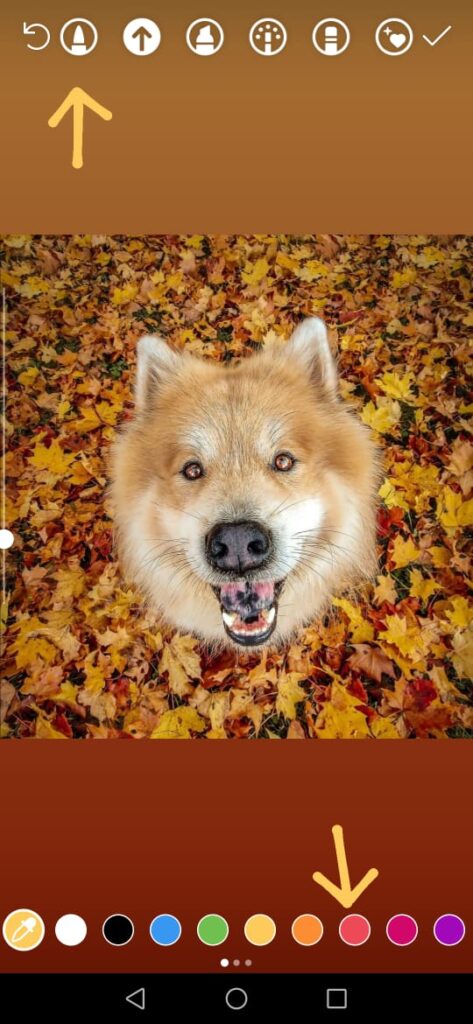
- Step#4: Choose your favorite color and long-press the screen
- Step#4: The whole picture will be covered with that color.
- Step#5: Now hit the eraser, make it large.
- Step#6: Move that eraser with your finger to reveal the picture and left some background color.
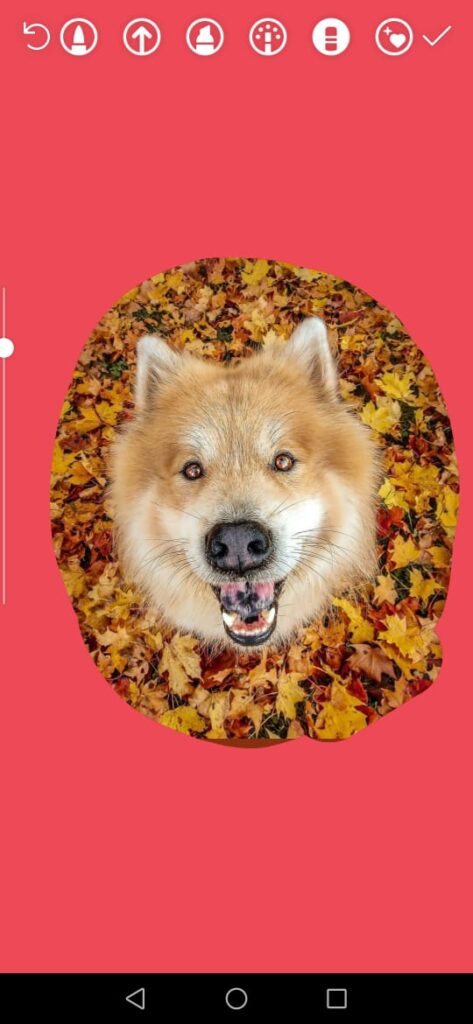
Woah! Your story looks so cool and unique!
Use Various Templates For IG Story Background
Using Insta story templates is the simplest way to save your time. These templates are meant to solve your changing story with photo background issues.
After analyzing the rising need for these templates, developers decided to create free templates on different websites. Such as, Canva, Hype Type, VSCO, Crello, Easil, and more. Here you can see free Instagram story templates.
Moreover, there are many third-party applications that will let you personalize your story background like Over, Unfold, story maker, and much more.
Be Creative With Your Instagram Stories
Instagram has provided you with many splendid options to be creative with your stories than what are you waiting for?
- You can use various amazing Instagram stickers on your stories. There are also many filters and effects that will change the look of your picture completely and makes you attractive.
- With the help of a brush, sharpie tool, drawing tool, highlighter, you can create borders and designs behind the image to make it distinctive.
- There are also many available fonts so you can also share your thoughts by writing some text in different colored fonts.
- By adding a collage of various pictures in your story it will give a unique look. You can also come up with a question-answer session, or a quiz session to involve your followers and to get their opinion.
Benefits Of Insta Story Feature
In August 2k16, Instagram introduced its story feature which proved to be much beneficial for Instagrammers around the world. The story does not remain forever on your IG account as your posts do; rather it disappears after 24 hours. This is basically an ephemeral feature and people find it much useful. Let’s see the benefits:
- You can keep your followers up to date with the current trends.
- Insta’s story is proved to be a great marketing strategy when it comes to a business profile.
- IG story helps you to maintain your presence in your follower’s feed.
- It is a source of engagement with your followers through live sessions and interesting story posts.
- It is a source of fun for people of every age group. With its amazing filters and stickers, people enjoyed it a lot.
- Stories save your time, posting an image on your account takes much time for picking a caption, perfect filter, and more. But the story is momentary so people are not much concerned about it.
Final Thoughts
After reading the above-mentioned information, I definitely, got an idea of changing story background photo colors On Instagram. It’s really quick and simple once you’ll understand the process.
As I have explained to you everything in detail, you can be much creative with your Insta story backgrounds. Moreover, by doing so, you can enhance the outlook of an image that you are posting in your story.