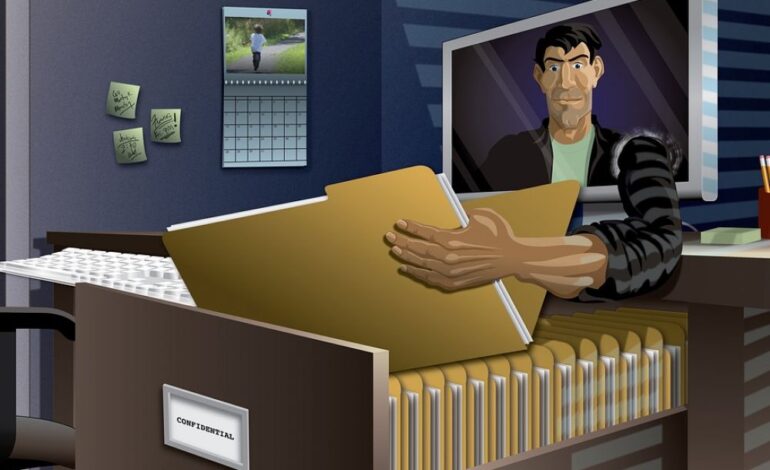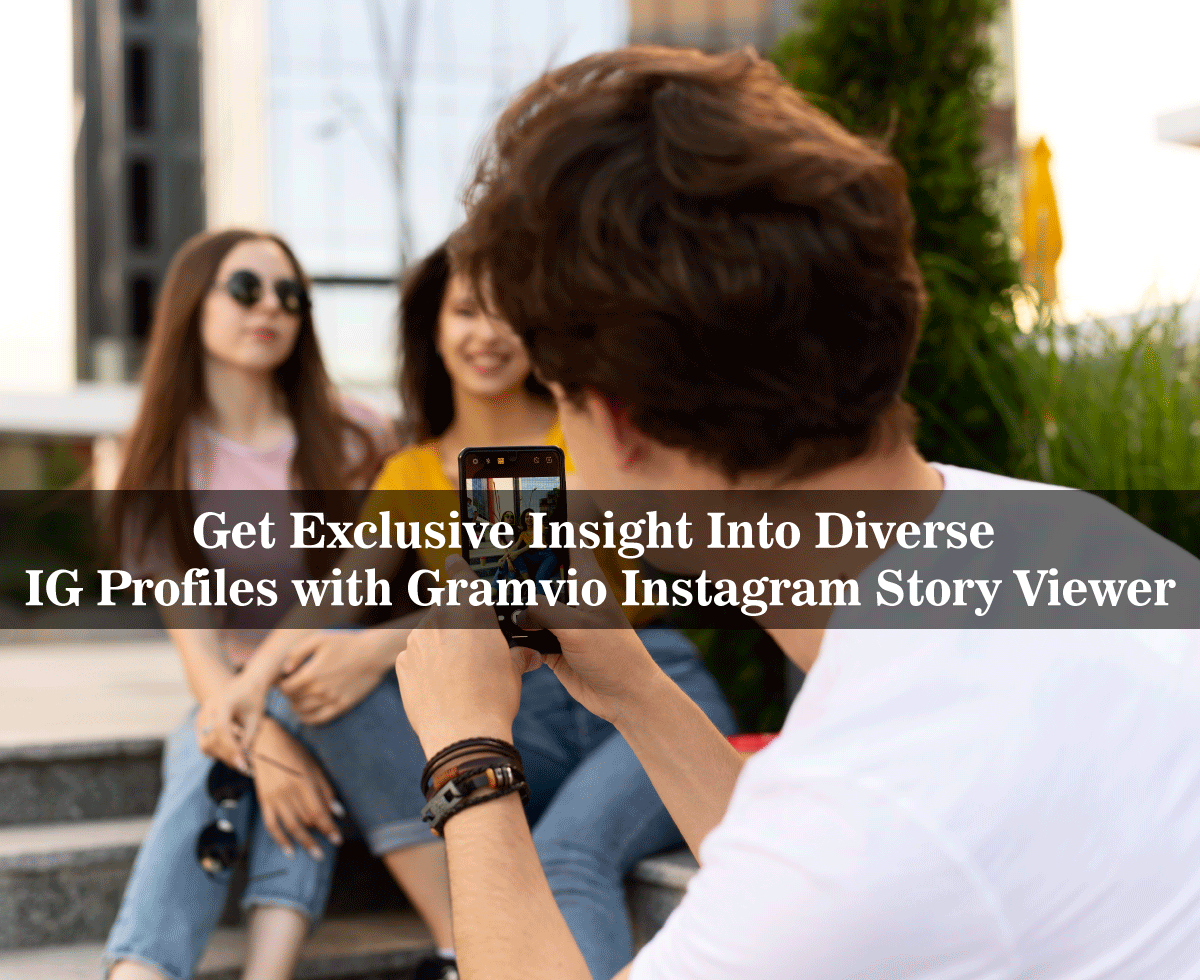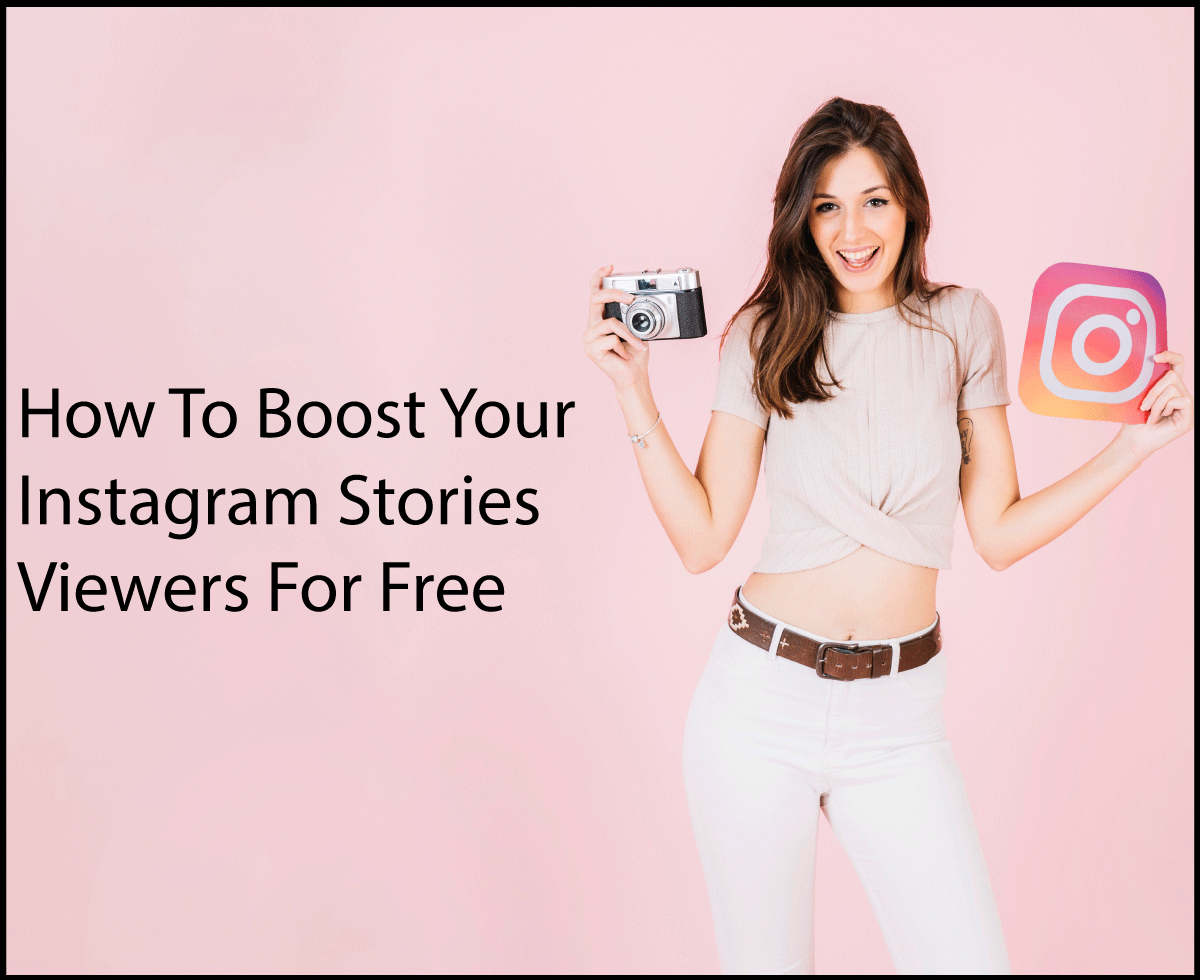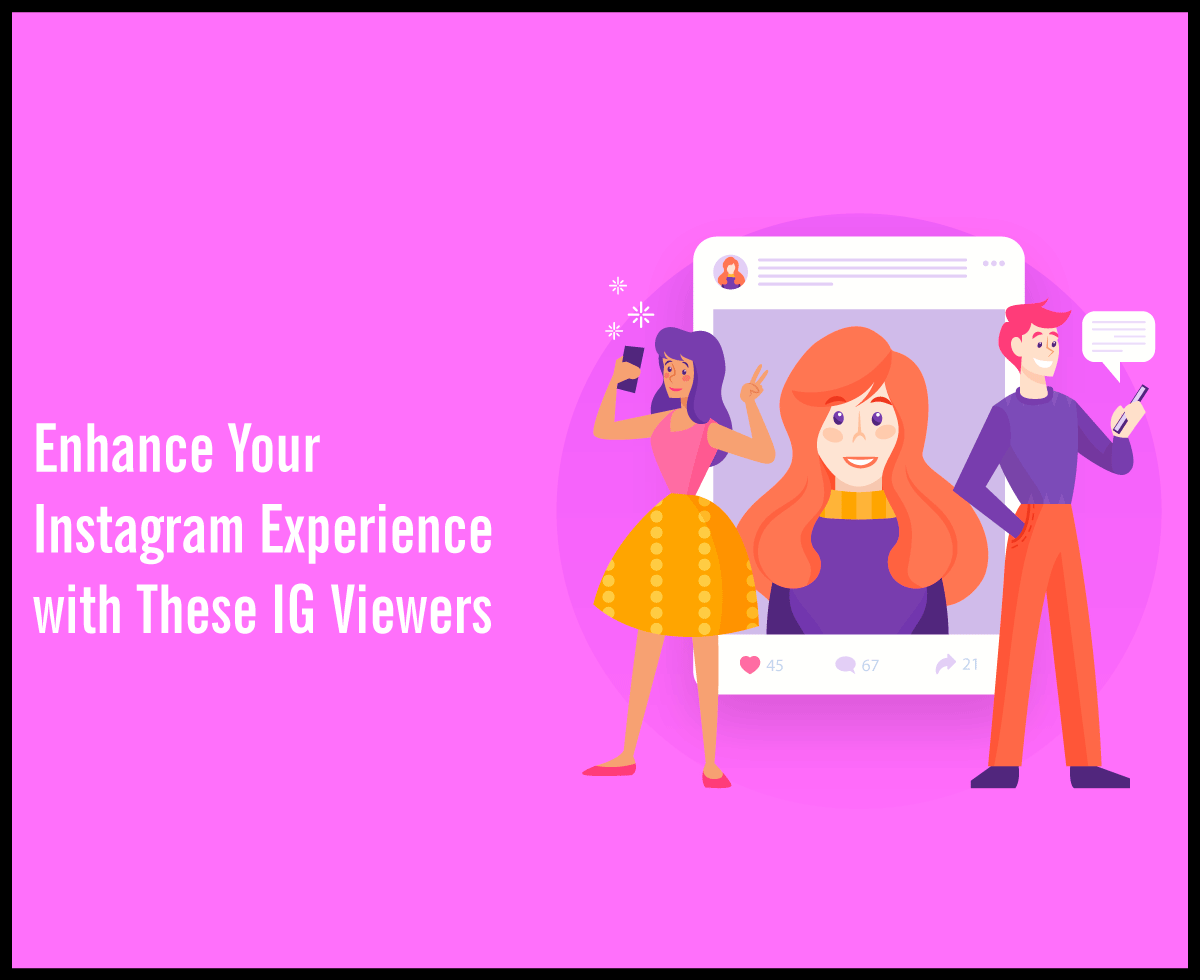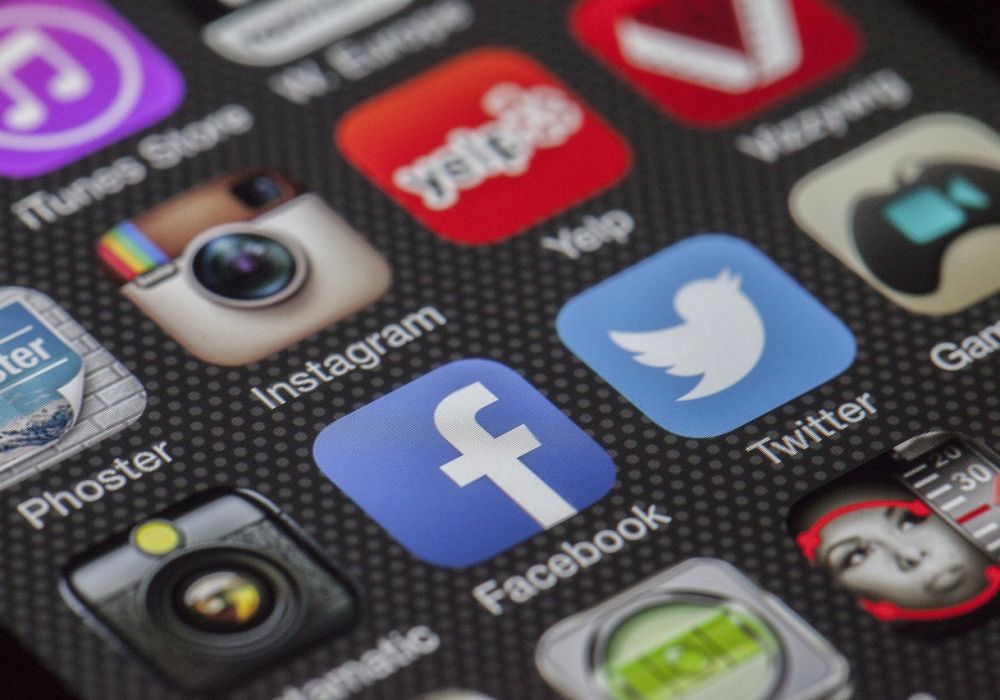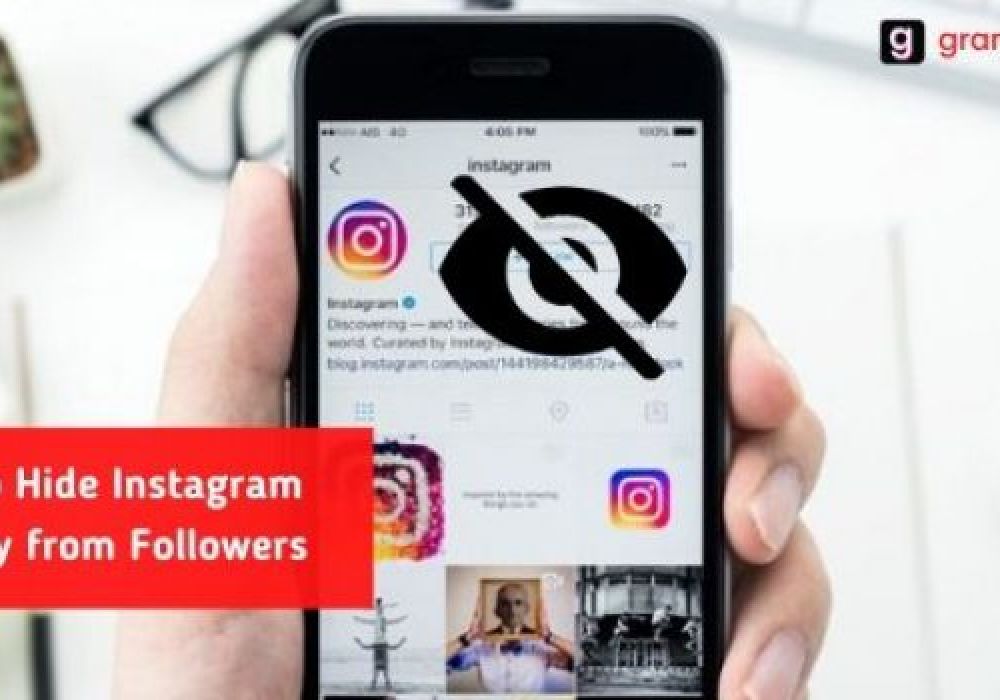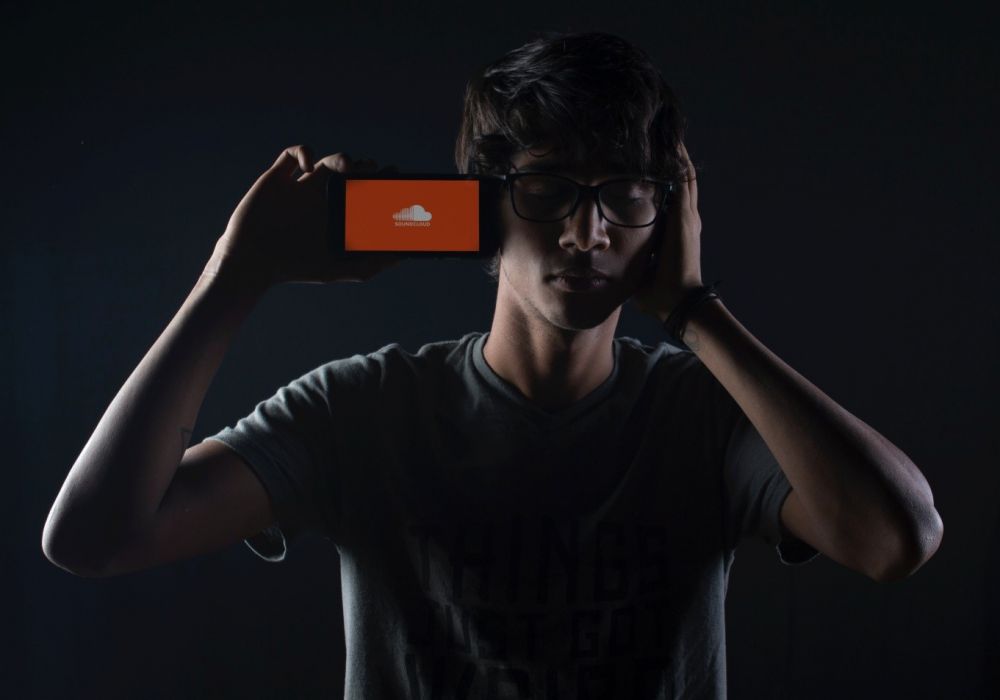How To Download Instagram Videos, Highlights, Photos, Stories, Reels
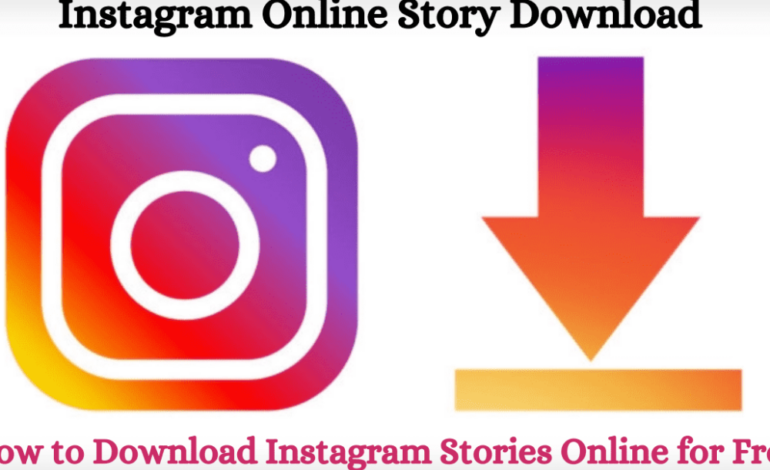
In the era of social media, Instagram stands among the most extensively used platforms on the internet. However, unlike other social networking sites, downloading and saving content from Instagram is not a very handy thing to do.
This complication does not eliminate the need to save the content for inspiration and future use. We have summed up the easiest step-by-step guide for Instagram users of all gadgets on how to download and save content from Instagram to your device.
HOW TO DOWNLOAD INSTAGRAM VIDEOS
Instagram basically provides you with a forum to socialize through visual content. It includes videos, highlights, stories, and the comparatively new additions; REELS and IGTV. Every device has its own method of downloading these. You can easily download Instagram video per link on your device by following the steps below.
HOW TO DOWNLOAD INSTAGRAM VIDEOS ON A PC
The quickest short method of saving an Instagram video on your PC is simply by using the “screen record” feature, however, it is also possible by accessing development codes. Here’s how you can do it.
SCREEN RECORD
- On your PC, open the video of your choice on Instagram in full-screen mode.
- Press “windows+G”, and a game bar will appear on the screen with a record option.
- Press the record button to start recording.
- Now play the video, and pause it once it ends.
- End recording by selecting the “stop recording” key; the same key used to start recording.
- Press the “windows+G” keys again, and a window will open showing you the recorded video.
- Click on “open file location” to access the video.
- Your video will be saved.
Developmental tools
- On your PC, browse the video of your choice on Instagram.
- Right-click on the video and select “Inspect” from the menu displayed. A developmental section will open on the right. Now just refresh the page.
- Select “Network” from the toolbar in the developmental section.
- Then click on the “Media” tab to access the video link.
- Right-click on the link and select “open in new tab” to open the video in a new tab.
- Again right-click on the video in the new tab, then choose “save video as”.
- A window will show up, press saves to save the video to your PC.
HOW TO DOWNLOAD INSTAGRAM VIDEOS ON IPHONE
SAFARI
- Open the video of your choice on Instagram.
- Select the “three dots” icon at the top right of the video.
- Select the “link” icon from the displayed menu to copy the video link.
- Open Safari and browse https://instastories.watch/
to open Instagram video downloader. - Paste the copied URL in the “Paste URL Instagram” box, and click download.
- A new page will open; click the “download” button.
- A pop-up will appear asking you to confirm the download.
- Press “download” to start downloading.
- A downloading sign will appear beside the search bar.
- Open the downloaded video from the files, and press the “share” key on the left bottom of the page.
- Select “save video” to save the clip to your camera roll.
SCREEN RECORD
- To save a video from Instagram, go to settings>control center, and add the “screen recording” widget to your control center by clicking the “+” icon.
- Open the video of your choice on Instagram.
- Open the control center by sliding down the top right part of your screen.
- Click the screen “recording widget”, to begin recording after 3 seconds. Slide the tab back up. A red dot will appear on the top left of your screen indicating that the recording is in progress.
- Play the video and wait for it to end.
- Press the “screen recording” widget from the control center to stop the recording process.
- Your recording will be saved in your video library.
MOBILE APP
Multiple applications have been introduced that could assist you to download an Instagram video with sound. Among the popular ones are Blaze, InSaver, InstaSave, Instant Downloader, and Regran. Here is an easy way to download them via the Blaze app.
- Install BLAZE – a Browser & File Manager app from the “App Store”.
- Open the video of your choice on Instagram.
- Select the “three dots” icon at the top right of the video.
- Select the “link” icon from the displayed menu to copy the video link.
- Go to the Blaze app and paste the copied link, click “download”.
- The video will be saved in your video files.
- Open the downloaded video from the files, and press the “share” key on the left bottom of the page.
- Select “save video” to save the clip to your camera roll.
HOW TO DOWNLOAD INSTAGRAM VIDEOS ON ANDROID
SCREEN RECORD
- On your android phone, slide down to display the toolbar, and select the “screen recording” icon. You might have to swipe right to find the icon.
- Minimize it, go to Instagram, and open the video you want to record.
- A red recording icon will display, press it to start recording. Let the entire video play.
- Now press the stop recording button to stop the recording process.
- Your video will be saved to your gallery.
CACHE
- Open the video on the Instagram app and watch the entire video to complete its download.
- Open your phone’s file manager and go to Android>data>com. instagram,android >cache>videos.
- You will see the video you viewed on Instagram with the “.com” extension.
- You can click on the link to play your video.
MOBILE APP
There are various apps allowing you to download IG videos to your device. Including InstaGet, InsTake, and Repost. This is the process to download it through ‘Video Downloader for Instagram’ by InShot Inc.
- Download and Install the app ‘Video Downloader for Instagram’ by InShot Inc.
- Open the video you wish to download on Instagram.
- Select the “three dots” icon on the photo and copy the link.
- Go back to the app and it will ask for access, press “allow” to proceed.
- It will detect the link and paste it in the URL bar, if it doesn’t; you can manually paste it by clicking “paste”.
- Your video will be displayed on the screen, press the pink “share” icon on the bottom right of the screen.
- Then select the “download” option from the menu displayed.
- The video will be saved to the gallery.
HOW TO DOWNLOAD INSTAGRAM REELS
Reels are one of the latest introductions for video content by Instagram. You can download ig reel exclusively by using a third-party website or application. Here’s a step-by-step guide for Instagram reel download.
- Open the internet browser on your phone.
- Navigate the site through this link Instagram Reels Downloader.
- Open the reel that you would like to save.
- Select the “three dots” icon on the photo and copy the link.
- Go back to the browser and paste the link.
- Click “download”.
- The reel will then be saved to your gallery.
HOW TO DOWNLOAD INSTAGRAM HIGHLIGHTS
One great way to keep the stories you have been uploading for a while, saved, is by highlighting them in your Instagram to make them accessible online. You can also download Instagram highlights on your device via third-party websites and apps. Here’s a short guide to making Instagram highlights download easy for you.
- Open the internet browser on your phone.
- Navigate the site through this link https://instastories.watch/en/highlight_downloader.
- Open the profile of the user whose highlights you desire to download.
- Select the “three dots” icon at the top right of the profile and select “copy profile URL” to copy the profile link.
- Go back to the browser and paste the link in the “Enter username” search box.
- A window will open showing all the public information about the profile.
- Open the highlights you wish to download in this new window.
- Click on the “download” button on the top right.
- The highlights will be saved to your device.
HOW TO DOWNLOAD INSTAGRAM IGTV
IGTV is Insta’s way to let you upload or watch long videos. You can also save them on your device via websites and apps to enjoy them offline. This is how you do it.
Open the internet browser or Chrome on your phone.
Navigate the site through this link https://instastories.watch/en/video_downloader to access the video downloader by Instagram.
Open the profile of the user whose IGTV video you expect to download.
Select the “three dots” icon at the top right of the profile and select “copy profile URL” to copy the profile link.
- Go back to the browser and paste the link in the “Enter username” search box.
- A window will open showing all the public information about the profile.
- Open the IGTV video you wish to download.
- Click on the “download” button on the top right.
- The IGTV video will be saved to your device
HOW TO DOWNLOAD INSTAGRAM STORIES
Instagram stories keep your followers updated with your everyday life, they stay visible to the followers for 24 hours and expire after that. You may want to save some of those to watch them later again. You can download Instagram story by:
- To download Instagram story – open https://storiesig.me/en/story_downloader
- on your device browser.
- Open the profile of the user whose stories you hope to download.
- Select the “three dots” icon at the top right of the profile and select “copy profile URL” to copy the profile link.
- Go back to the browser and paste the link in the “Enter Instagram username” search box and press “enter”.
- The profile will open in a new window linked to the website.
- Long press on the story you want to download and a pop-up will open.
- Select “download”, to download Instagram stories on pc or any other device.
HOW TO DOWNLOAD INSTAGRAM PHOTOS, PICTURES, IMAGES, POSTS
The most traditional way of socializing on Instagram is by sharing your content in the form of pictures, unfortunately, you can’t always save Instagram photos very easily to save it to your device. The best way is to download Instagram posts on your device for offline use. There are several ways to download ig images.
HOW TO DOWNLOAD PHOTOS FROM INSTAGRAM ON A PC
SCREENSHOT
- To download Instagram photos on your PC, browse the photo of your choice on the Instagram website.
- Press “windows+G”, and a game bar will appear on the screen with a screenshot icon.
- Press the icon to capture the screenshot.
- Press the “windows+G” keys, and this time press “See my captures” from the game bar.
- A window will open; select the picture and click on “open file location” to access the photo.
- Your photo will be saved to your PC.
DEVELOPMENT TOOLS
In order to download Instagram photos on your PC, browse Instagram and open the picture you wish to save.
- Right-click on the picture, and click “Inspect” from the menu displayed. A coding section will appear on the right of your screen.
- In that section, select “Network” from the top toolbar.
- Now open the “Img” tab as shown in the picture below.
- Double-click on the image link, and the picture will open in a new window.
- Right-click on the picture in the new window, and click on the “save image as” option.
- Click “save” to download your picture to your PC.
HOW TO DOWNLOAD INSTAGRAM PHOTOS ON IPHONE
SCREENSHOT
- Open the picture desired to be saved on Instagram.
- Take a screenshot by pressing the “power” and “volume-down” buttons simultaneously.
- Your picture will be saved in the photo gallery.
SAFARI
- For Instagram image download, open the photo of your choice on Instagram.
- Select the “three dots” icon at the top right of the photo.
- Select the “link” icon from the displayed menu to copy the photo link.
- Open the Instagram photo downloader on safari by clicking on this
- Link Instastories. watch
- Paste the copied link in the space provided, and click “download”.
- The page will scroll down and show another download icon.
- Click “download” and your desired image will open.
- Long press the image and select “save to photos” from the given menu.
- The image will be saved in your photo gallery.
HOW TO DOWNLOAD INSTAGRAM PICTURES ON ANDROID
SCREENSHOT
- Open the picture you desire to save on Instagram.
- Slide down to display the toolbar, and select the “screenshot” icon to capture the screenshot.
- Your picture will be saved in the gallery.
MOBILE APP
- Download and Install the app ‘Video Downloader for Instagram’ by InShot Inc.
- Open the picture you wish to download on Instagram.
- Select the “three dots” icon on the photo and copy the link.
- Go back to the app and it will ask for access, press “allow” to proceed.
- It will detect the link and paste it in the URL bar, if it doesn’t; you can manually paste it by clicking paste.
- Your picture will be displayed on the screen, press the pink “share” icon on the bottom right of the screen.
- Then select the “download” option from the menu displayed.
- The photo will be saved in the gallery.
CONCLUSION
You just explored the numerous ways of making Instagram content accessible to you offline but it’s not possible to remember all the different ways to do it. However, as a deduction, we believe that the best way to download videos and photos is to use the third-party website method that works brilliantly on all devices universally with high-quality results. IG videos can easily be saved by using https://instastories.watch/en/video_downloader/.
However, the best one for photo download is