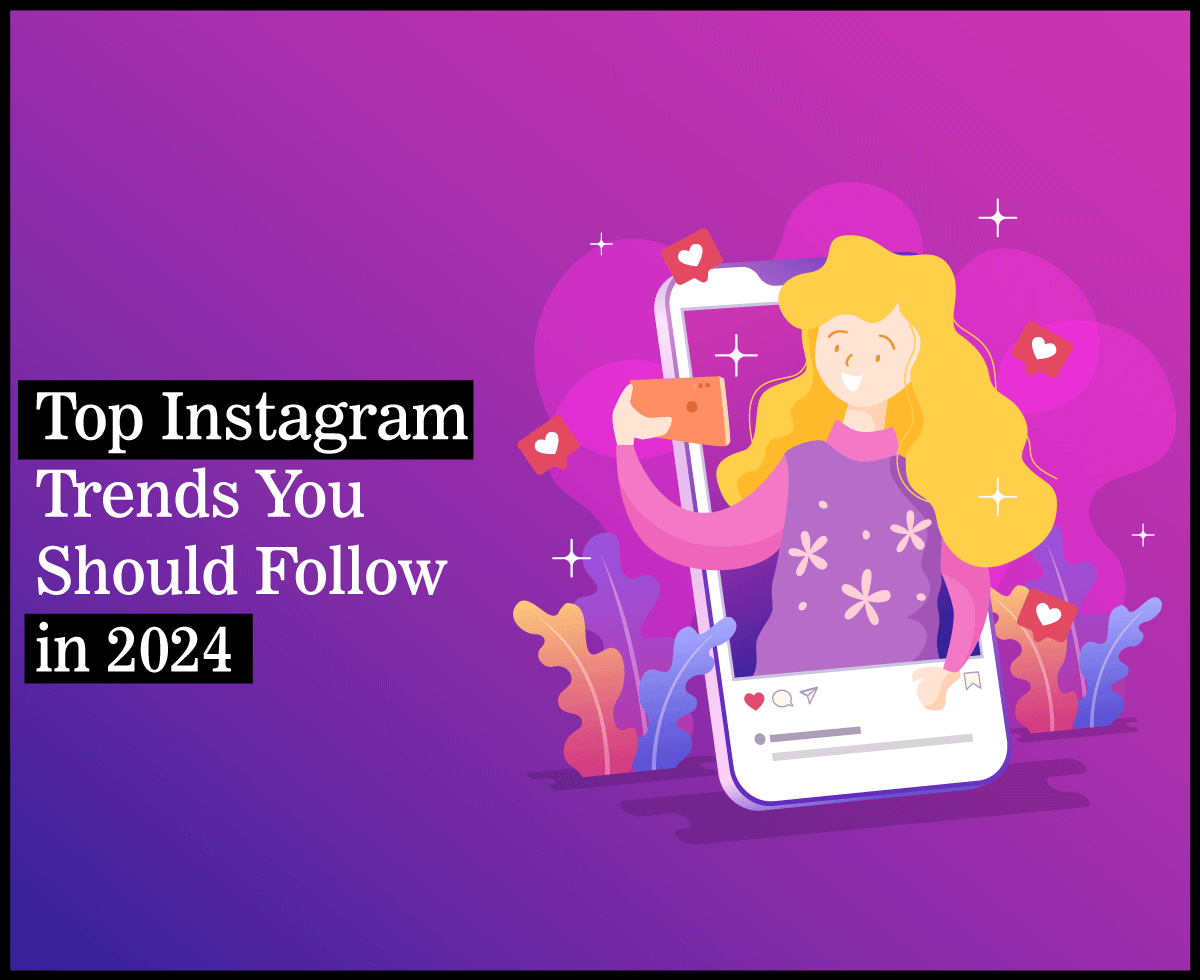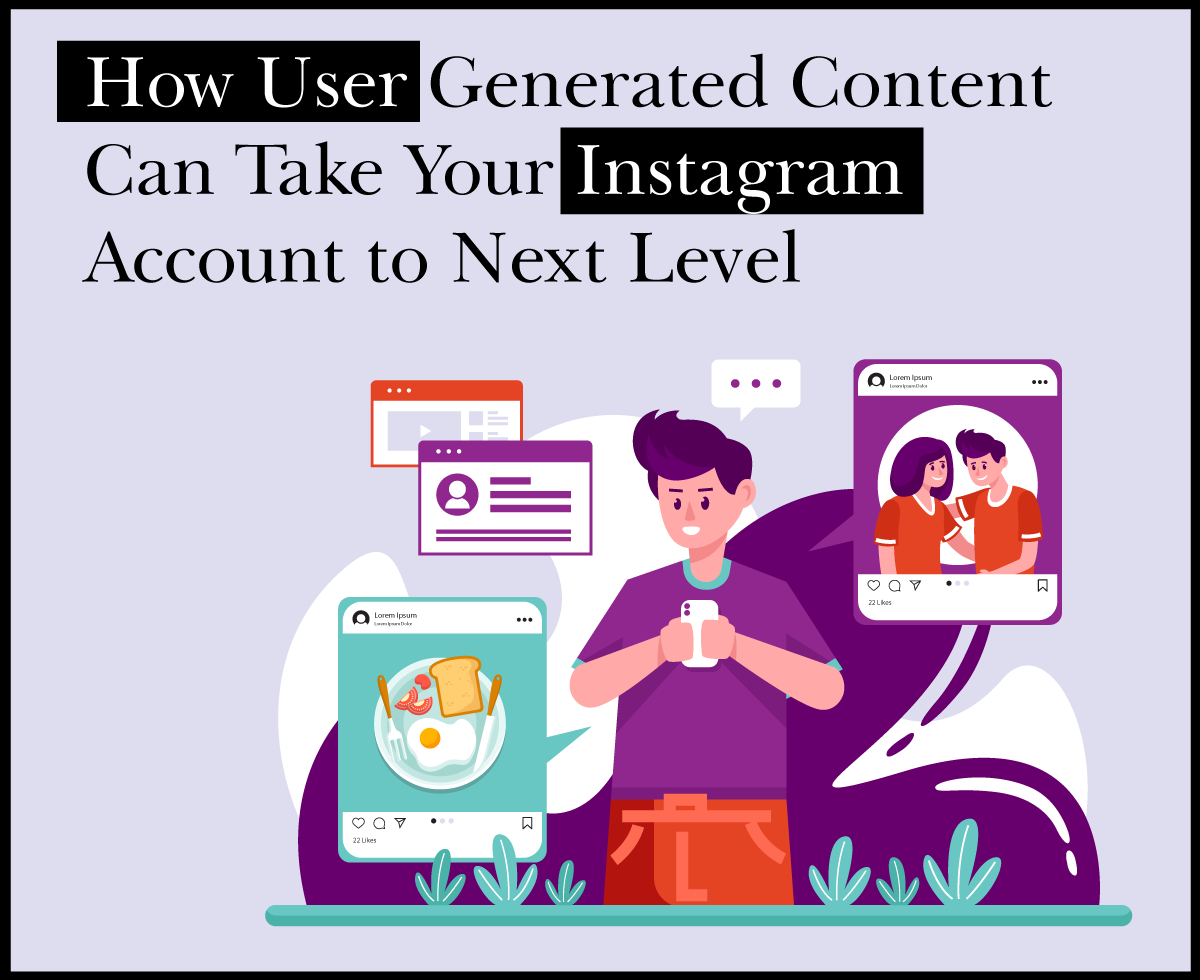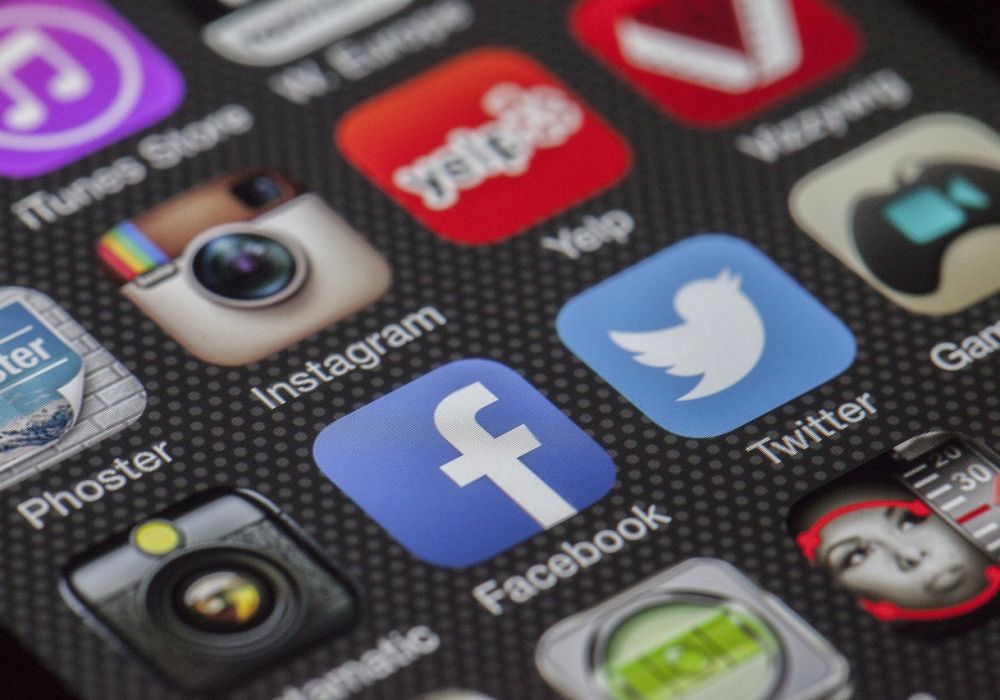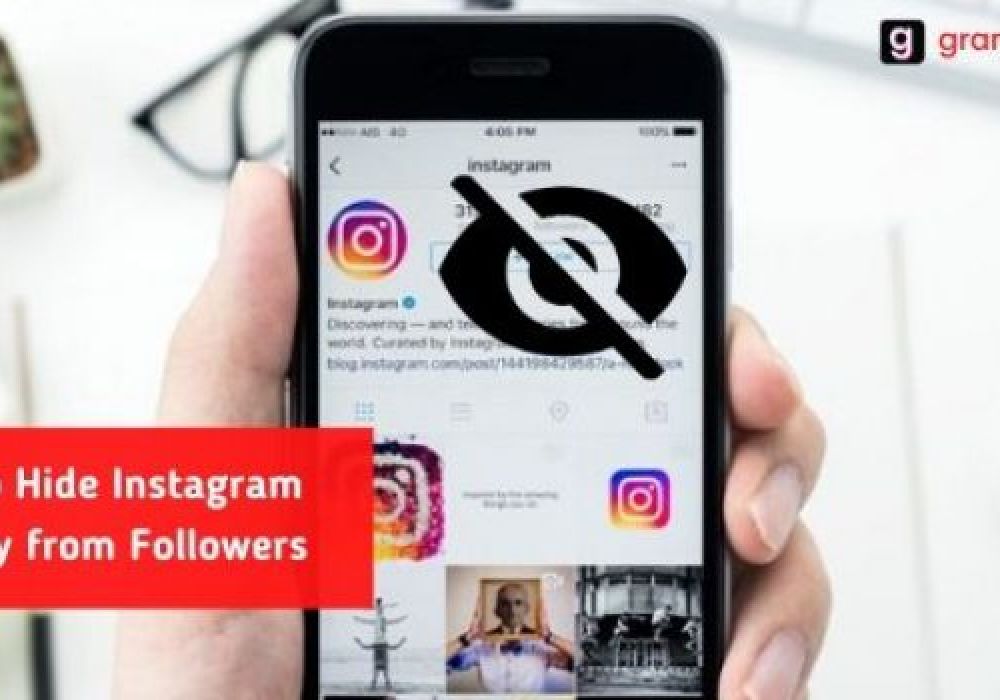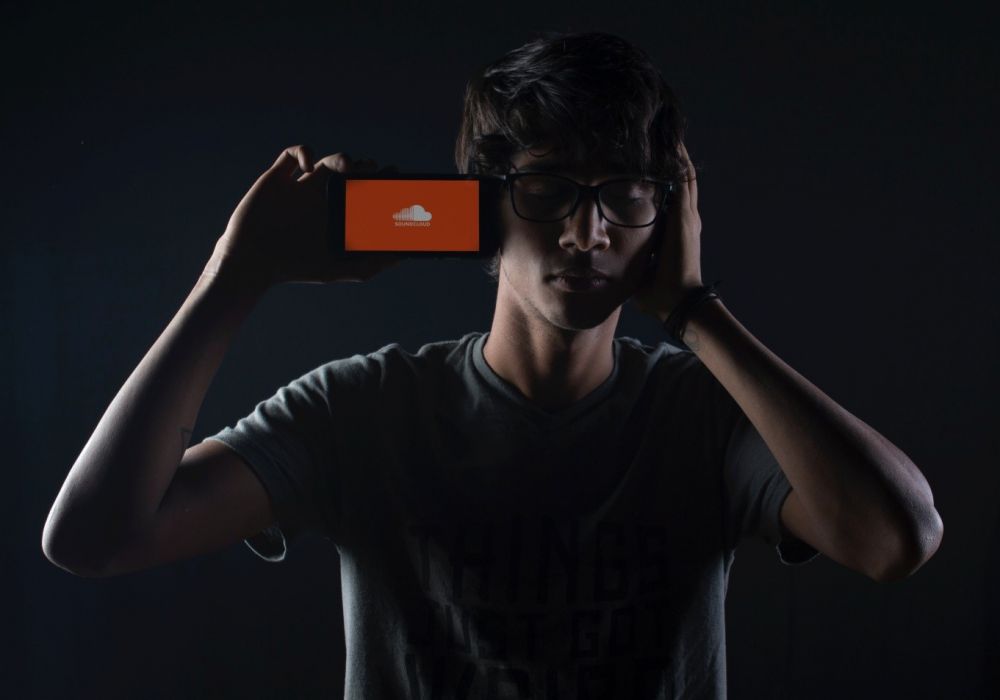Top 6 Screen Recorders for Windows

Nowadays, sharing information has become simpler and more efficient. Screen recording has become an essential tool for various professionals. From educators conducting online classes, to tech enthusiasts demonstrating software usage, and businesses creating product demos, the need for an effective screen recorder is universal.
This article will take you through some of the best screen recording software available for Windows, their key features so you can get a better idea how they can help you in your daily tasks.
Top 6 Screen Recorders for Windows 10 / 11
CamStudio
If you’re looking for the simplest way how to screen record, try CamStudio. It’s a free, open-source screen recorder that is known for its simplicity and ease of use. It creates industry-standard AVI video files and, using its built-in converter, turns those into bandwidth-friendly SWFs.
- Custom Cursor: CamStudio allows users to change the cursor’s appearance in the recording, making it easier for viewers to follow the actions.
- Screen Annotations: Users can add screen annotations to their recordings, making it easier to explain the actions or instructions.
- Video Compression: The recorder goes with built-in video compression, allowing users to save their recordings in smaller file sizes without compromising the video quality.
ApowerREC
ApowerREC is a powerful screen recorder for Windows. It provides a range of features that can accommodate both casual users and professionals.
- Recording Flexibility: ApowerREC offers flexible options to screen record including the full screen, a specific area, or a particular application window. Along with the screen, the software can also capture webcam, system sound, microphone sound, or all of them.
- Real-time Editing: Users can to add text, lines, and highlights during the recording process.
- Task Scheduler: Plan recordings in advance. You can set the start and end time for the recording, and the program will automatically start and stop the recording as per the schedule.
- File Conversion: It also has a built-in video converter, allowing you to convert the recorded video into different formats for easy sharing and viewing.
Loom
Loom is modern, user-friendly screen recorder that helps you capture high-quality video and audio from your screen. It is a versatile tool, offering a variety of options to cater to different recording needs.
- Ease of Use: Loom offers a clean and straightforward interface. You can start recording with just a couple of clicks, and there are clear instructions on how to use the tool effectively.
- Versatility: This is not just a screen recorder. It also offers a video editor, allowing users to trim their recordings and add callouts or annotations.
- Cloud Storage: The tool offers a cloud-based storage system to save their recordings online and share them via a link. This eliminates the need for bulky file transfers and makes it easy to collaborate with others.
Debut
Debut Video Capture Software, commonly known as Debut, is a well-regarded screen recorder for Windows. From simple screen capture to advanced video editing, this software has everything you need.
- Multi-Device Recording: Debut can record your screen, a webcam, or an external audio.
- Video Effects: The tool includes many video effects that users can apply to their recordings. These include color adjustments, captions, and time-lapse video recording.
- Direct Sharing: Share your recordings to social media platforms or cloud storage. It also supports a wide variety of output formats, ensuring compatibility with various devices and platforms.
Descript
Descript is a unique screen recorder that not only captures video and audio but also transcribes the audio into text. This feature makes it an ideal choice for content creators, educators, journalists, and others who need to convert their recordings into written content.
- Automatic Transcription: Descript can automatically transcribe the audio in the recording, making it easier for users to create subtitles or notes.
- Multi-Track Recording: The tool allows you to record multiple tracks at once. This is useful for recording interviews or conversations.
- Editing Tools: It comes with a video editing feature to fine-tune their recordings. These include tools for trimming, splitting, and adjusting the speed of the recording, various sound effects, transitions, and more.
Icecream Screen Recorder
Icecream Screen Recorder is user-friendly screen recording software that offers plenty of options to capture and export your recordings. It is ideal for creating video tutorials, recording games, capturing screenshots, and more.
- Area Selection: Icecream Screen Recorder allows users to choose the area they want to record. This could be the full screen, a specific window, or a custom area.
- Recording Options: Users can record the system sound and external devices simultaneously and adjust the volume of each.
- Drawing Panel: Users can draw, outline, or add arrows and text to their recordings using the drawing panel. This is a useful feature for creating tutorials or presentations.
Conclusion
Picking the right screen recorder depends on your specific needs. Whether you need a quick online screen recorder for recording webinars or a desktop solution for capturing gameplay or creating video tutorials, there is an option out there that can do the job.
This guide has introduced some of the top screen recorders for Windows, each with its unique features and capabilities. Take the time to consider which tool suits your needs the best and give it a try. With the right tool, screen recording can become a hassle-free task.