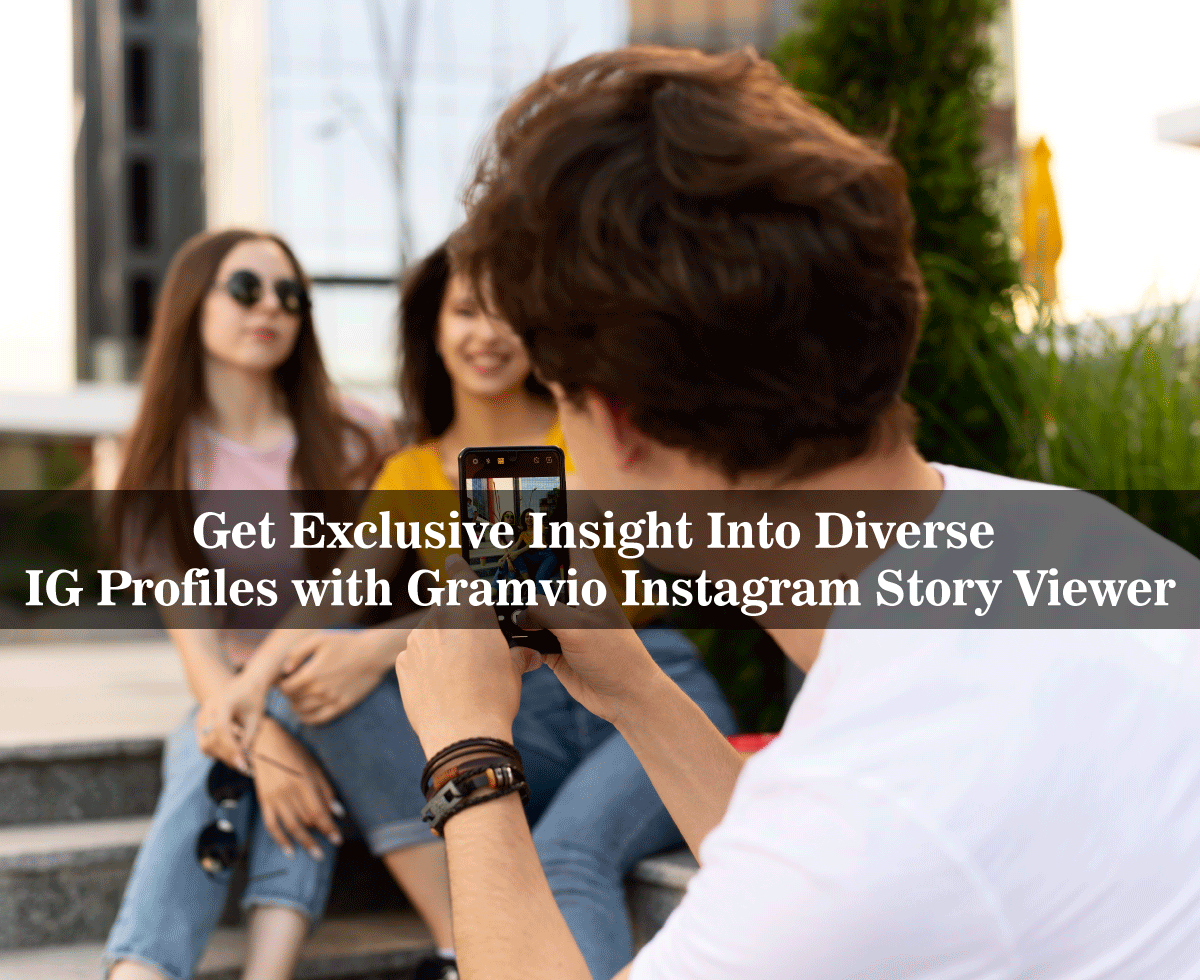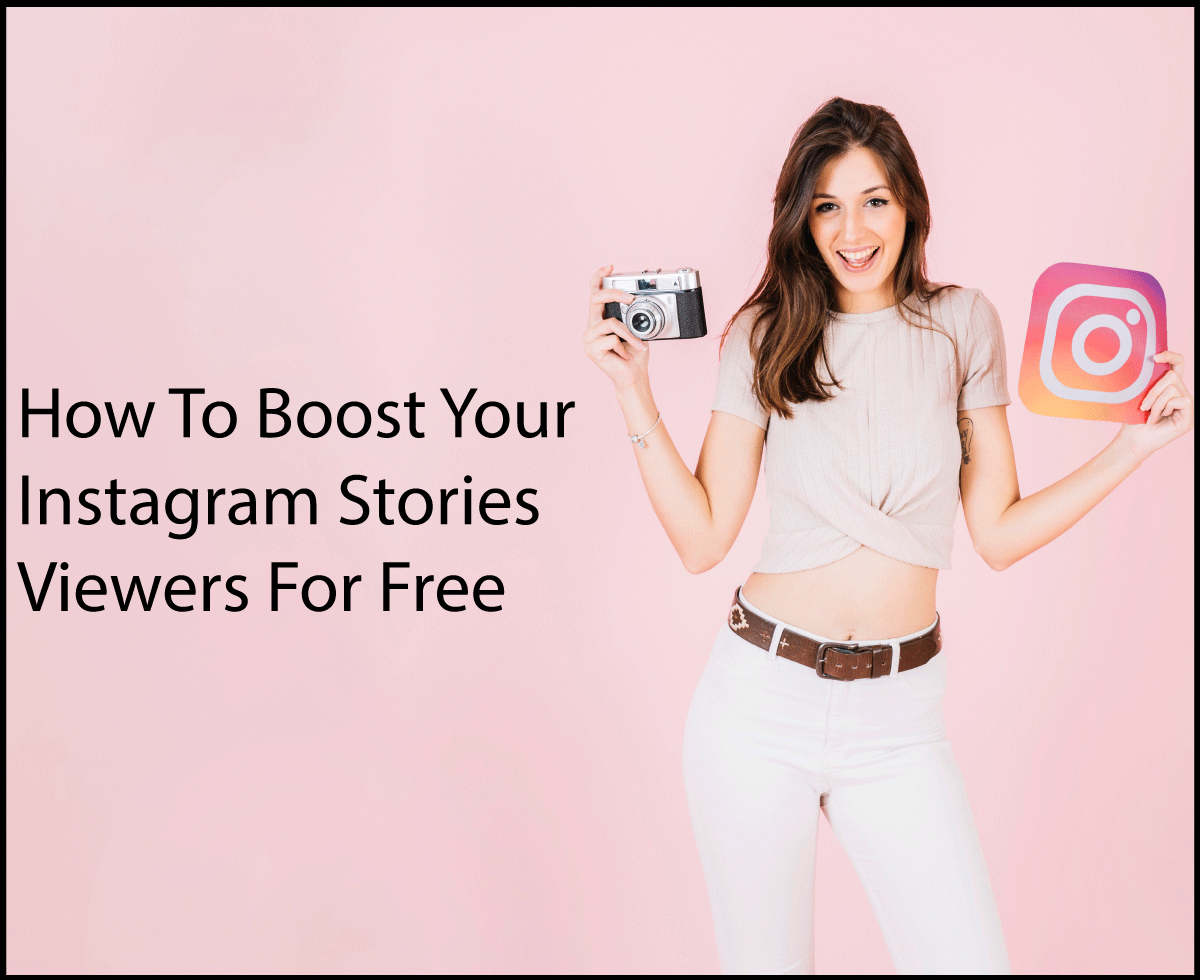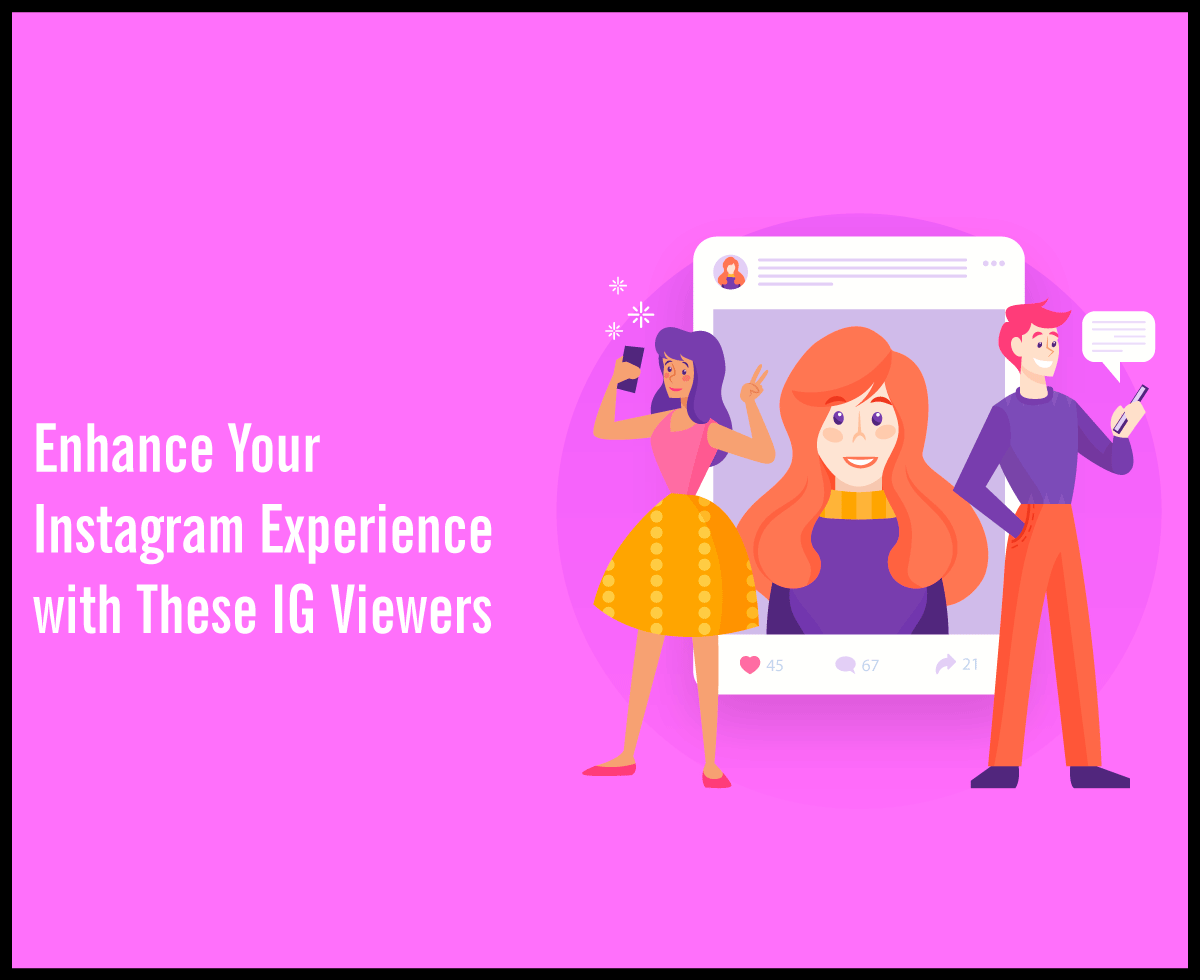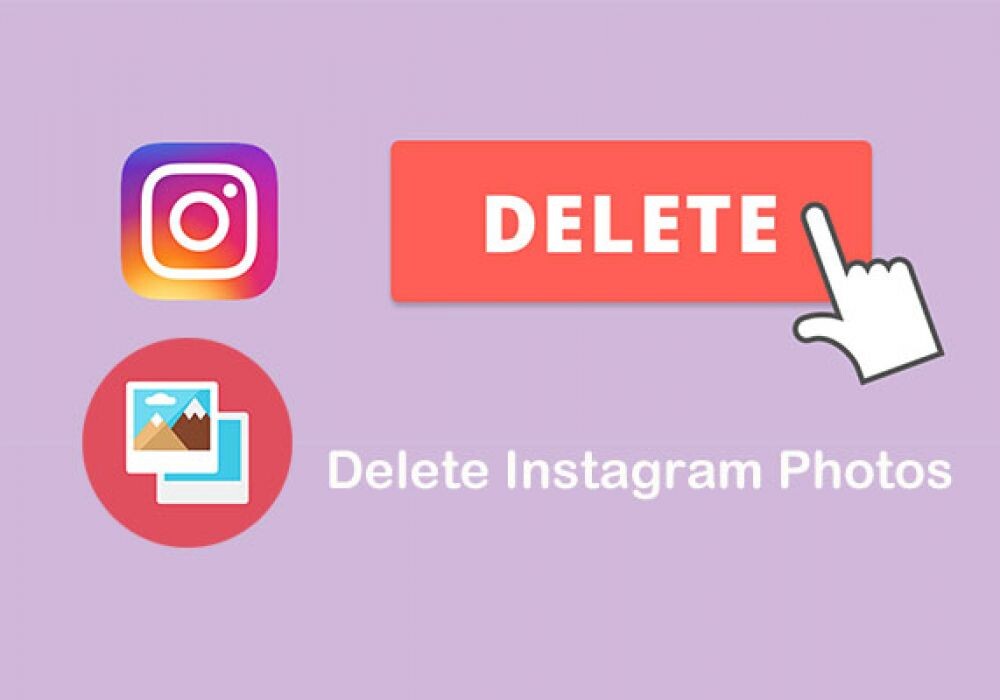Encryption For Mac: How To Keep Your Data Safe And Secure

In a world where cybercrimes are on the rise, it is essential to take precautions when using technology. Encryption for Mac offers an easy and convenient way of keeping your data safe and secure. Whether you want to protect your computer at work or school, encrypting your hard drive ensures that no one can access your files without permission. This article will explore how encryption works as well as offer tips on how to get started.
How Does Encryption Work?
Encryption is simply the process of taking a file or message and converting it so that only certain people can decode or read it. It is usually accomplished by using a special key, which is a sequence of letters and numbers that act as the “password” for decrypting the information. This key may be kept separate from the encrypted data, or it may be stored with the file. On a Mac, encryption is taken a step further and protects the key from unauthorized access as well. If you want to encrypt your files and the MacOS itself, you’ll need to use FileVault 2. This is a full-disk encryption program that keeps the OS and all your files safe. It can be turned on and accessed via the Security & Privacy preferences, and it is highly recommended that you turn this program on.
How to Encrypt Your Data
Encryption is easy to enable, but it can be a bit confusing at first. To get started, you’ll need to open the Security & Privacy preferences and then click on FileVault. When you get to this page, your drives will be listed. To encrypt your files, simply slide the box to the right for each drive you want encrypted. You can even select your startup disk if you want your Mac to be encrypted right out of the box.
Once encryption has been turned on, a FileVault notification will pop up. You’ll need to enter your password and click the Enable User button. When you do, all your data will be encrypted. You can also choose to enable the option to require a password to log into your Mac. To do this, simply click on the Set Password button under the “Login Options” section. According to a blog on Backblaze.com, once the FileVault encryption is set up, you’ll have to enter the password for FileVault each time you start your Mac. However, to avoid this, you can set up your Mac to log in automatically. When you’re ready to decrypt your drive, simply return to this same screen and slide the button back to the left for each drive. You’ll need to enter your password to decrypt, and that’s it. Encryption for Mac is a convenient way to avoid security breaches and stay safe online. If you choose to encrypt your machine, make sure that you use a strong password.
Benefits Of Encryption On Macs
Encrypting your Mac is an effective way to ensure that no one has access to your data without authorization. If you’re considering encrypting your device, here are some of the benefits to keep in mind.
Benefit #1 – Automatic Security Updates
When encryption is enabled, the system will require that you enter a password to log in. This ensures that automatic security updates are installed timeously. You’ll also receive system messages when new patches are available, so you can quickly and easily update your machine.
Benefit #2 – Safeguard For Multiple Users
If there are multiple users, they must enter a password to log in when encryption is enabled. This prevents unauthorized access keeping your data safe. It’s also a good idea to require password access when you’re first turning on encryption. This way, no one can make unauthorized changes to your files until you enter the password.
Benefit #3 – Protection Of Private Files
With encryption enabled, your private files will be much safer. You can even keep your backup files encrypted so that unauthorized users can’t access them. Your data will be kept safe from prying eyes, and you’ll never have to worry about anyone snooping on your information. Additionally, if you want to keep your keys separate from your files, encryption will do so. The key is protected, and no other user can access it.
Benefit #4 – Protection From Malware
Malware can be devastating, but it won’t be able to harm your Mac if it’s encrypted. If you’re planning to store important data on your machine, encryption is an excellent solution for keeping it safe from intrusive programs. It also works well with malware that spreads via USB devices, so you can rest easy knowing that only authorized people have permission to access your data.
Benefit #5 – Update Files Without Security Risks
Updating your files can be risky because you may end up with corrupted data. However, with encryption, you won’t have to worry about this happening. You can use the latest patches and still be sure that your files are safe. It’s also an excellent way to ensure that you have the latest version of your software.
Benefit #6 – User Authentication Means Faster Login
When you use encryption, you’ll have to enter a password before you log in. This can take some time, but it’s worth it. Additionally, when you’re logging out, you’ll have to re-enter a password, ensuring that your data is safe while you’re offline and keeping unwanted users from accessing your machine. It also means that you’ll be able to log in quicker since there won’t be any delay when the system prompts you to enter a password.

In today’s digital world, it is important to safeguard your data against prying eyes. Encryption for Mac can help you do just that. Whether you’re looking to encrypt a single file or protect all the information on your computer, this software will keep your files safe while still accessible when necessary. The benefits we’ve listed in our article should give you an idea of how easy and effective this solution is for safeguarding personal and business data from intruders.