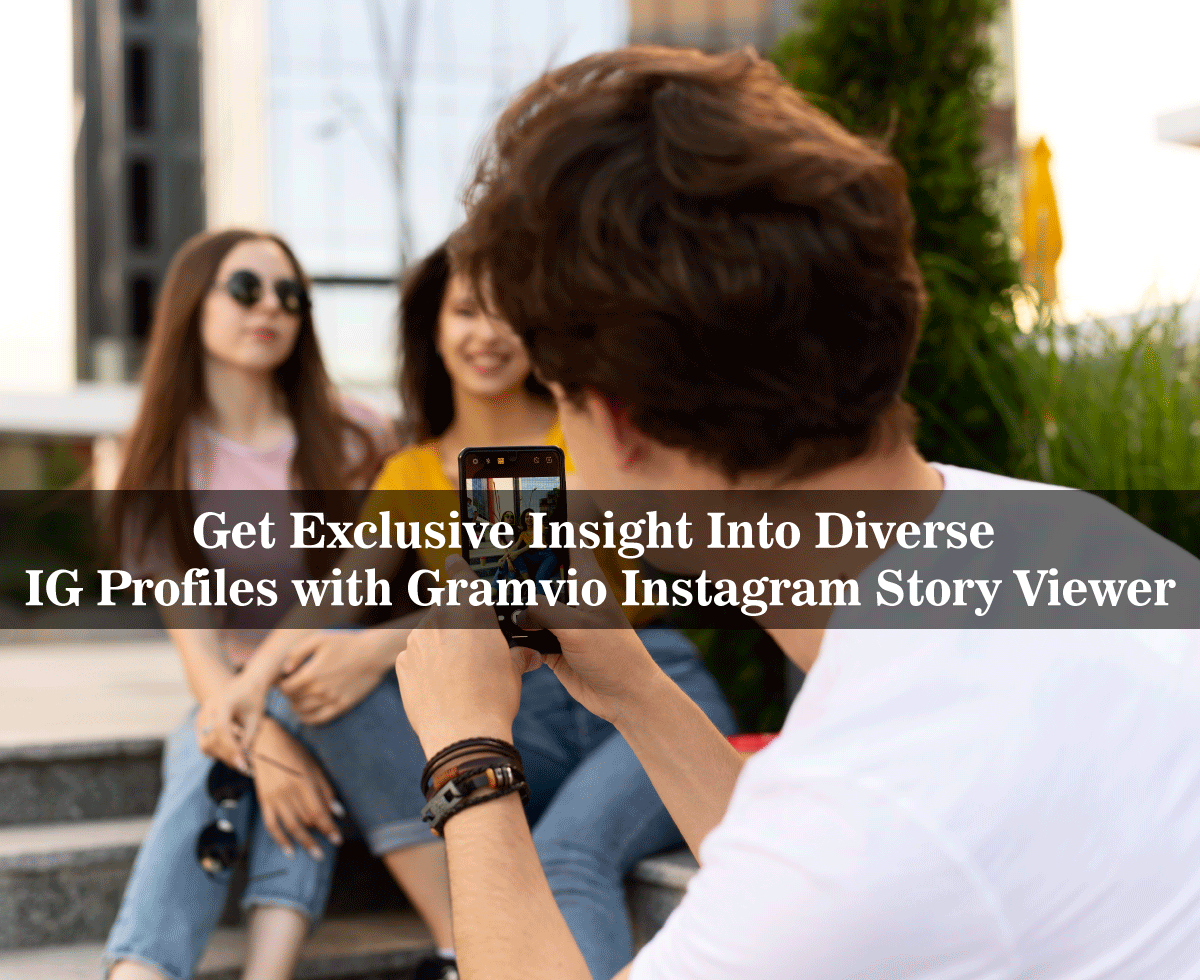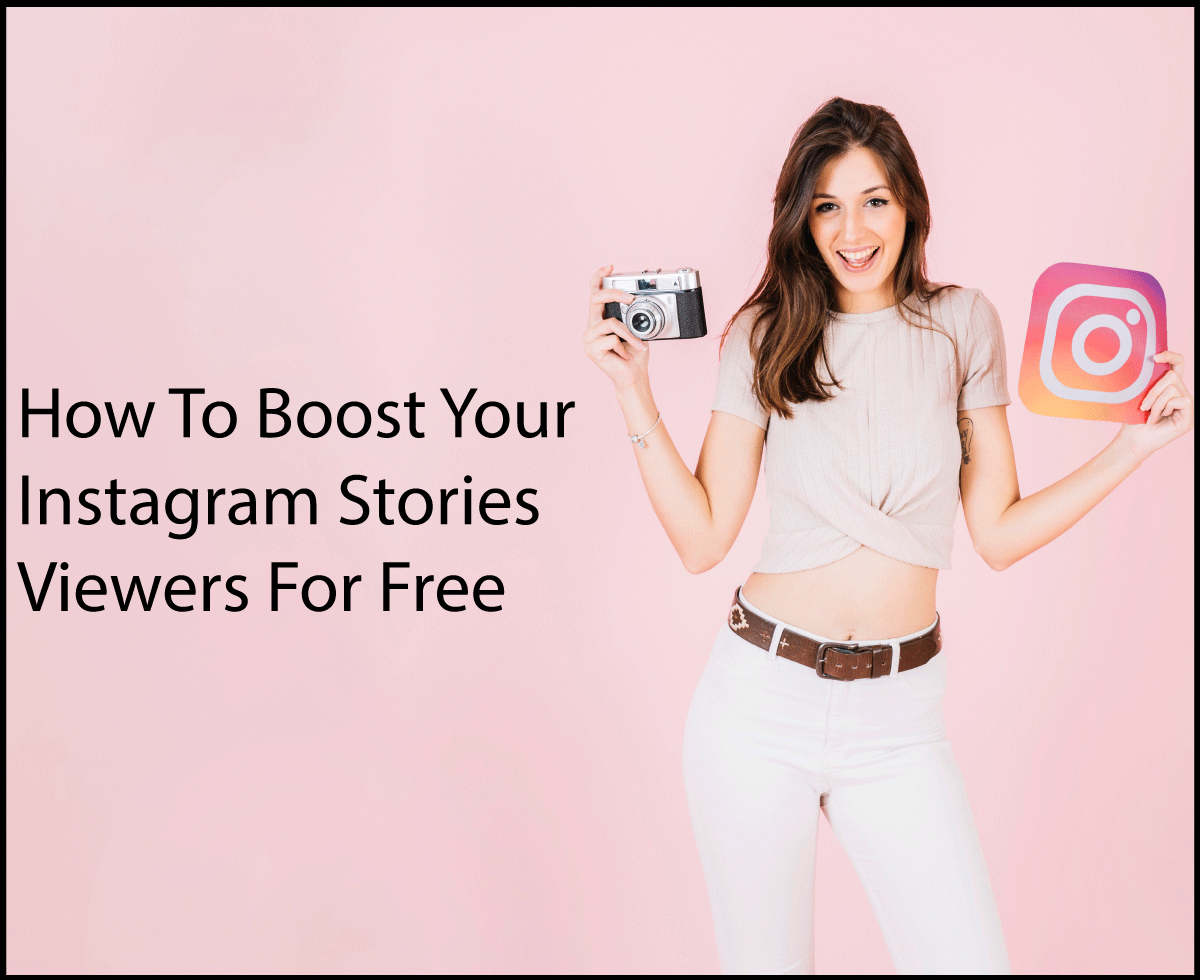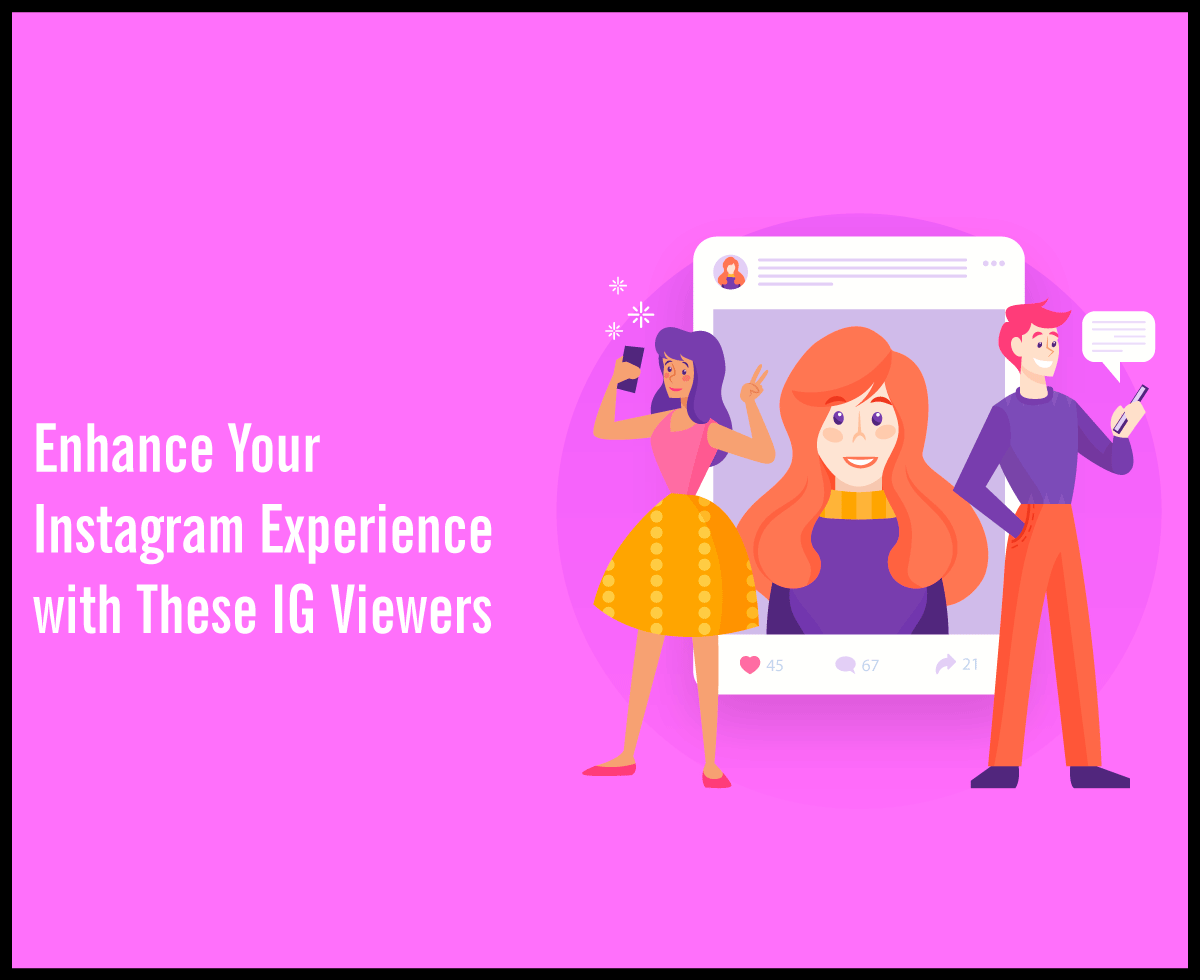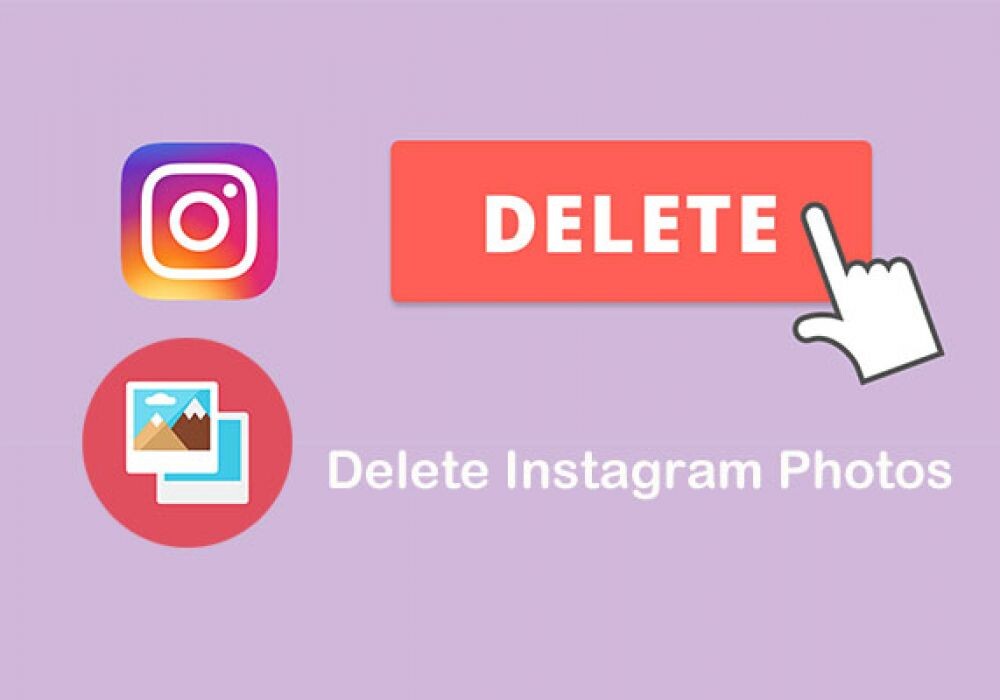How to use a Router to get a VPN on Smart Tv?

If you have used a VPN on your Smart TV, you probably know the concept of VPN. However, for those who are unfamiliar with the term VPN (Virtual Private Network), it is software or tool that allows you to establish a secure network connection over the internet. While virtual private networks (VPNs) are supposed to keep you secure in the online world, or from eavesdropping hackers, they have also found an unforeseen but equally vital function in the lives of everyday people. VPNs are frequently used to circumvent geo-restrictions imposed by content licensing agreements entered by streaming firms and content rights holders.
Using a VPN with your Smart TV is not as simple as it appears. If you have a Smart TV that is powered by Android TV, you will have an easy time. You have a variety of VPN apps available that you can download right to your TV from the Google Play store.
Some of these suppliers’ systems, though, do not enable VPN applications. As a result, you cannot quickly install your preferred VPN by just downloading it from their respective app stores. As an alternative, you will need to install the VPN on your WiFi network. Now, let’s have a look at the various methods of connecting VPN for smart TVs over a router.
If you do not have an Android/Google TV or a Fire TV, we will discuss the alternative options here.
1. Using your VPN on Smart TV through WiFi Router:
This alternative is the most technically difficult to implement. Unless they have a Wi-Fi router that has already been pre-installed and set up with their VPN service provider, the average individual may not be able to set this up on their own.
Once you have successfully installed the VPN on your router, you can allow your smart TV to connect to it in the same manner. As soon as the VPN connection is established, your smart TV is shielded from the outside world.
To set up a virtual private network (VPN) on your router, follow these steps:
- Check to see if your router can be flashed.
- Change the firmware on your router and set up a virtual private network (VPN).
- Connect your smart TV to the router that has been flashed.
- Connecting to a Wi-Fi network in this manner is identical to connecting to any other network.
2. Using your VPN on a virtual router via PC or Mac:
In order to unblock regionally restricted streaming material, such as the BBC iPlayer or the Champions League, you must first install a VPN on a virtual router on your computer or Mac. No matter what your motivation is for wanting to use a VPN on your smart TV, one of the convenient methods to do so is to use your Windows PC (which has Windows 10 installed) as a mobile hot spot for your smart TV.
So if your router isn’t appropriate for flashing, or if you don’t want to do so, you may set up a Wi-Fi hotspot on your PC or Mac and use it as a virtual router connected to the internet through a VPN connection. After that, you may connect your smart TV to the internet by using the hotspot on your PC or Mac as a bridge. The process of setting up a VPN on your PC or Mac varies based on the device and operating system you are using. Look for a service provider that works well with your devices.
Below you will find a tutorial that will assist you in setting up a virtual private network (VPN) on your virtual router.
To set up a virtual private network (VPN) on your virtual router, follow these steps:
- Install a virtual private network (VPN) program on your PC or Mac.
- In order to assist you in installing their software on your device, most VPN providers include an easy-to-use installation wizard.
- Create a Wi-Fi hotspot on your PC or Mac by following these instructions. The method you used to accomplish this depends on your device. If you cannot figure out how to accomplish this, you can visit the website of the company that manufactured your device.
- Install a wireless network adapter on your smart TV and link it to your PC or Mac (which is connected through VPN).
3. SmartDNS Option:
You may use SmartDNS to gain access to geo-blocked material on your Smart TV. This is an additional method of circumventing geo-blocking restrictions. SmartDNS, in contrast to a virtual private network (VPN), does not conceal your true IP address. Instead, it conceals your DNS searches to assist you in circumventing geo-restricted material.
DNS functions similarly to a phonebook on the internet. It converts human-friendly domain names such as Netflix.com into numeric IP addresses such as 54.155.246.232, which computers can comprehend. In addition, SmartDNS does not encrypt your connection.
Concluding Remarks
Installing a VPN on an Android TV is a simple process thanks to the abundance of VPN apps available in the Google Play Store for Android TV. Otherwise, you’ll have to install your VPN software on your network, virtual router, or computer. Getting this done can be a little more challenging, but hopefully, you will learn how to accomplish it from this post.