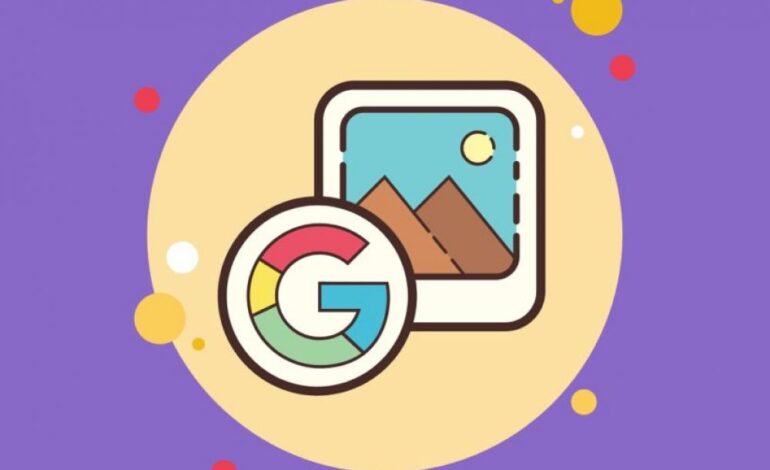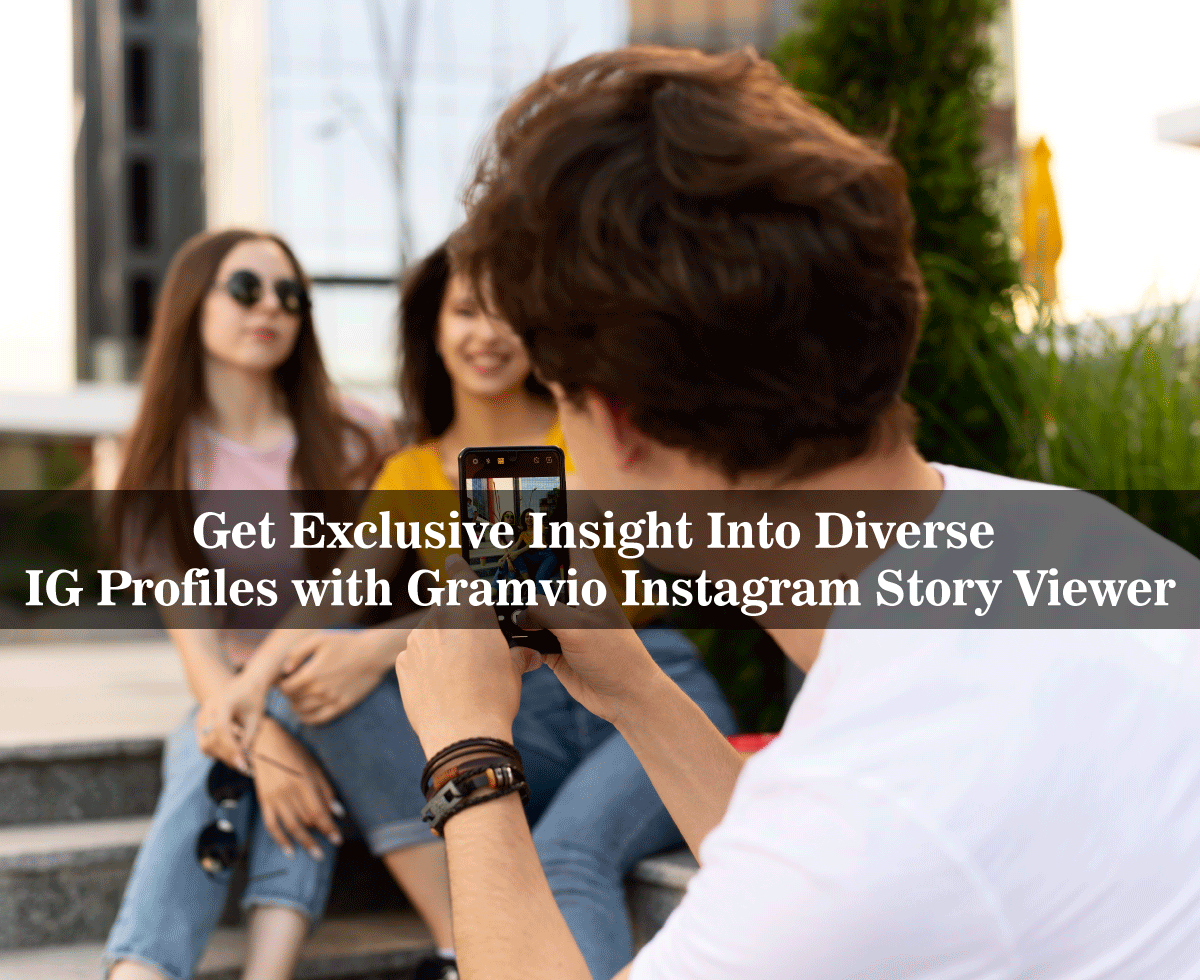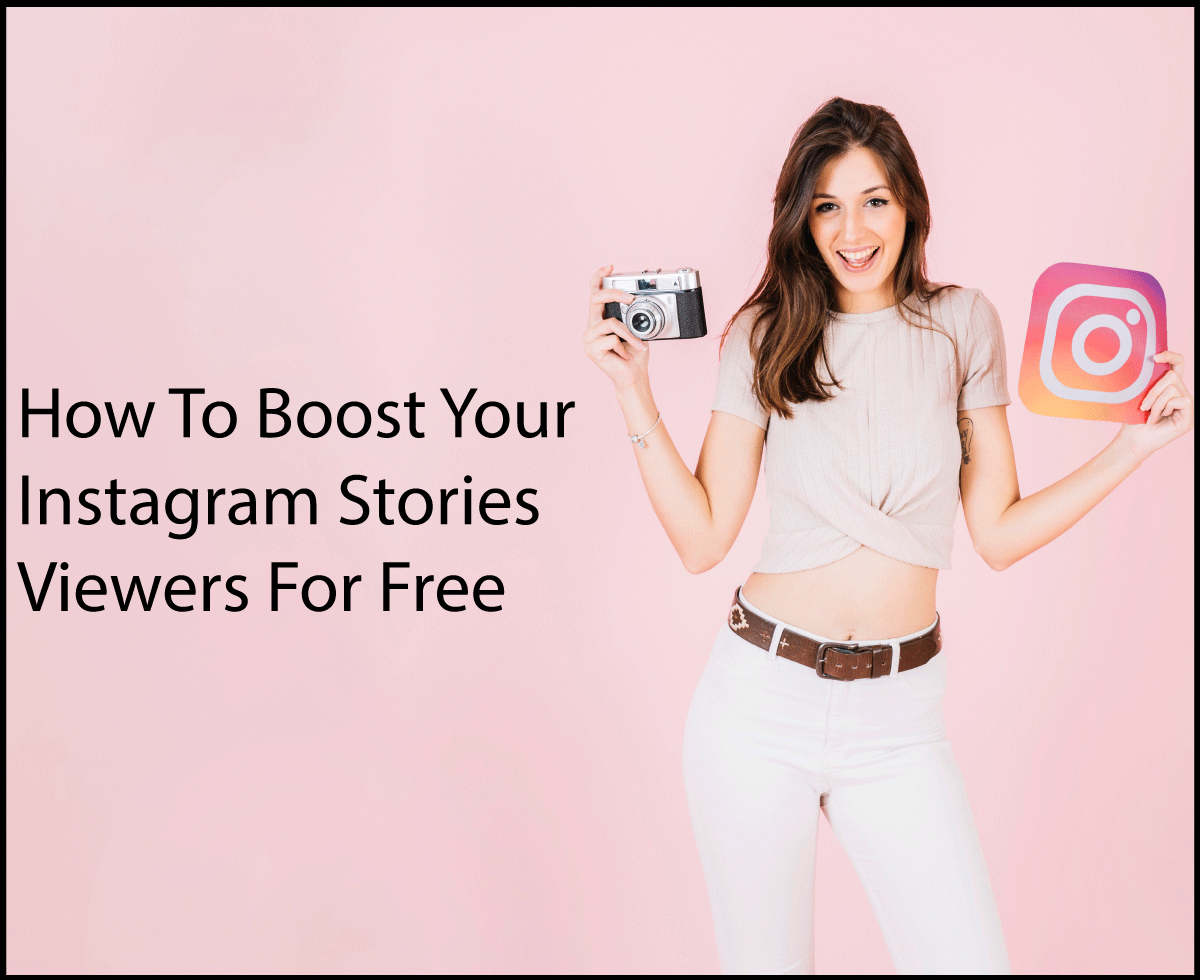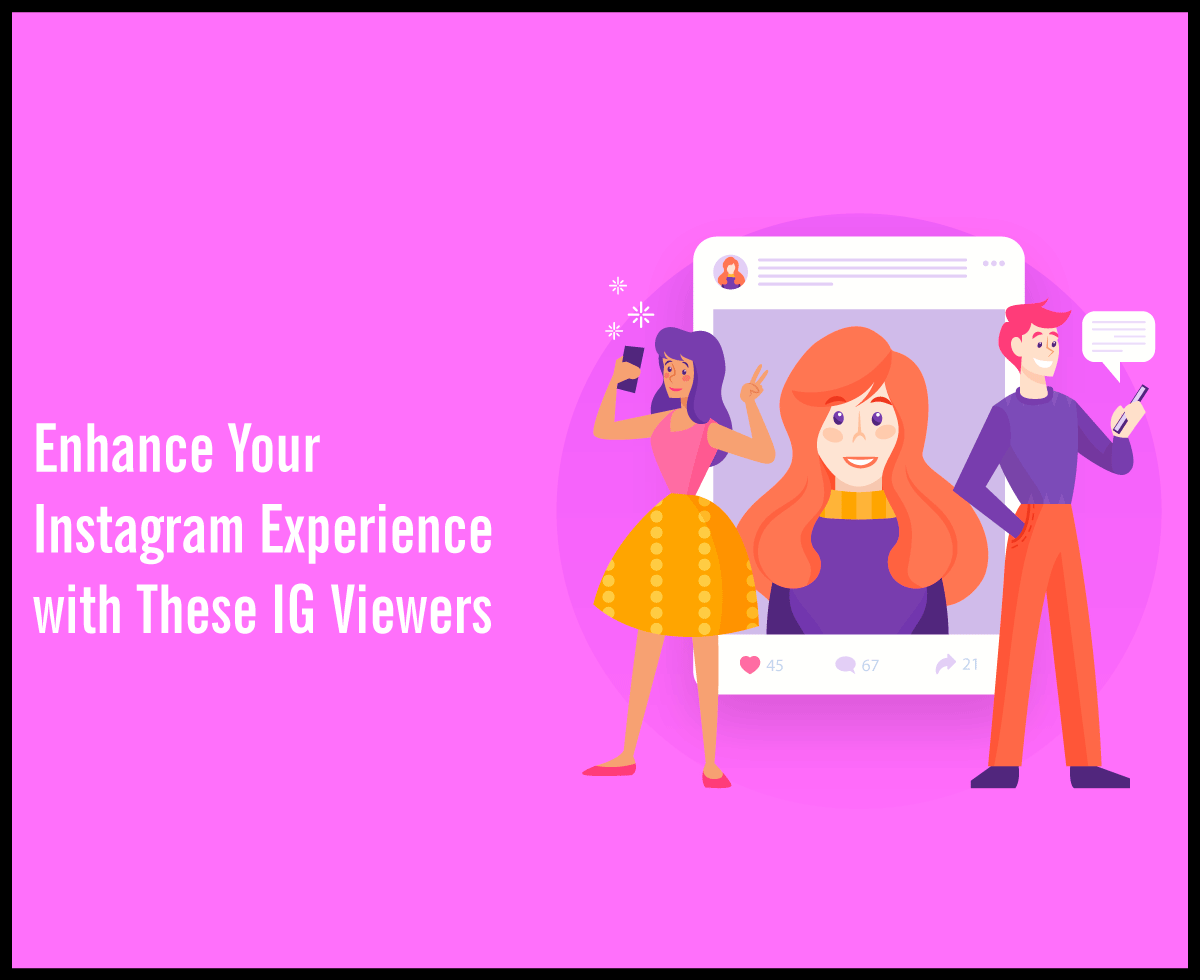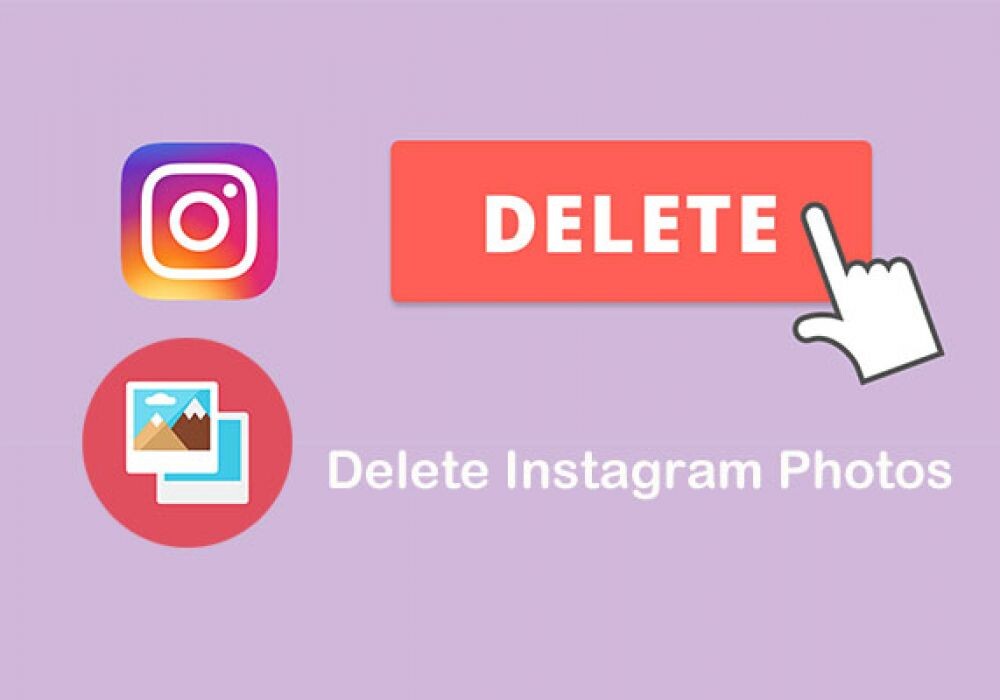Effective Troubleshooting Tips Every iPhone Owner Should Know By Heart

When it comes to tech favorites, Apple products are right at the top of the list. iPhones are a tech favorite and as well crafted as they are, they can run into problems. Knowing all the tips and tricks to overcome any issues your phone may run into is the key. There’s nothing more annoying than having phone troubles but being out of reach of your latest tech store or needing your phone to work ASAP. That’s why we’ve created a handy guide of tips for you to use, should your phone run into trouble.
Turn it Off and On
The classic. This simple solution can be applied to almost any tech device. A simple reboot should always be your first port of call. This handy trick works because it resets the software into a stable state after an unexpected chain of events that led to the issue. If your iPhone is being super funny, then you can always force a restart. This will depend on which model you have, for iPhone X and later models, press and quickly release the volume up button, press and quickly release the volume down button then press and hold the side button. Once the Apple logo appears, release the button. This is the same for the iPhone 8 and the iPhone SE (2nd gen).
For the iPhone 7, press and hold both the volume down button and the sleep/wake button at the same time. Once the Apple logo appears, release both buttons. To force restart the iPhone 6 or iPhone SE (1st gen) press and hold both the sleep/wake button and the home button at the same time. Once the Apple logo appears, release both buttons.
Update
If the classic reboot didn’t fix your phone troubles, ensure that your iOS operating system is up to date. In an outdated version of iOS, some features or apps may not be compatible. If you run out of storage space, go to Settings > General > iPhone Storage. This will show you how much storage you have and where you can afford to trim some of the fat (data). You will be able to Offload Unused Apps, backup all your photos to iCloud so you can delete images from your device, and Auto-Delete Old Conversations.
Getting Locked Out
Have you forgotten your Apple ID details and locked yourself out of your phone? No need to fret as there are ways to get around the activation lock issue. This is a security feature linked to the Find My Phone app. It ensures that your device and data remain secure in case of theft or losing your phone. Without physical access to your phone, you can use iCloud to log in and remove the Find My iPhone account.
Battery
If you’re an avid user of your iPhone, you may have noticed that the battery life isn’t the best. Despite this, if your battery is draining super quickly, this could be due to a specific app. You can easily check which of your apps is using up the most juice, by going to Settings > Battery. The charts in this section show you how much battery the app is using up over a specific time period.
With iOS 11.3 and later, you can now check to see the state of your battery’s health. Batteries can only take a specific number of charges before they begin deteriorating. Check your battery’s health by going to Settings > Battery > Battery Health. This will give you a better understanding of your battery’s usage and health and the root cause of the issue.
Overheating
When your iPhone overheats, you are unable to use certain features such as the camera flash. If the phone is too hot, you may not be able to use the phone at all until it’s cooled down. However, if your device is being overheated often this could be because of apps running in the background. This could easily be happening without your knowledge. Go to Settings > General > Background App Refresh and amend the toggles on an app-by-app basis.

Apps
If you run into an issue with a particular app, ensure that you have the more recent version. Apps can be updated manually on the App Store using the Updates tab button. If you don’t want to manually update your apps, you can set it up so that your apps update automatically. Go to Settings > (Your Apple ID Name) iTunes and App Store. Head to the Automatic Downloads and select On for Updates.
If an app freezes or stops responding, you’ll probably have to start the application again. On an iPhone X, to force-close an app, swipe up, leaving your finger halfway up on the screen. The phone will bring up the app switcher. Swipe up on an app card which will close the app.
If you need to force-close an app on an iPhone 8 or earlier, press the home button twice which will bring up the app switcher. Swipe to find the app you need to close and swipe up.
Bluetooth
Despite the fact that this is a technology that has been widely used for a long time, it can still be a bit tricky. If you’re struggling to create a Bluetooth connection between your phone and another device, you can try a couple of fixes. First, remove any previous devices that you no longer need. Go to Settings > Bluetooth > Info > Forget This Device to unpair any devices. Secondly, try turning Bluetooth off and on again.
Factory Reset
This option is a last resort for when you need to take drastic action. The factory reset will return your phone to its original state. This will help solve the majority of software and operating system problems but won’t cure any hardware issues. Before carrying out a factory reset, ensure all your iPhone data is backed up, otherwise you will lose any data that isn’t backed up.
These are the most common troubleshooting tips iPhone users will need. We hope this has helped to inform you of your go-to tips for iPhone troubles.