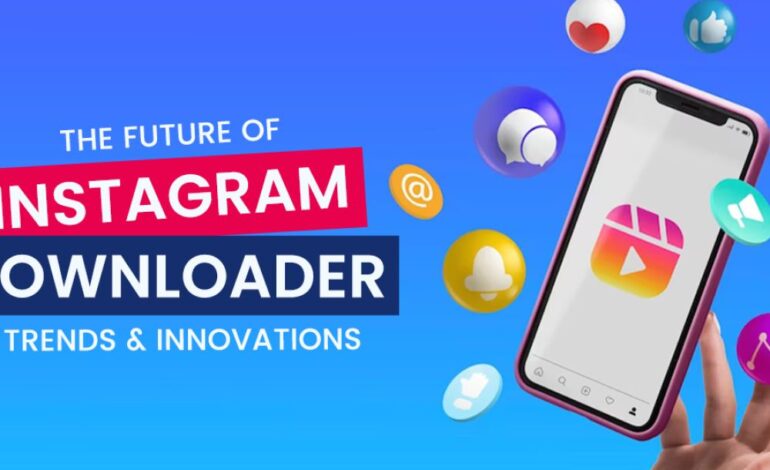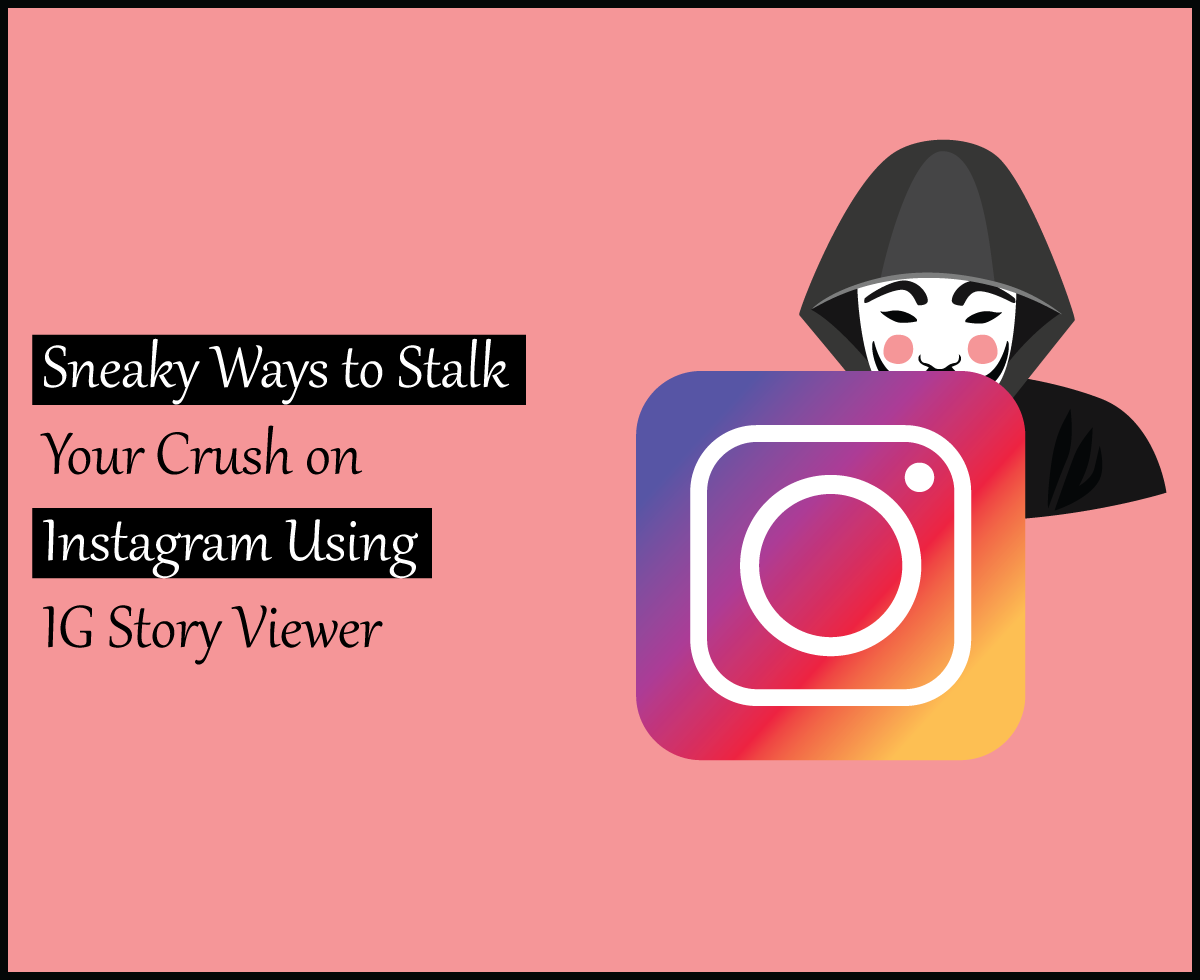Unleashing Power BI Potential: A Step-by-Step Tutorial for New Users
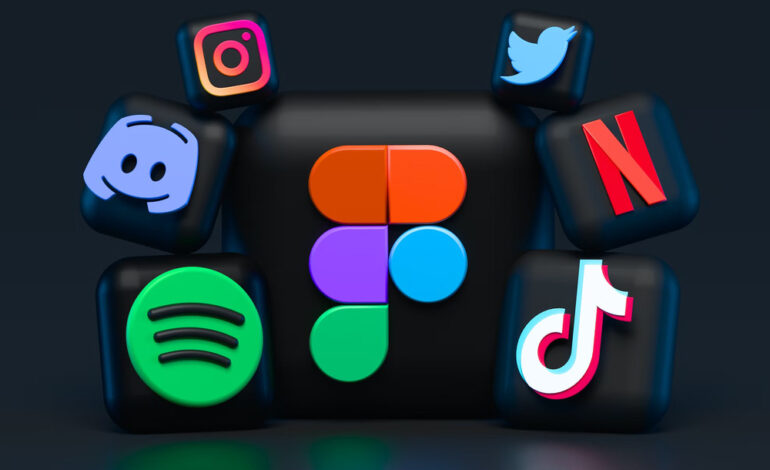
As the IT sector grows, new specialists need to level up their skills to be able to work in the competitive market. If you’re from the data management sector, you may know how the development of new tools shapes the technical environment. One of the powerful tools is Power BI, whose potential has not been unlocked yet as it keeps developing. That’s why, according to newcomers, who see the need to be skilled in Power BI, here is a quick guide to get to know its features.
What are the steps to unlock Power BI as a new user?
Power BI is a cloud-based business analytics tool that can help you connect to various data sources, clean and transform your data, and create active reports and dashboards. It’s a new way to get valuable and representable information in the data industry. However, starting with the Power BI tutorial step-by-step, you’ll be fundamentally informed about its features and benefits as a new user.
Step 1: Getting started with familiarizing yourself with Power B’s interface.
The Power BI interface is quite simple to use. When you open the app, the home view displays a list of your recently visited pages. The following are the key interface sections:
- Create – a shortcut to begin producing a report using Power BI Service using either manually entered data or a published dataset.
- Datasets – a list of all the datasets available to you in Power BI Service.
- Apps – all of the workplace Apps available to you.
- Share – all content that others in your tenant have shared with you.
- Workplaces – These are the workplaces that users have access to
Step 2: Importing data into the new Power BI project
Those who have assessed data have experienced the distress of learning that it is incorrectly formatted, incomplete, or contains inaccuracies. That could occur for a number of reasons. First and foremost, there are mistakes made by humans. Even seemingly insignificant errors, such as spelling, might cause problems with data processing. Second, storing data in several systems results in the appearance of fields with the same meaning but distinct names in different systems. Finally, data administrators or engineers may make changes to data that analysts are unaware of. In each scenario, dirty data must be corrected, regardless of the cause. Otherwise, there’s a considerable chance of ineffective analysis and distrust in organizational data.
That being said, from the welcome page shown above, you can import or connect to your data by using the databases or files saved on your computer. Choose the data type to upload, then click the “Get” button. After that, select one of the numerous options available to you.
Step 3: Using Data modeling techniques
You may have heard of terms like Data Modeling and DAX, which may appear to be comparable tools to you, but they serve different functions. First and foremost, these two are extremely strong data-conversion tools that are included with Power BI. The advantages of Data Modeling include the ability to organize data structures and the ease of use of a formula language. DAX is used for more difficult measurements that Data Modeling cannot perform. However, mastering these two languages will not take much work or time because they are the major components of the user-friendly Power BI. Furthermore, by studying them, firms may find clearer trends and, as a result, make business decisions based on correct data.
Step 4: Visualizing data starting with charts, maps, and tables
You are well aware that Power BI allows you to build many types of visualizations. Making tables is the most basic thing you can do. However, by combining different types of materials, you may create complicated graphs and graphics. You select the appropriate graphic to display your information based on the type of data you have.
Step 5: Designing Reports and analyzing through advanced data visualization techniques
After you have created your data graphics, you may view the reports to find connections and patterns that will be detrimental to your outcomes.
You may gain new insights from your data and perceive it in a new light by using Power BI. The reports created on the Power BI desktop can be shared with other business users. All BI data, reports, and dashboards within the firm can be shared with coworkers and business users. However, more sophisticated features such as in-depth modeling, real-time analytics, platform integration, and bespoke development are available. By learning more about Power BI, you will be able to assist users through these more sophisticated options and illustrate the benefits it can provide to your firm. Remember that this information will help you grow in your decision-making process and determine what is best for your organization’s business goals.
The process from installing the application to creating reports for collaboration may take time, but it will be effortless and smooth thanks to Power BI’s user-friendliness. So, don’t waste your time and start practicing your Power BI skills now.