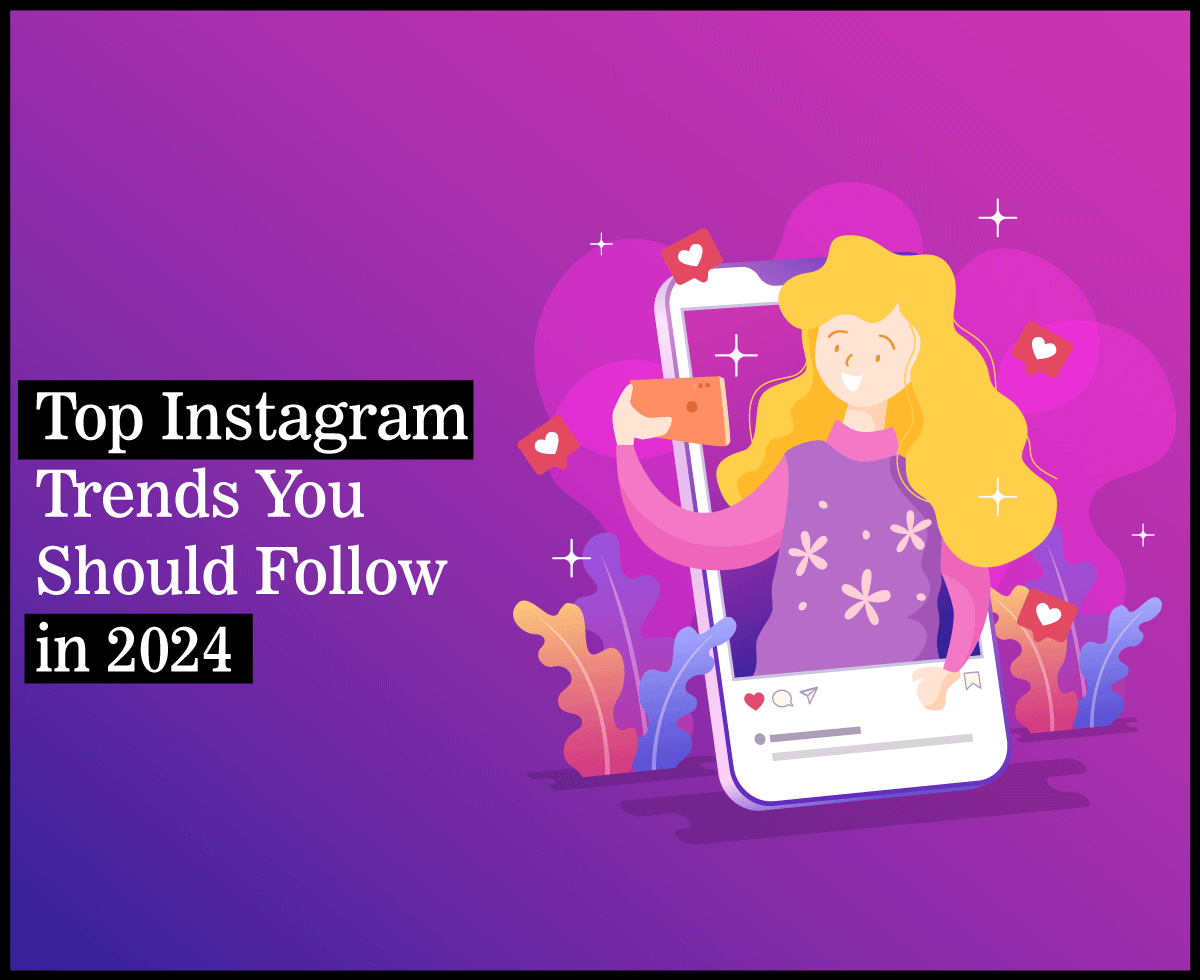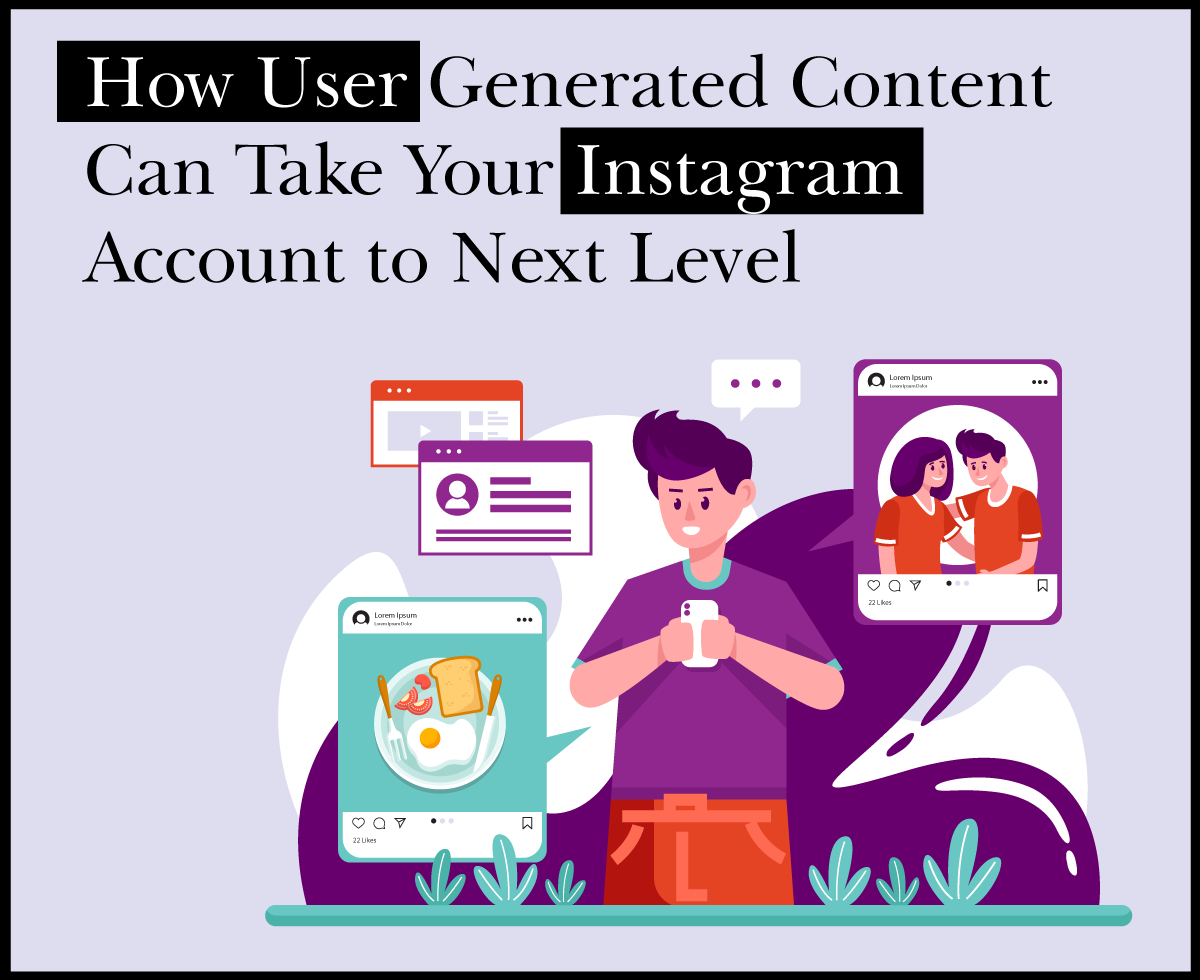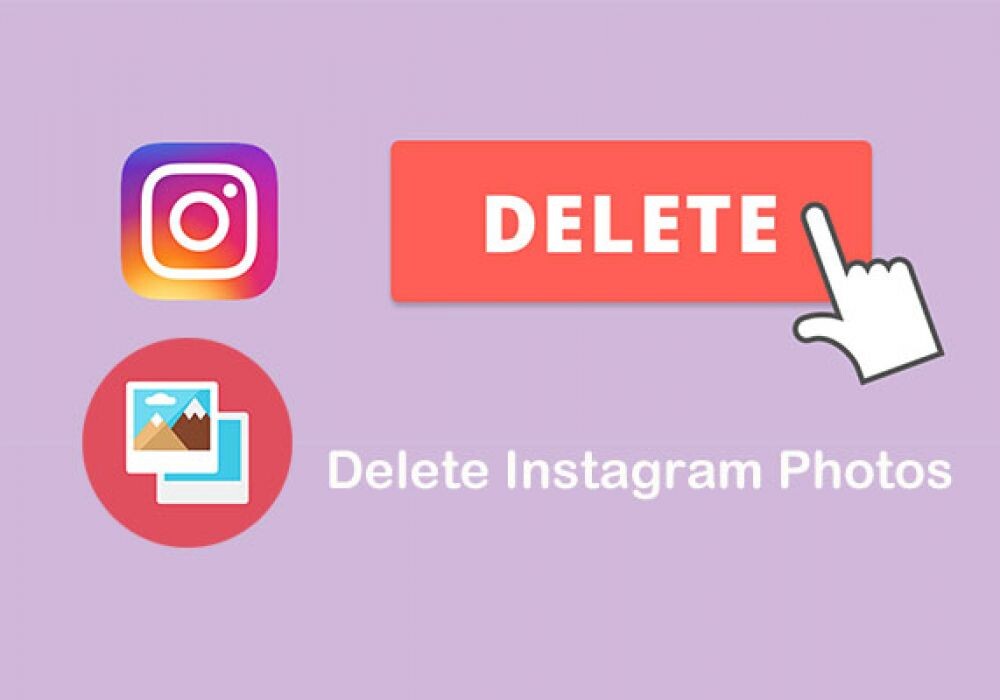How to Edit Videos on Mac

Editing videos on your Mac can be challenging if you haven’t done it before. Apple products aren’t all that hard to master, but unless you have some experience in this, you are bound to face some difficulties.
Editing on Apple products comes with certain restrictions, but as soon as you learn how this is done, you’ll find that it is not that hard after all.
In this article, we’ll discuss the different ways in which you can edit your videos on Mac.
Trimming or Rotating a Video on Mac
When we try to capture great moments or something worth sharing with others, we often take long videos that need to be shortened afterward. If you have a video that’s too long to share or send to your friends, want to rotate it, or simply want to remove parts from the long file you have, here is how you can do this:
- Go to your Mac’s files. You can learn how to view all files in your Mac here
- Find the video you wish to trim and click on Edit
- Move the sliders on the sides of the video timeline to trim it, or rotate it if you chose this option
- Click Button to preview the video before saving it
- Click Done to save it, followed by Save Video as New Clip. This will keep the original, too
You can easily undo the trim you made if you don’t like it. Tap Edit, then Revert to Original, or move the sliders back to where they used to be. That’s all!
Filters for Your Videos
Let’s say that you want to add some filters to make it look better. Here is how this is done:
- Find the video you want to edit and click on Edit
- Find the Add a Filter button
- Change the look by clicking on the available options. If you don’t like the change, simply click on Cancel and it will automatically revert to the original video
Add a Slo-Mo to Parts of Your Video
If you recorded the file with the slo-mo mode, you can edit parts of the videos that have this effect. So, your video will play at regular speed and you can set it to slow down for parts you want your viewers to focus on. Here is how to do this:
- Tap on Edit on the video you want to change. Keep in mind that you have to record it in slo-mo for this to work
- Use the white lines placed vertically in the video timeline and you can set when the slo-mo starts and ends
A Fast Solution: Use Apps
To make this faster, as well as enjoy more editing capabilities on your Mac, you can install third-party editing extensions on your laptop and use them instead of or in combination with the existing tools in your device.
For example, you can use iMovie, an application created by Apple Inc. specifically for editing videos on their devices. Using this app will give you access to plenty of editing features in addition to the basics such as frame rate, themes, screen dimensions, aspect ratio, etc. iMovie can also automatically add transitions and titles to your file.
Another option is QuickTime, one more Apple product that serves for video file editing. This tool can handle animation, texts, graphics, sounds, music, and video, and can be used on devices that run on Windows, as well as Mac.
If you want to delete a specific unwanted scene from your video, you can do so in this app. You can rearrange clips, split the video wherever you want, and basically do any changes based on your preference. Note that this tool doesn’t come with special effects, though, so you’d have to look for another option to add these to your file.
Wrapping Up
Mac’s operating system isn’t all that hard to navigate. However, if you haven’t been using it before, it can be difficult because it is nothing like other devices. Just like with other pieces of technology, it all gets better once you get some practice.
You can start by editing the videos with the given features of your device and polish them with third-party tools if you still need some improvements. Test the waters – there are plenty of great tools and effects you can add to make those videos amazing!